How to Add Binance Smart Chain (BSC) to MetaMask Wallet

BSC is one of the most popular crypto out there. Moreover, hundreds of new projects with tokens/NFTs ares being created every week. This guide will provide step-by-step instructions on how to add Binance smart chain to MetaMask wallet.
What is BSC & MetaMask?
Binance Smart Chain (BSC), was built to run smart contract-based applications. It runs in parallel with Binance's native coin- Binance Chain (BC). Binance smart Chain also implements the Ethereum Virtual Machine (EVM), which allows it to run Ethereum -based applications like MetaMask. It creates an enabling environment to create Decentralized Applications.
MetaMask on the other hand is one of the most widely-used Wallets. You can send, receive, and manage tokens and cryptocurrencies from Ethereum, Binance Smart Chain, and other blockchains. With MetaMask, you can store NFTs, crypto art, and other crypto collectibles. Its browser extension is compatible with Chrome, Firefox, Edge, and Brave.
Step 1: Install MetaMask Extension on Chrome
This step is only for those who don't have MetaMask installed in your browser. For the purpose of this guide, we are using Chrome browser as an example but the principle steps are same when installing MetaMask in other browsers.
You can install the MetaMask using the official website or go directly to google chrome web store
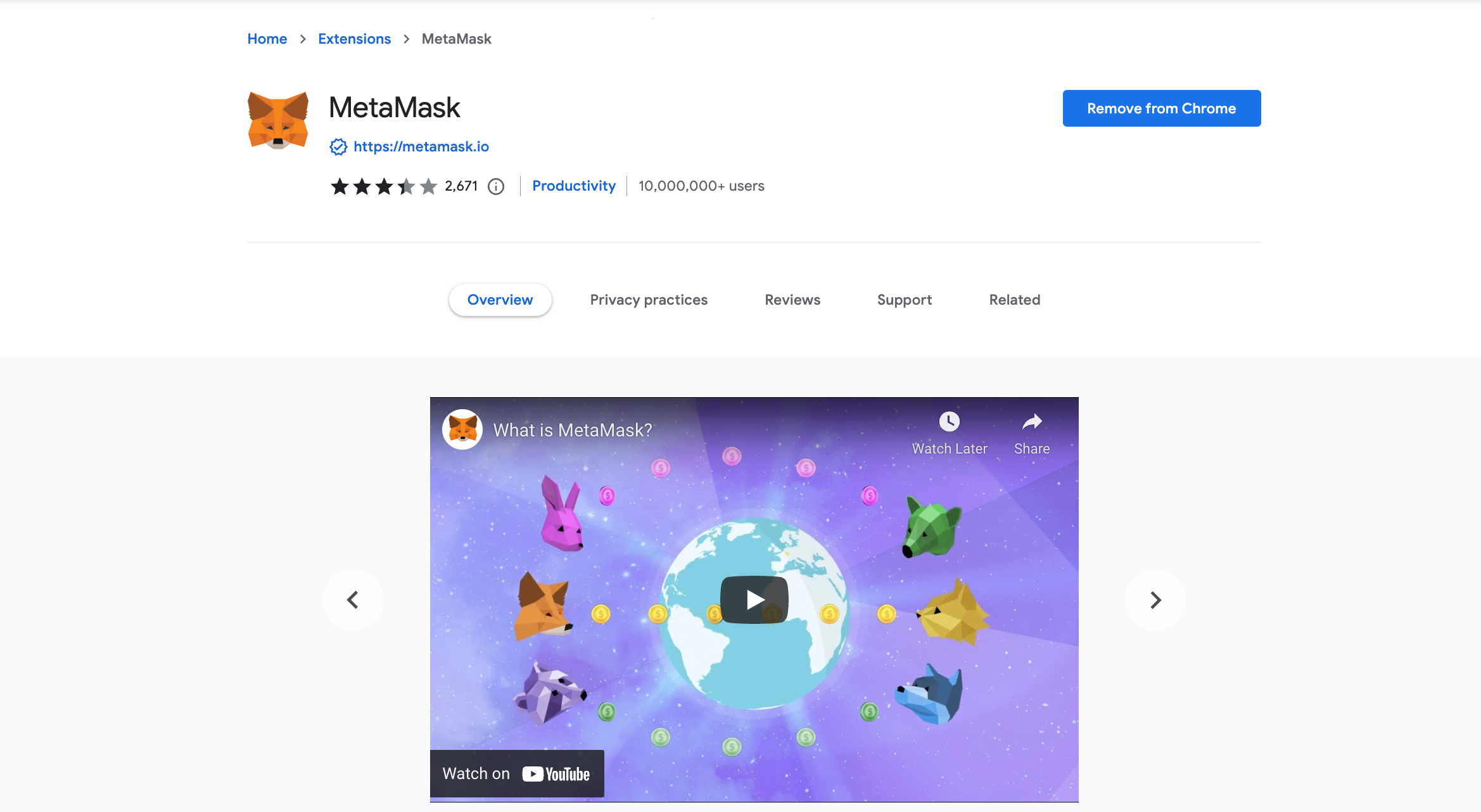
Check the number of downloads to make sure that the legitimate MetaMask is being installed, as there are plenty of fake MetaMask wallets.
Click the Add to Chrome button & you should have your wallet installed.
Once you’ve installed, MetaMask will appear as an extension and can easily be accessed through “Settings” on Google Chrome where you can pin the wallet extension for ease of access.
Step 2: Login to your MetaMask Wallet
If you are new to MetaMask, create a wallet after installing MetaMask which will require you to choose a password and store a recovery phrase (Make sure to store your recovery phrase in a safe place).
If you already have a wallet created then log in using your MetaMask password.
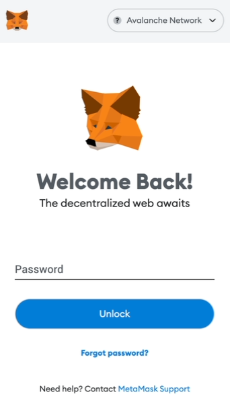
In order to log in, click on the MetaMask Chrome extension, enter your password, and click on “Unlock”.
Step 3: Add Binance smart chain to MetaMask Wallet
Our final step is to set up the BSC network on your MetaMask wallet after you have logged in. Open the MetaMask wallet on a new browser tab by simply clicking on the MetaMask logo on the top right extension area.
Click the three dots in the top-right and select the “Expand view”.
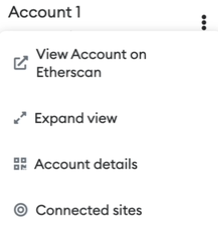
By clicking on “Expand view” you will be able to interact with your MetaMask wallet interface on a larger screen.
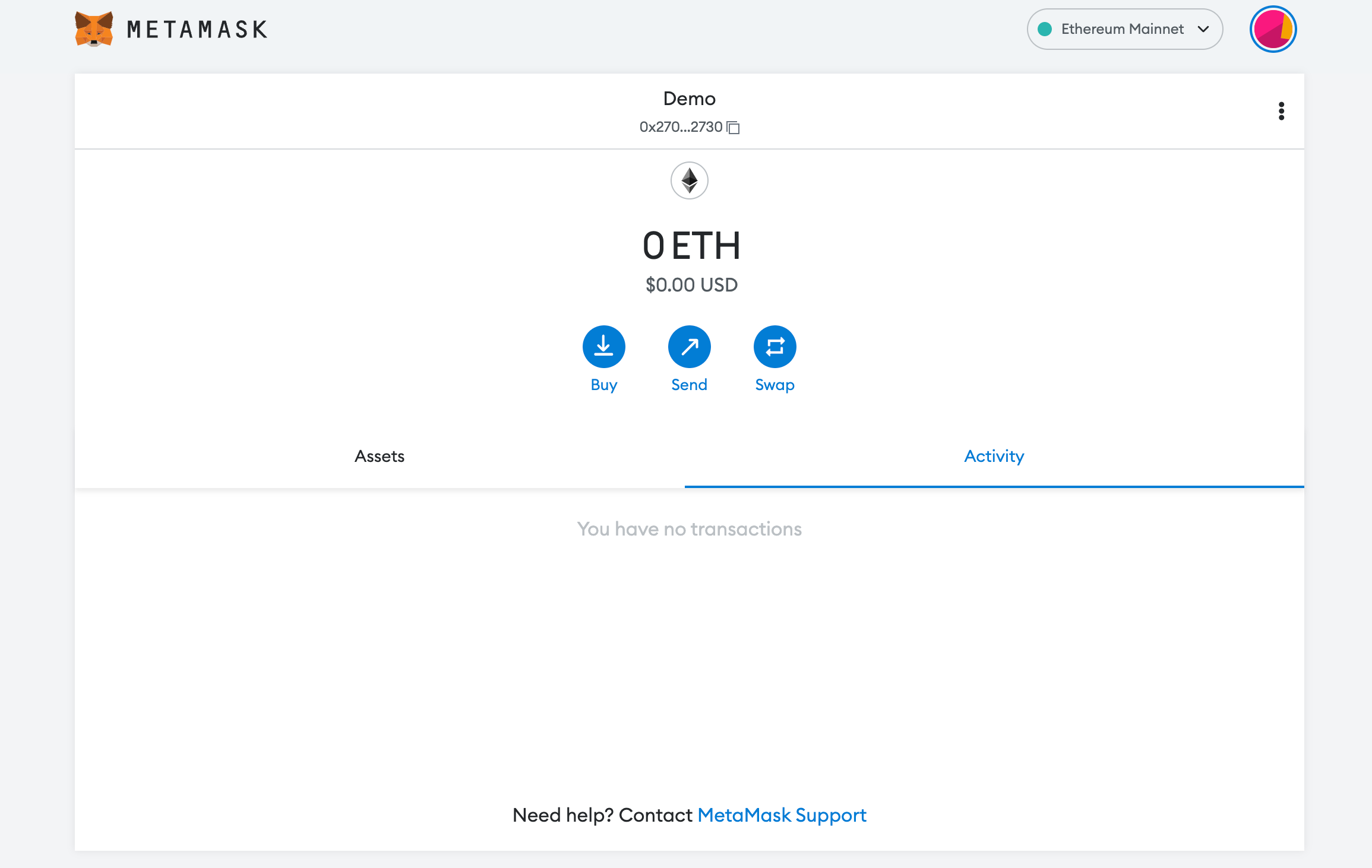
In order to add a new chain network or switch between different blockchain networks, you will need to click on the network tab which by default will show "Ethereum Mainnet" on the top right hand corner.
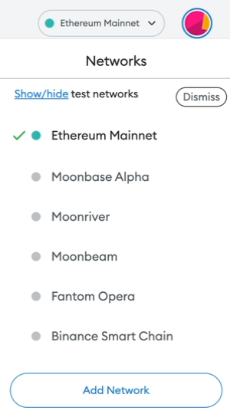
Click on Add Network in order to add BSC chain to MetaMask Wallet.
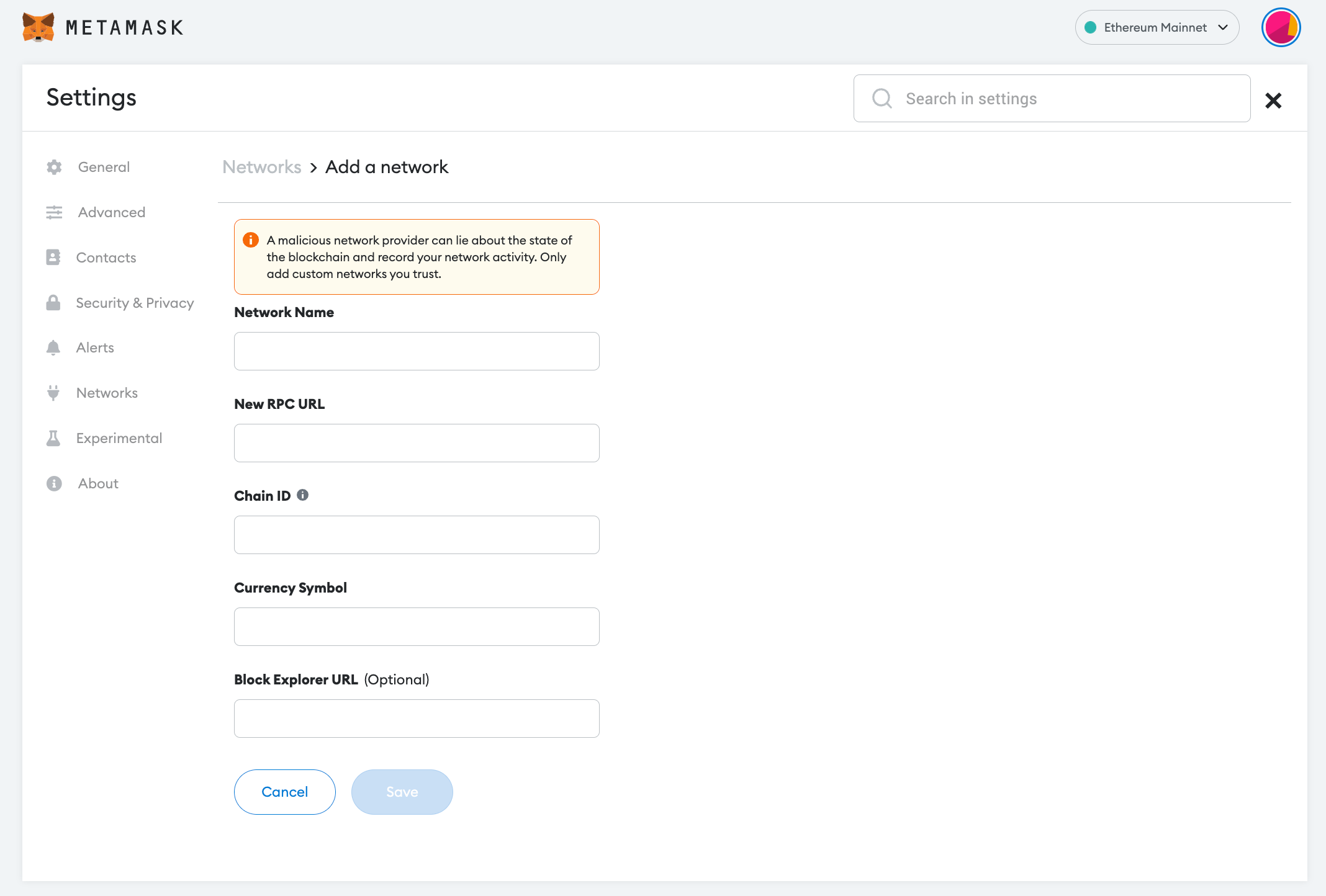
Now you should be able to provide all the required BSC chain details.
This includes the network name, new RPC URL, chain ID, currency symbol, and block explorer URL. Simply copy paste the required chain info from below.
BSC Mainnet chain info:
Network Name: Smart Chain
New RPC URL: https://bsc-dataseed.binance.org/
ChainID: 56
Symbol: BNB
Block Explorer URL: https://bscscan.comBSC Testnet chain info:
Network Name: Smart Chain Testnet
New RPC URL: https://data-seed-prebsc-1-s1.binance.org:8545/
ChainID: 97
Symbol: BNB
Block Explorer URL: https://testnet.bscscan.comAfter entering all the required details, simply select “Save”. You will be redirected to your wallet where you will see the BSC network added.
Popular Tags : Binance Smart Chain (BSC) to MetaMask Wallet, Binance Smart Chain, BSC, Binance Chain, BSC network, Binance Smart Chain wallet





