How to add MATIC to MetaMask Wallet
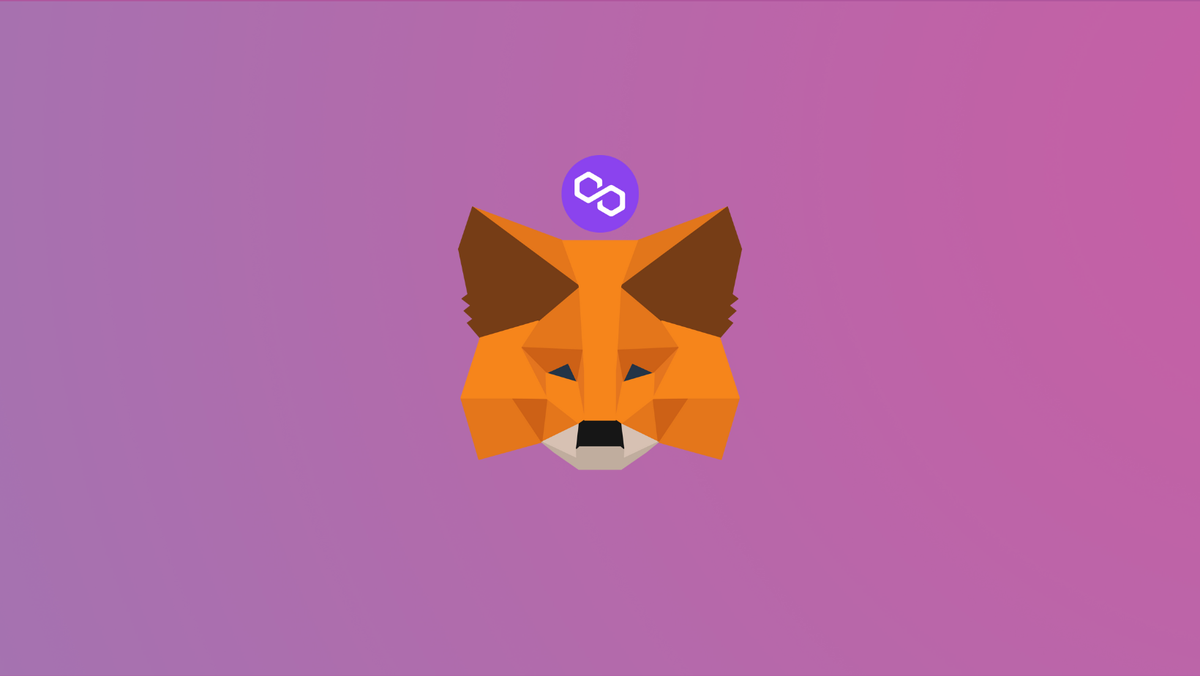
Interacting with the Polygon blockchain requires a compatible crypto wallet such as MetaMask. Therefore, Setting up your browser wallet to connect to Polygon is essential and can be done in just a few minutes.
What is Polygon & MetaMask?
Polygon is a layer two scaling solution that runs alongside the Ethereum blockchain allowing for speedy transactions and low fees. MATIC is the network’s native cryptocurrency, which is used for fees, staking, and more. MATIC coins are available in mainstream Exchanges.
To use the Polygon network, you can bridge your crypto assets over to Polygon, and then interact with a wide range of popular crypto apps that were once exclusive to the main Ethereum blockchain.
MetaMask on the other hand is one of the most widely-used Wallets. You can send, receive, and manage tokens and cryptocurrencies from Ethereum, Binance Smart Chain, and other blockchains. With MetaMask, you can store NFTs, crypto art, and other crypto collectibles. Its browser extension is compatible with Chrome, Firefox, Edge, and Brave.
We've also written a guide for you on how to add Fuse to your MetaMask wallet!
There are two ways you can add Matic network to MetaMask Wallet.
Using Polygon scan
Make sure you have the MetaMask Extension already installed in your browser
Go to polygonscan.com, scroll downwards to the bottom right where you have the MetaMask icon, and click on "Add Matic network".
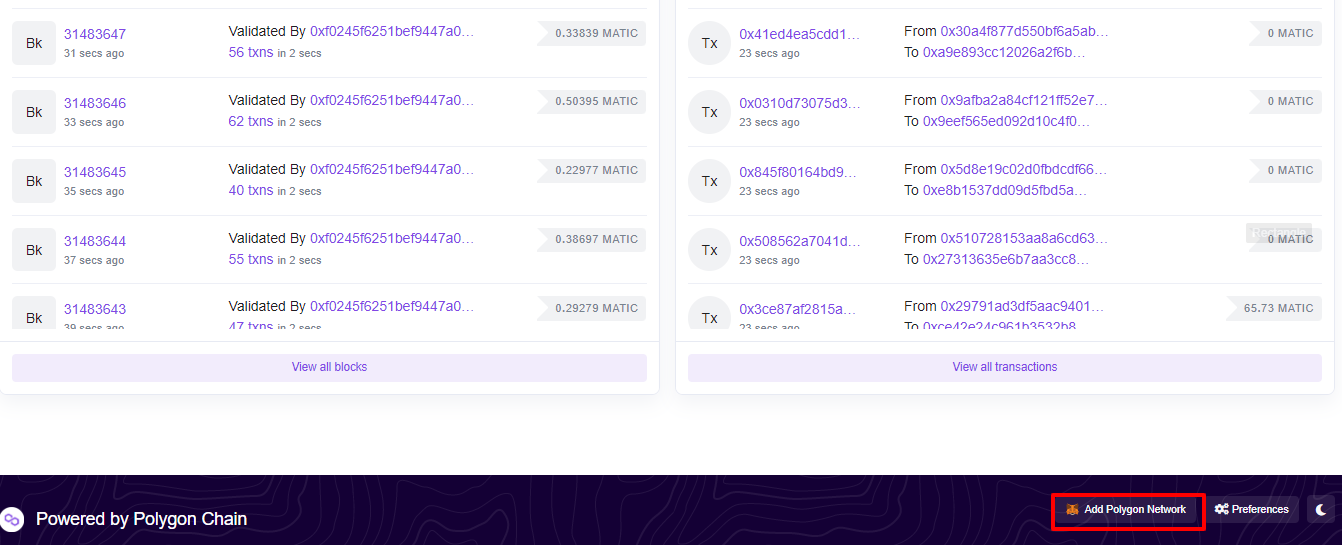
The network details automatically display on your MetaMask Wallet interface where you click on "Approve".
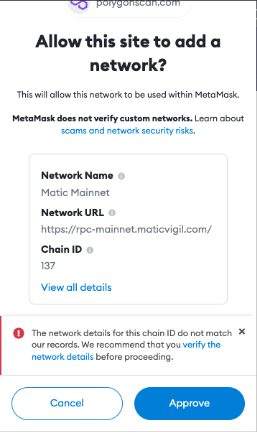
Add Matic to Metamask Manually
The steps below will show you how to add the Polygon network manually to the MetaMask Wallet.
We have also written a post explaining how to add RSK to your MetaMask wallet.
Step 1: Install MetaMask Extension on Chrome
This step is only for those who don't have MetaMask installed in their browser. For the purpose of this guide, we are using Chrome browser as an example but the steps are similar when installing MetaMask in other browsers.
You can install MetaMask using the official website or directly from Google chrome web store
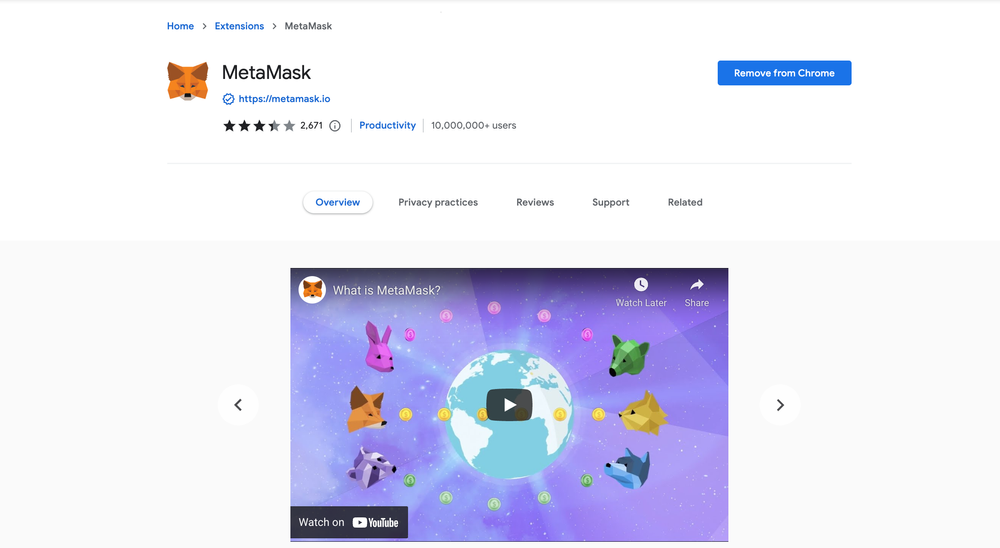
Click the Add to Chrome button & you should have your wallet installed.
Once you’ve installed, MetaMask will appear as an extension and can easily be accessed through “Settings” on Google Chrome where you can pin the wallet extension for ease of access.
Step 2: Login to MetaMask Wallet
If you are new to MetaMask, create a wallet after installing MetaMask which will require you to choose a password and store a recovery phrase (Ensure you store your recovery phrase in a safe place).
If you already have a wallet created then log in using MetaMask password.
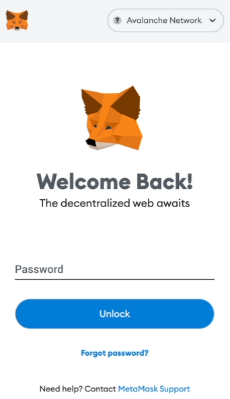
In order to log in, click on the MetaMask Chrome Extension, enter your password, and click on “Unlock”.
Step 3: Add Matic Network on MetaMask Wallet
Our final step is to add the MAtic network on MetaMask wallet after you're logged in. Open the MetaMask wallet on a new browser tab by simply clicking on the MetaMask logo on the top right extension area.
Click the three dots (...) in the top-right and select the “Expand View” icon.
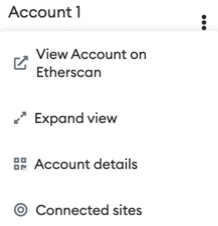
By clicking on “Expand view” you will be able to interact with your MetaMask wallet interface on a larger screen.

In order to add a new chain network or switch between different blockchain networks, you will need to click on the network tab which by default will show "Ethereum Mainnet" on the top right hand corner.
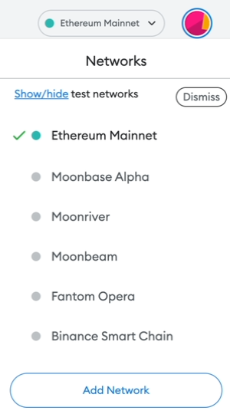
Click on Add Network in order to add Matic network to MetaMask Wallet.
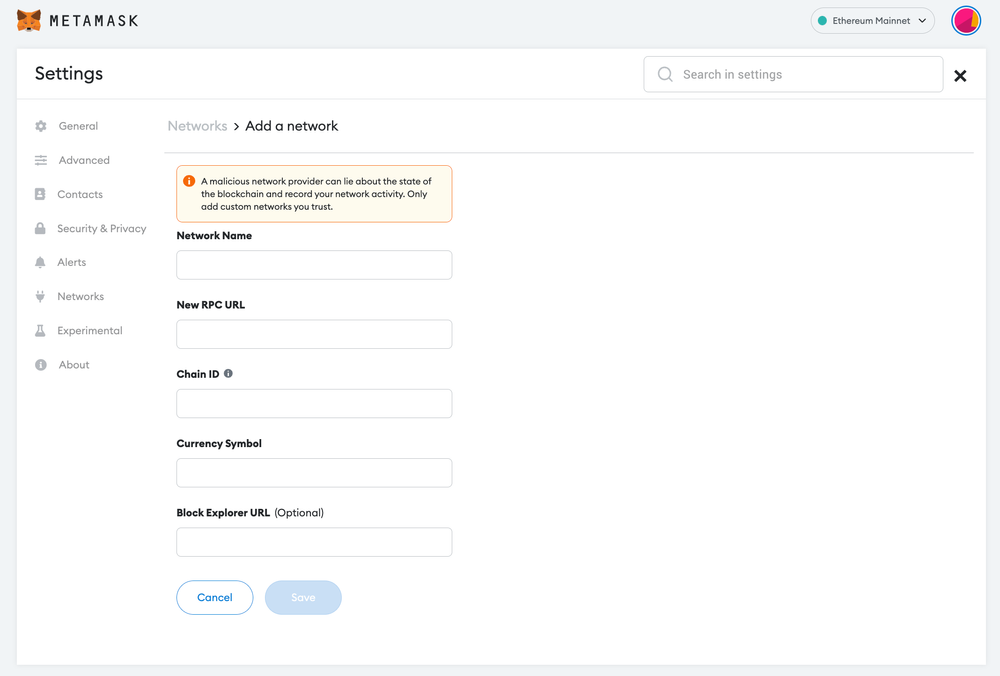
Now you should be able to provide all the required Polygon network details.
This includes the network name, new RPC URL, chain ID, currency symbol, and block explorer URL. Simply copy and paste the required chain info from the info provided below.
Polygon mainnet chain info:
Network Name: Polygon Network
New RPC URL: https://polydon-rpc.com/
ChainID: 137
Symbol: MATIC
Explorer: https://polygonscan.comPolygon Testnet (Mumbai Testnet) info:
Network Name: Mumbai Testnet
New RPC URL: https://rpc-mumbai.maticvigil.com/
ChainID: 80001
Currency Symbol: MATIC
Block Explorer URL: https://polygonscan.com/Once you’ve added the information click on Save. You will be directly switched to Polygon’s Mainnet in the network dropdown list.
Popular Tags : MATIC to MetaMask Wallet, MATIC, Polygon blockchain, MATIC coins, Polygon network, MAtic network, Matic network crypto





