How to add Fuse (FUSE) network to MetaMask
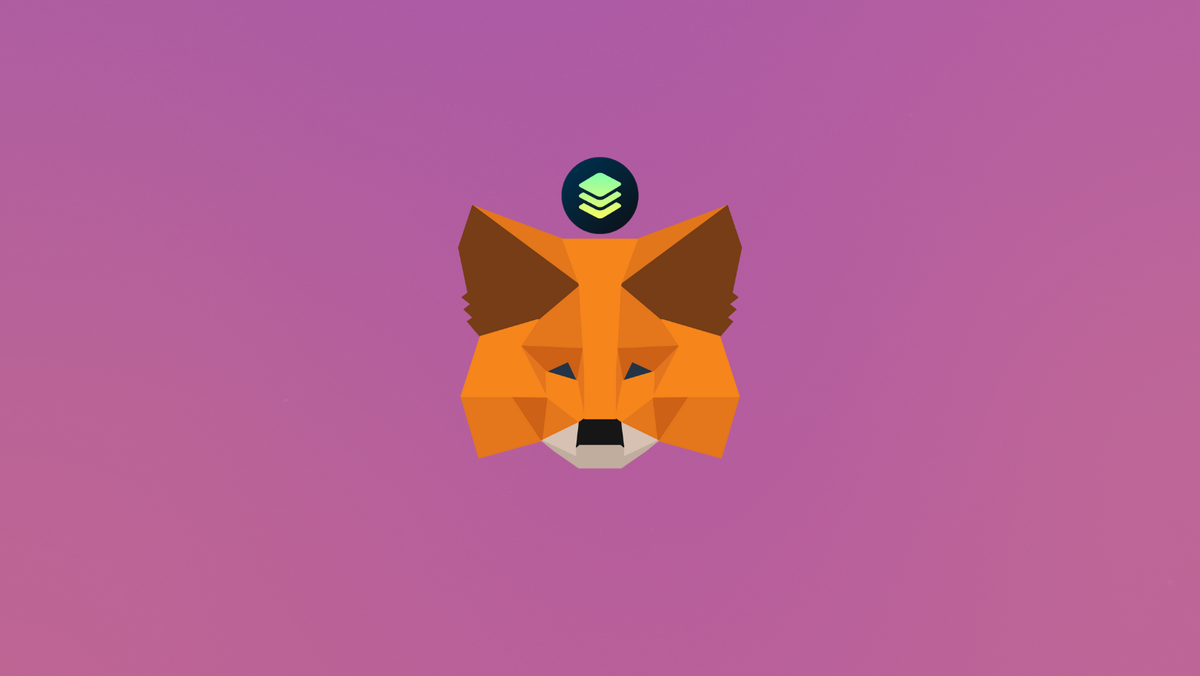
Fuse offers businesses and communities an opportunity to build customized mobile payment solutions through digital tokens and wallets thereby embracing low-fee and speedy DeFi services.
In this guide, we show you how you can add the Fuse network to MetaMask wallet.
What is Fuse network & MetaMask?
Fuse’s main goal is to make token-powered payments and decentralized finance (DeFi) available to the globe, primarily through enabling payment-focused communities and micro-economies. The goal of the network is to execute a fast, decentralized, and low-cost alternative to existing digital payments that can be easily integrated with day-to-day payments activities.
MetaMask on the other hand is one of the most widely-used Wallets. You can send, receive, and manage tokens and cryptocurrencies from Ethereum, Binance Smart Chain, and other blockchains. With MetaMask, you can store NFTs, crypto art, and other crypto collectibles. Its browser extension is compatible with Chrome, Firefox, Edge, and Brave.
Step 1: Install MetaMask Extension on Chrome
This step is only for those who don't have MetaMask installed in their browser. For the purpose of this guide, we are using Chrome browser as an example but the principle steps are same when installing MetaMask in other browsers.
You can install the MetaMask using the official website or go directly to google chrome web store
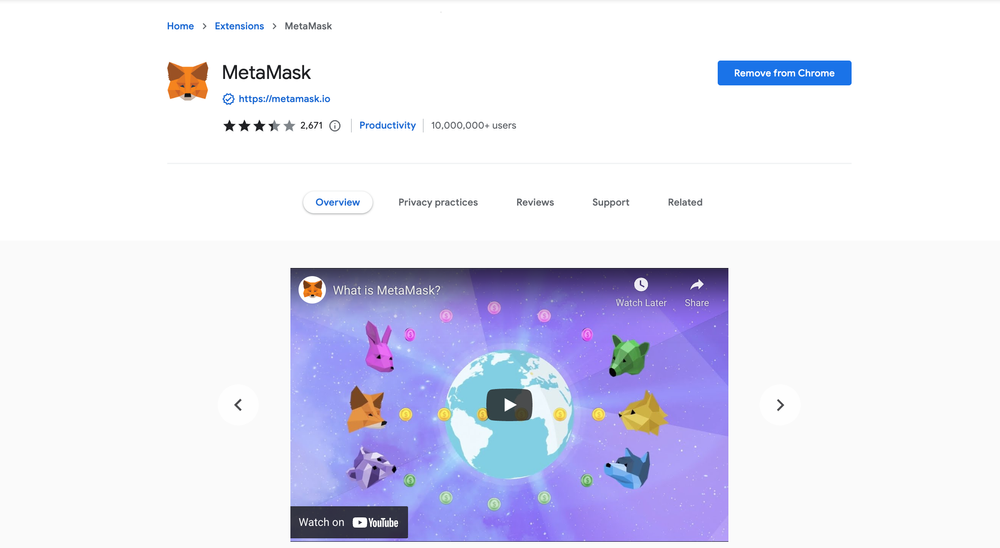
Check the number of downloads to make ensure the legitimate MetaMask is being installed as there are many fake MetaMask wallets.
Click the Add to Chrome button & you should have your wallet installed.
Once you’ve installed, MetaMask will appear as an extension and can easily be accessed through “Settings” on Google Chrome where you can pin the wallet extension for ease of access.
Step 2: Login to MetaMask Wallet
If you are new to MetaMask, create a wallet after installing MetaMask which will require you to choose a password and store a recovery phrase (Make sure to store your recovery phrase in a safe place).
If you already have a wallet created then log in using MetaMask password.
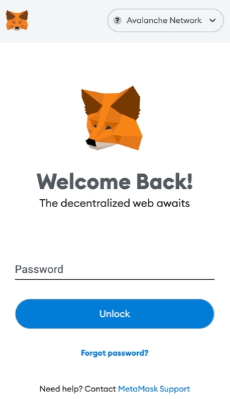
In order to log in, click on the MetaMask Chrome extension, enter your password, and click on “Unlock”.
Step 3: Add Fuse network on MetaMask Wallet
Our final step is to set up the Fuse network on MetaMask wallet after you're logged in. Open the MetaMask wallet on a new browser tab by simply clicking on the MetaMask logo on the top right extension area.
Click the three dots in the top-right and select the “Expand view”.
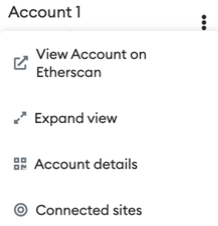
By clicking on “Expand view” you will be able to interact with your MetaMask wallet interface on a larger screen.
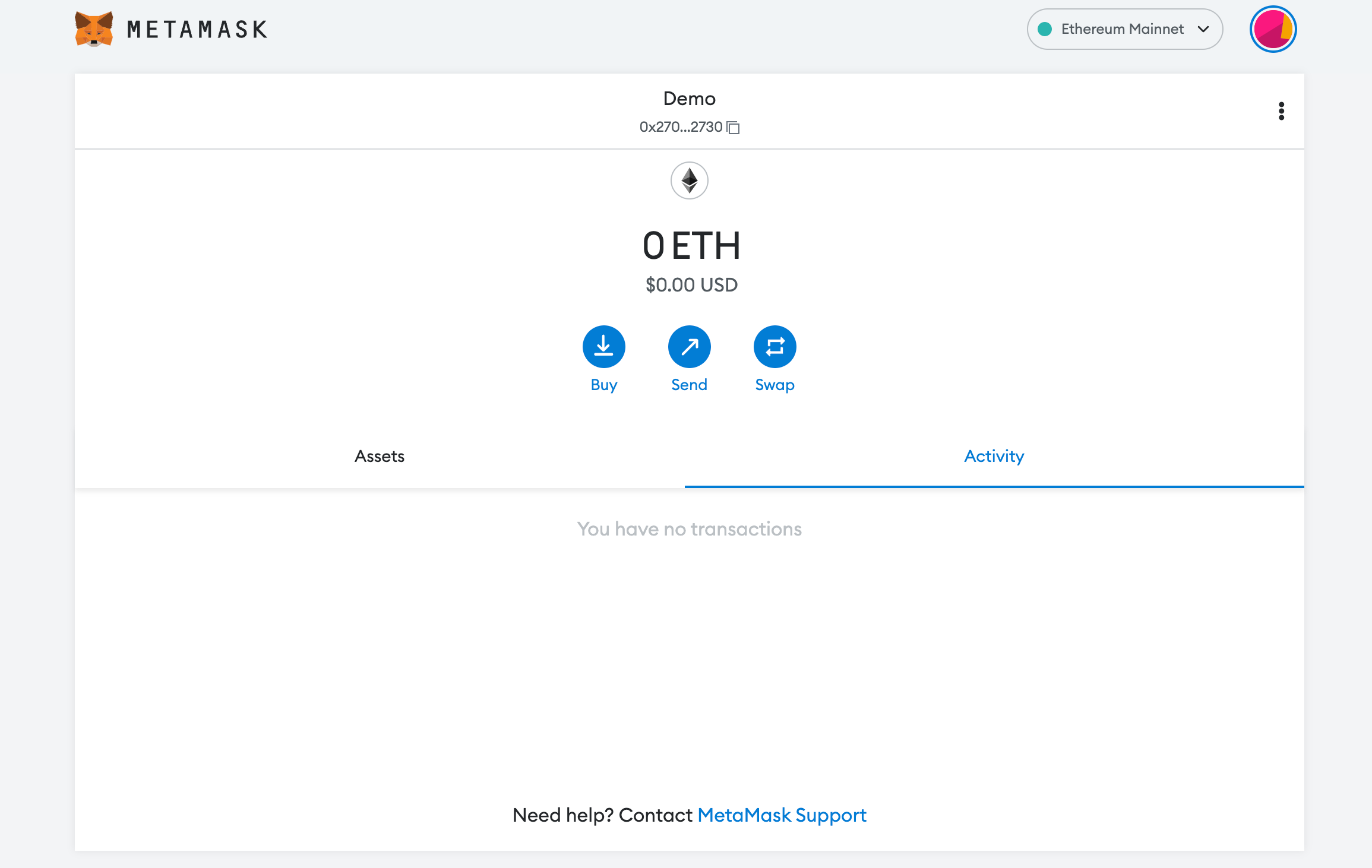
In order to add a new chain network or switch between different blockchain networks, you'll need to click on the network tab which by default will show "Ethereum Mainnet" on the top right-hand corner.
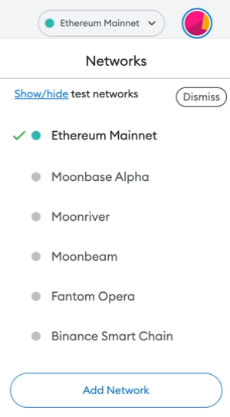
Click on Add Network in order to add Fuse network to MetaMask Wallet.
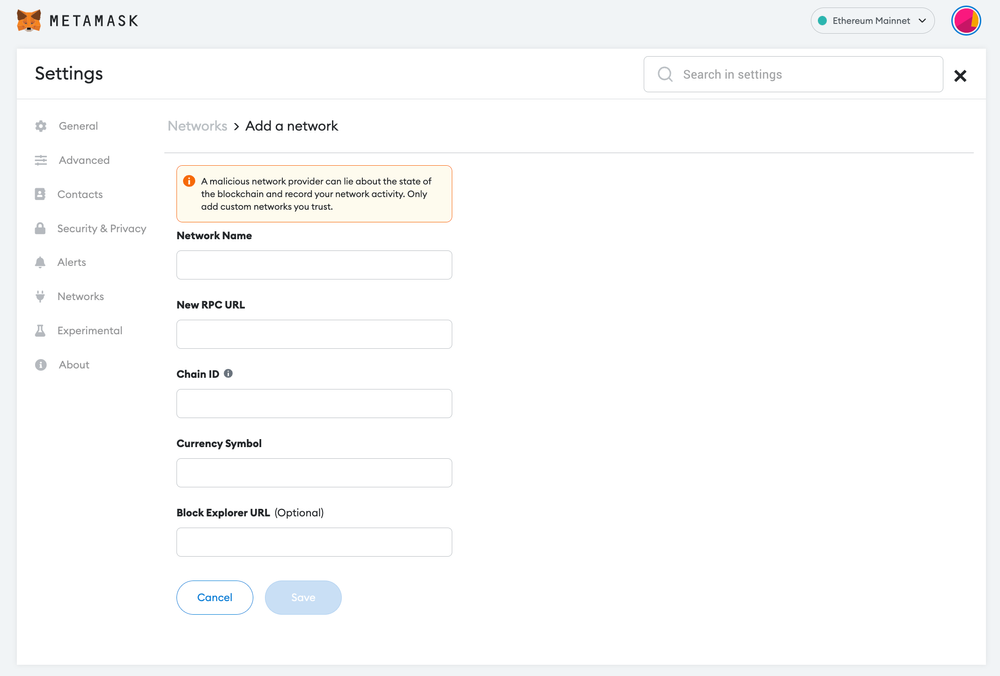
Now you should be able to provide all the required Fuse network details.
This includes the network name, new RPC URL, chain ID, currency symbol, and block explorer URL. Simply copy and paste the required chain info from below.
Fuse mainnet info:
Network Name: Fuse Mainnet
Network URL:https://rpc.fuse.io
Chain ID: 122
Currency Symbol: FUSE
Block Explorer URL: https://fuse.io/Fuse testnet info:
Network Name: Fuse Sparknet
Network URL:https://rpc.fusespark.io
Chain ID: 123
Currency Symbol: SPARK
Block Explorer URL: https://explorer.fusespark.io After entering all the required details, simply select “Save”. You will be redirected to your wallet where you will see the Fuse network added.
Add more chain to MetaMask
- Add BSC to MetaMask Wallet
- Add Klaytn to MetaMask Wallet
- Add AVAX to MetaMask Wallet
- Add RSK to MetaMask Wallet
- Add Kava to MetaMask Wallet
Popular Tags : Fuse (FUSE) network to MetaMask, Fuse network, FUSE , Fuse network crypto, Fuse network on metamask wallet





