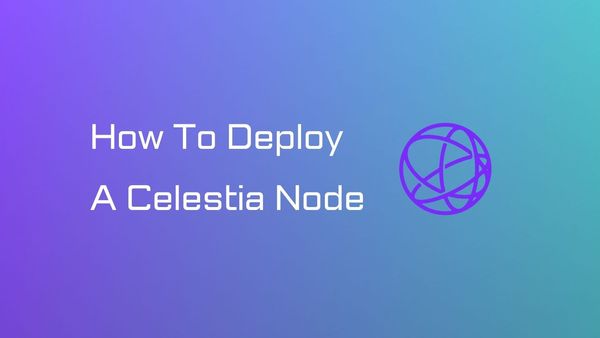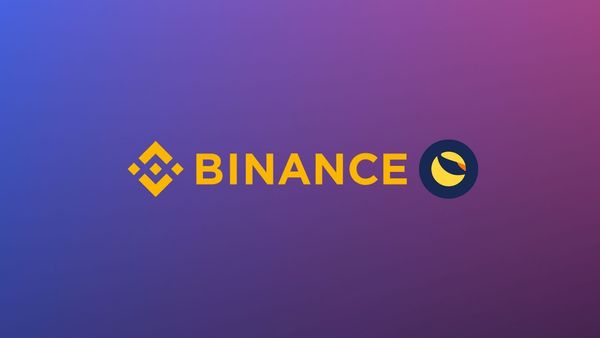How to add Arbitrum to MetaMask Wallet
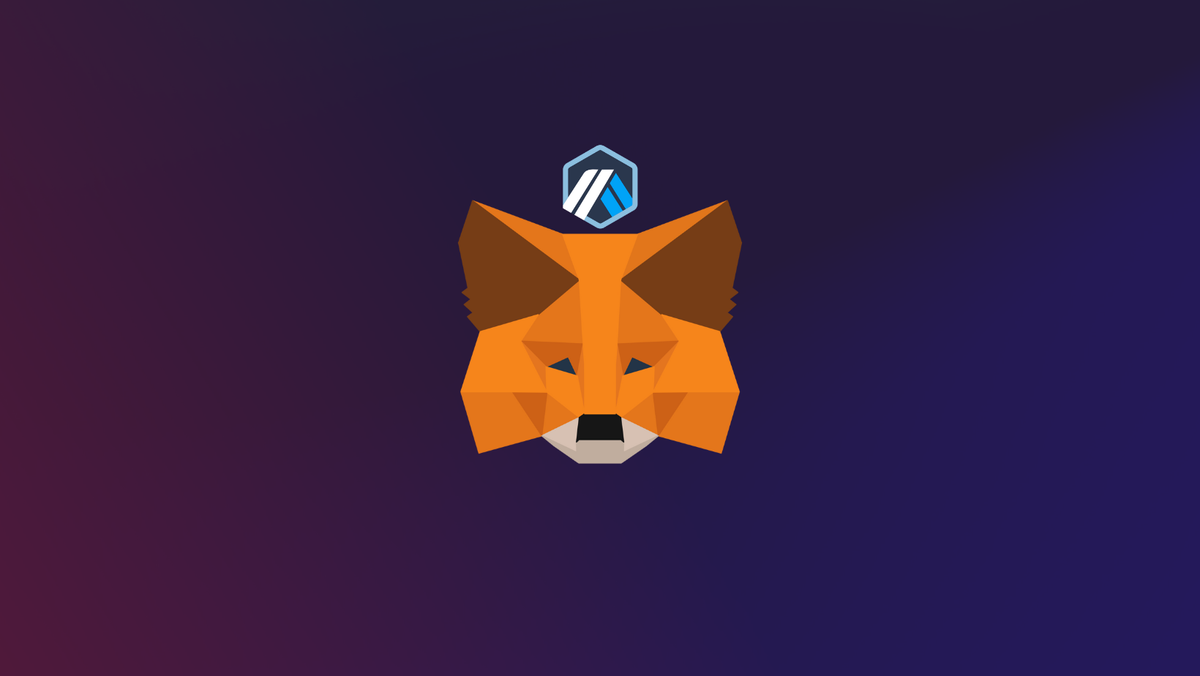
Arbitrum is simply a project launched by the Ethereum community to solve the problems of massive surge in adoption of Ethereum network, poor user-experience due to high gas fees, and high transaction fees.
To use the Arbitrum blockchain, you’ll need a compatible crypto wallet like MetaMask. However, MetaMask doesn’t automatically have Arbitrum added as a default blockchain. Setting up your wallet to connect to Arbitrum is a simple process and can be done speedily.
Briefly on Arbitrum.
Arbitrum is a layer 2 solution designed to improve the capabilities of Ethereum smart contracts, boosting their speed and scalability, while adding additional privacy features to boot. Arbitrum uses a technique known as transaction rollup to log batches of transactions submitted on the Ethereum main chain and execute them on scalable layer-2 sidechains.
Arbitrum is cheap and quick to use, and relays all transaction information back to the main Ethereum blockchain. While Ethereum manages a mere 14 transactions per second, Arbitrum can perform 40,000 TPS. Transactions cost several dollars to complete on Ethereum, while they cost about two cents on Arbitrum.
Briefly on MetaMask.
MetaMask on the other hand is a popular crypto wallet that can get you connected to different blockchains and decentralized platforms.
Using MetaMask to gain entry to various blockchain networks, provides you with quick transactions and lower fees through its decentralized applications (dapps) and its decentralized finance (DeFi) platform.
In this guide, we will show you how to setup MetaMask to connect to Arbitrum network.
Step 1. Install MetaMask Extension on Chrome
MetaMask Wallets are available on both IOS and Android devices, as well as browser extensions compatible with all four major browsers. (Chrome, Firefox, Brave, Edge).
For the purpose of this guide, we'll walk you through how you can install MetaMask Chrome Extension on your desktop devices.
You can install MetaMask extension using the official website or you can go directly to Google chrome web store.
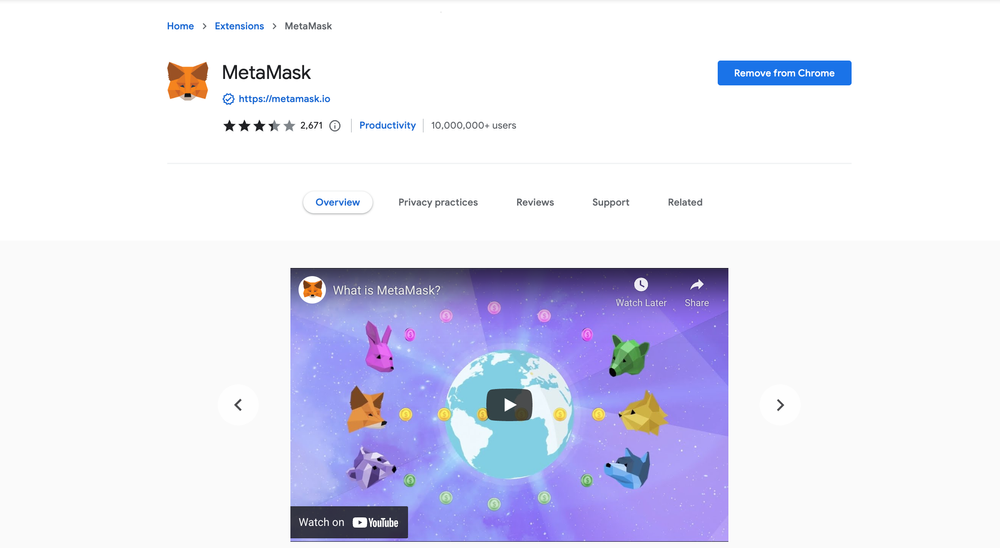
Click the [Add to Chrome] button & you should have your wallet installed.
Once you’ve installed MetaMask, it will appear as an extension and can be easily accessed through “Settings” on Google Chrome where you can pin the wallet extension for ease of access.
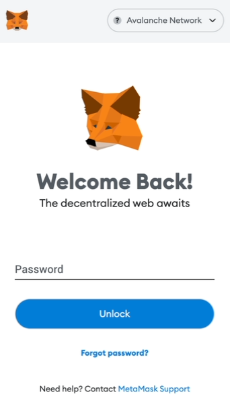
Step 3: Add Arbitrum network on MetaMask
The next step is to add Arbitrum network on your MetaMask wallet after you're logged in. Open the MetaMask wallet on a new browser tab by simply clicking on the MetaMask logo on the top right extension area.
Click the three dots (...) in the top-right and select the “Expand view”.
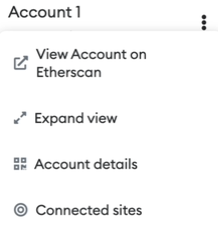
By clicking on “Expand view” you will be able to interact with your MetaMask wallet interface on a larger screen.
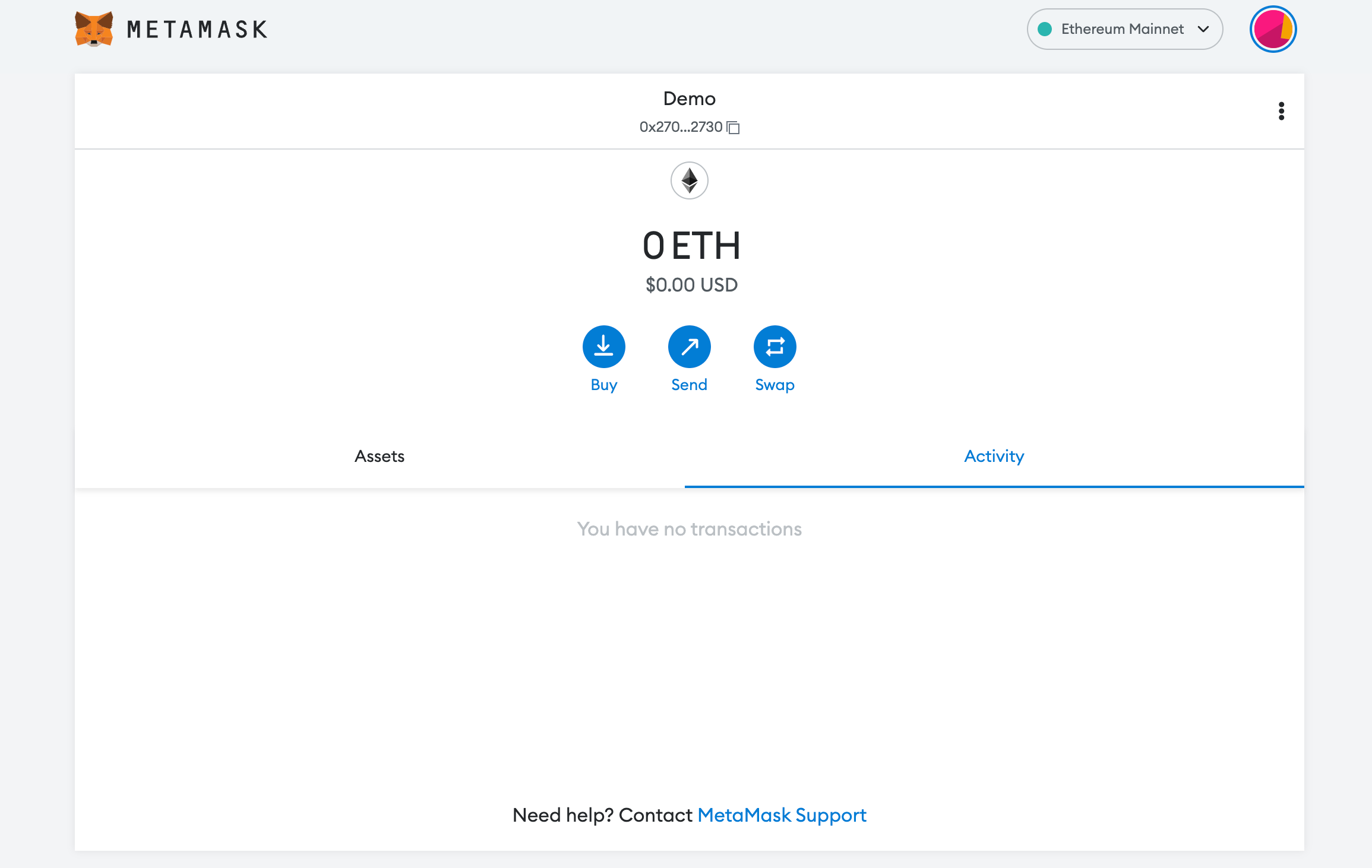
In order to add a new chain network or switch between different blockchain networks, you will need to click on the network tab which by default will show "Ethereum Mainnet" on the top right-hand corner.
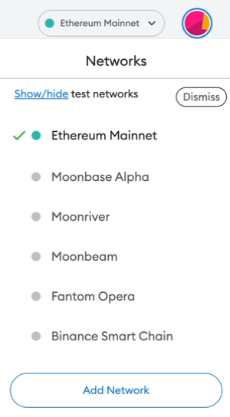
Click on Add Network in order to add Arbitrum network to your MetaMask Wallet.
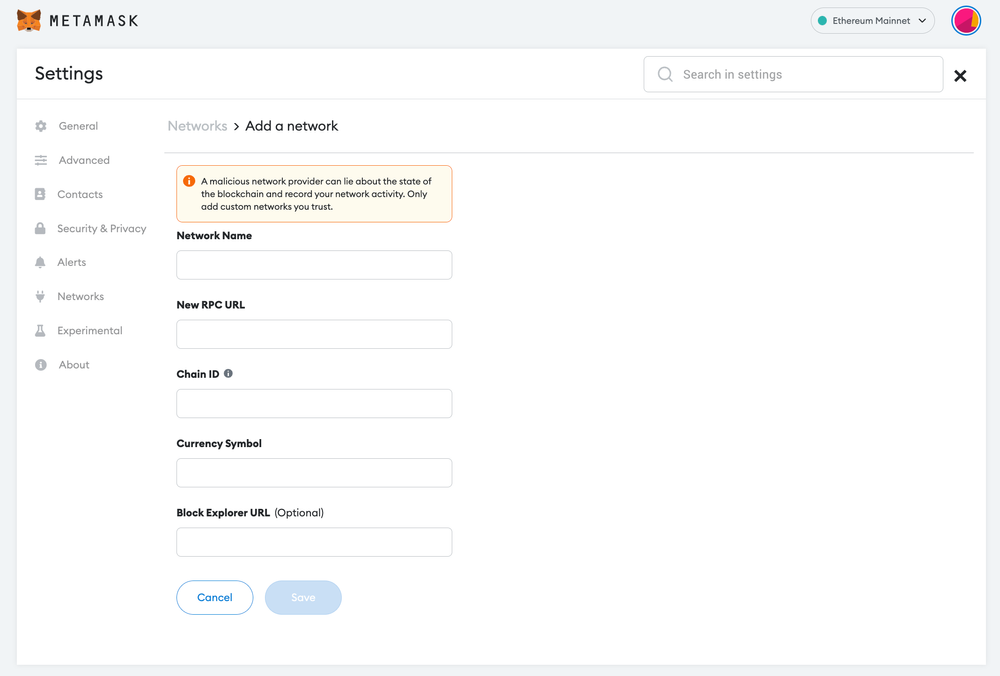
Now you should be able to provide all the required Arbitrum network details.
This includes the network name, New RPC URL, Chain ID, Currency Symbol, and block explorer URL. Simply copy and paste the required chain info from the information below.
Arbitrum mainnet info:
Network Name: Arbitrum One
New RPC URL: https://arb1.arbitrum.io/rpc
Chain ID: 42161
Currency Symbol: ETH
Block Explorer URL: https://arbiscan.io/ Arbitrum testnet info:
Network Name: Arbitrum Testnet
New RPC URL: https://arb-rinkeby.g.alchemy.com/v2/your-api-key
Chain ID: 421611
Currency Symbol: AETH
Block Explorer URL: https://testnet.arbiscan.io/ After entering all the required details, simply select “Save”. You will be redirected to your wallet where you will see Arbitrum network added.
Popular Tags : Arbitrum to MetaMask Wallet, Arbitrum, Arbitrum blockchain, Arbitrum network, Add Arbitrum Network to MetaMask Wallet 2023