Install CryptoTab Browser for Android | ios | PC | Windows | Mac walkthrough Guide

Cryptotab is a unique browser that allows users to mine Bitcoin while surfing the web. It was launched in 2018 and has quickly become popular among cryptocurrency enthusiasts. What sets Cryptotab apart from other mining tools is that it operates as a browser extension, which means it can be easily installed and used on any device.
This post will guide through how to install cryptotab on android, iphone, windows pc & Mac.
Jump over to cryptotab Linux where you can find detailed guide on crpytotab install for Ubuntu and other linux versions.
CryptoTab Android Install Guide
In order to install cryptotab on andorid phones, click on the below download link which will redirect you to the cryptotab browser download page for andoird phones.
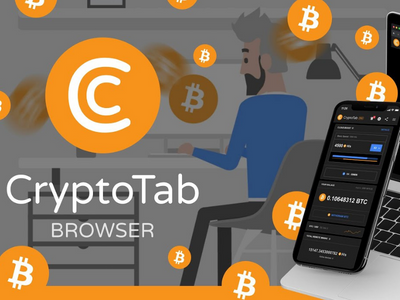
CryptoTab For Android
CryptoTab is a web browser with built-in mining functionality that allows users to earn Bitcoin as they browse the internet.
- You'll now be redirected to the CryptoTab Browser page. Click on the 'Install' button to start the installation process.
- The app will start downloading and once the download is complete, click on 'Open' to launch the app.
- You'll be prompted to sign in with your Google or Facebook account or you can create a new CryptoTab account if you already don't have one already.
- After signing in, you'll be taken to the CryptoTab Browser dashboard. From here, you can start browsing and earning bitcoins through mining.
You are now ready to earn bitcoin on your android phone while browsering using the Cryptotab app.
CryptoTab Windows Install Guide
In order to install cryptotab for windows machines, click on the below download link which will redirect you to the cryptotab browser download page for windows machines.
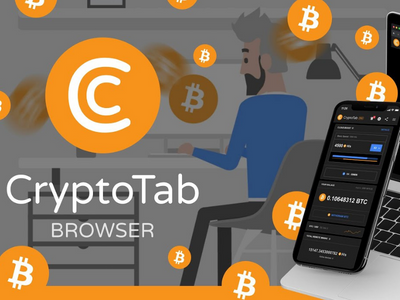
CryptoTab For Windows
CryptoTab is a web browser with built-in mining functionality that allows users to earn Bitcoin as they browse the internet.
- Navigate to the website, and click on the "Download" button on the homepage. The file should automatically download to your computer. If it does not, click on the "Download" button again.
- Locate it on your computer and double-click on it to begin the installation process. Follow the instructions on the screen to complete the installation. You may need to agree to the terms and conditions of the software before proceeding.
- Once the installation is complete, launch CryptoTab Browser. You will be greeted with a welcome page that explains the basic features of the browser.
- To start earning Bitcoin, you need to set up your mining account. Click on the "Mining" tab in the top menu bar of the browser. This will take you to the mining dashboard. Here, you will see your current balance, hash rate, and other information related to mining.
- Click on the "Sign in" button to create a new account or log in to an existing one.
- To begin mining, simply start browsing the internet as you normally would. The mining process will automatically begin in the background, and you will earn Bitcoin as you browse.
You have now installed cryptotab for windows and ready to mine bitcoin with Cryptotab browsering.
CryptoTab Mac Install Guide
In order to install cryptotab for Mac machines, click on the below download link which will redirect you to the cryptotab browser download page for Mac.
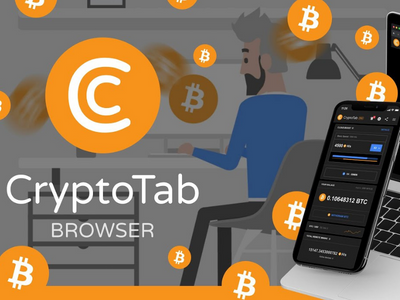
CryptoTab For Android
CryptoTab is a web browser with built-in mining functionality that allows users to earn Bitcoin as they browse the internet.
- Click on the "Download" button in the top right corner of the screen.
- Select "Download for Mac" from the dropdown menu.
- The download should start automatically. Wait for the download to complete.
- Once the download is complete, double-click on the downloaded file to open it.
- Drag the CryptoTab icon to the Applications folder to install it.
- Launch CryptoTab by opening the Applications folder, finding the CryptoTab icon, and double-clicking it.
- Follow the on-screen instructions to configure your CryptoTab account and start mining.
You have now completed the install for Crytptotab on Mac and ready to mine bitcoin using Cryptotab browser.
Still now sure if cryptotab browser is the the right one for you? Check out our guide on best browser for crypto.
How to increase cryptotab mining speed?
- Upgrade your hardware: As mentioned earlier, mining requires a lot of processing power, so upgrading your computer hardware can significantly improve your mining speed. In particular, upgrading your graphics card (GPU) can make a big difference.
- Optimize your settings: Cryptotab Browser has various settings that can affect your mining speed. For example, you can adjust the number of threads used for mining, as well as the mining mode (normal, high, or extreme). Experimenting with different settings can help you find the optimal configuration for your system.
- Close other applications: Running other applications while mining can slow down your mining speed. To maximize your mining performance, close any unnecessary programs and processes on your computer.
- Mine on multiple devices: If you have multiple devices, such as a desktop and a laptop, you can mine Bitcoin on both devices simultaneously to increase your mining speed. Simply install Cryptotab Browser on each device and use the same account to sync your mining progress.
- Use a mining pool: Joining a mining pool can also help you increase your mining speed. Mining pools are groups of miners who combine their computing power to mine Bitcoin more efficiently. By joining a mining pool, you can share your mining rewards with other members and increase your chances of earning Bitcoin.





