How to add Boba to MetaMask
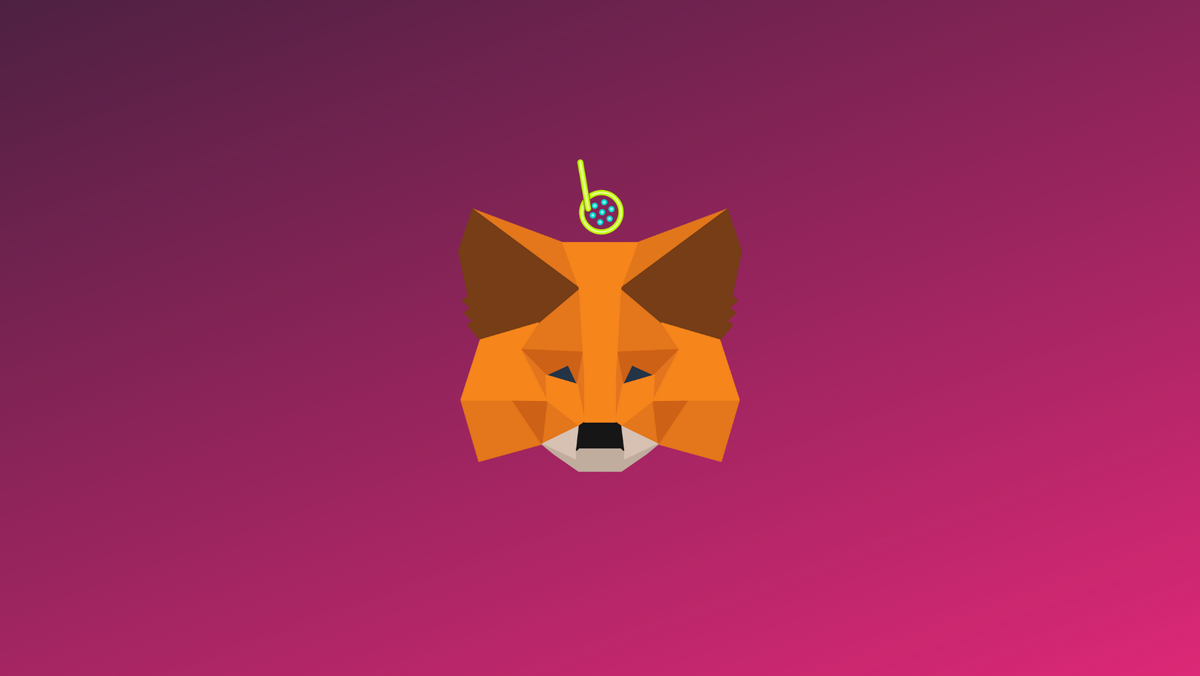
Boba Network is an Ethereum scaling solution that aims to reduce transaction and computation fees, increase throughput, and expand the functionalities of smart contracts on the Ethereum network.
In this guide, we walk you through the steps you need to add BOBA network to MetaMask wallet.
What is Boba & MetaMask?
Boba Network is an Ethereum Layer-2 scaling & augmenting solution built parallel to the Optimism codebase. It implements the Optimistic Rollup technology and also provides various innovative features like swap-based onramp, fast exit, cross-chain bridging, and many other features. Its native token, the Boba Token (BOBA), is the governance token of the Boba DAO and can also be staked to earn rewards on the Network.
MetaMask on the other hand is one of the most widely-used Wallets. You can send, receive, and manage tokens and cryptocurrencies from Ethereum, Binance Smart Chain, and other blockchains. With MetaMask, you can store NFTs, crypto art, and other crypto collectibles. Its browser extension is compatible with Chrome, Firefox, Edge, and Brave.
Step 1: Install MetaMask Extension on Chrome
This step is only for those who don't have MetaMask installed in their browser. For the purpose of this guide, we are using Chrome browser as an example but the principle steps are same when installing MetaMask in other browsers.
You can install the MetaMask using the official website or go directly to google chrome web store
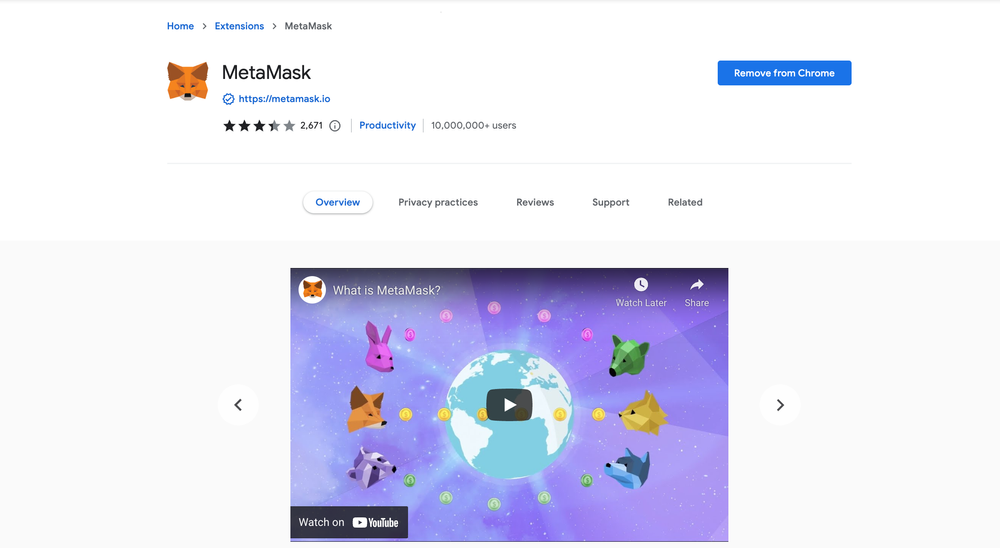
Check the number of downloads to make ensure the legitimate MetaMask is being installed as there are many fake MetaMask wallets.
Click the Add to Chrome button & you should have your wallet installed.
Once you’ve installed, MetaMask will appear as an extension and can easily be accessed through “Settings” on Google Chrome where you can pin the wallet extension for ease of access.
Step 2: Login to MetaMask Wallet
If you are new to MetaMask, create a wallet after installing MetaMask which will require you to choose a password and store a recovery phrase (Make sure to store your recovery phrase in a safe place).
If you already have a wallet created then log in using your MetaMask password.
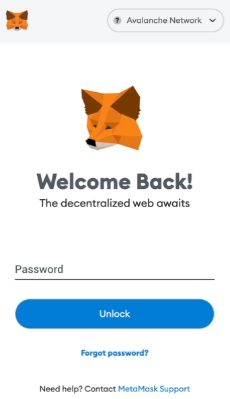
In order to log in, click on the MetaMask Chrome extension, enter your password, and click on “Unlock”.
Step 3: Add BOBA network on MetaMask Wallet
Our final step is to add BOBA network on MetaMask wallet after you're logged in. Open the MetaMask wallet on a new browser tab by simply clicking on the MetaMask logo on the top right extension area.
Click the three dots in the top-right and select the “Expand view”.
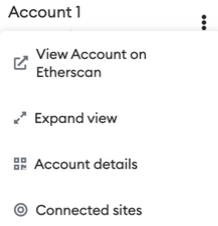
By clicking on “Expand view” you will be able to interact with your MetaMask wallet interface on a larger screen.
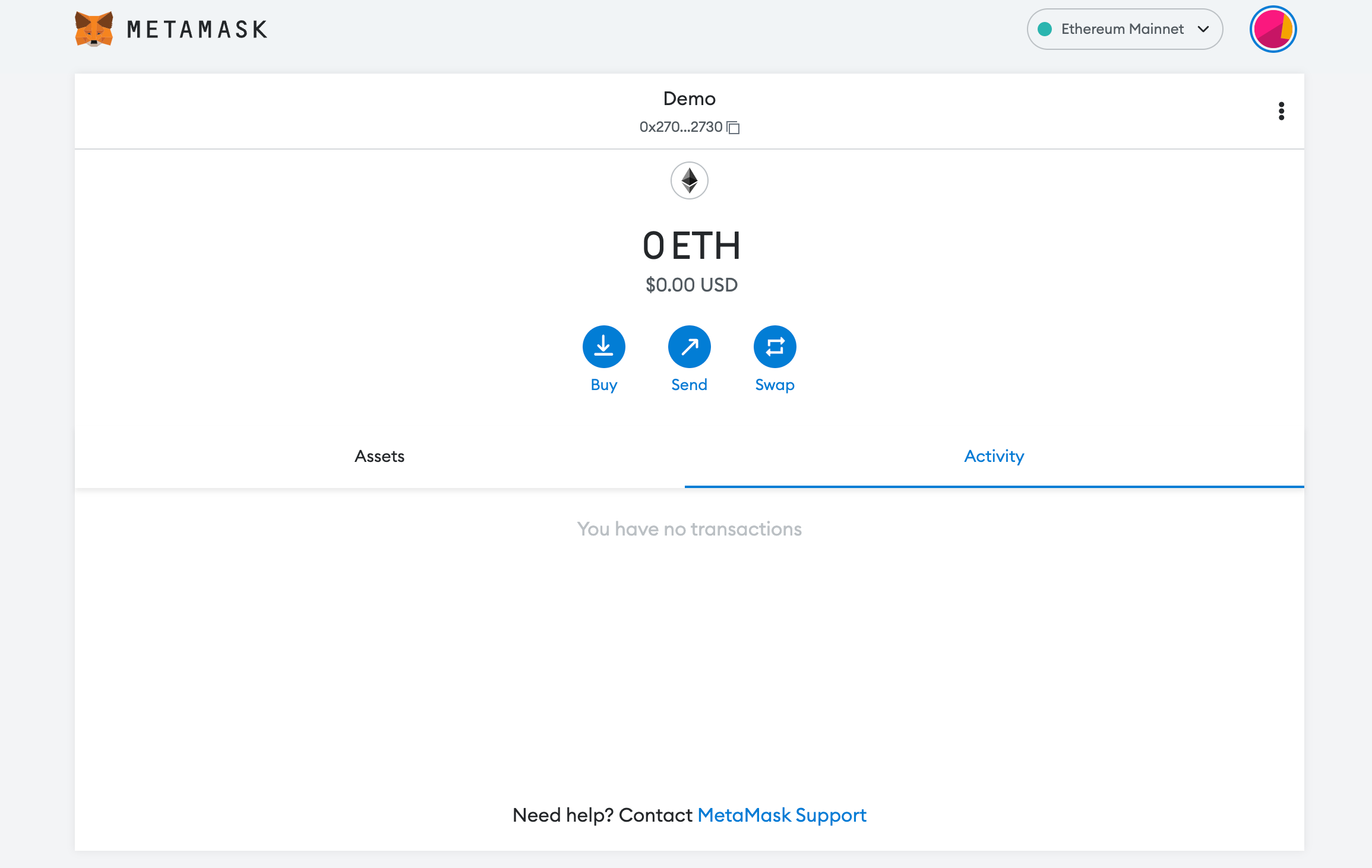
In order to add a new chain network or switch between different blockchain networks, you'll need to click on the network tab which by default will show "Ethereum Mainnet" on the top right-hand corner.
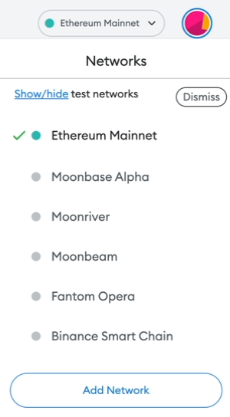
Click on Add Network in order to add BOBA network to MetaMask Wallet.
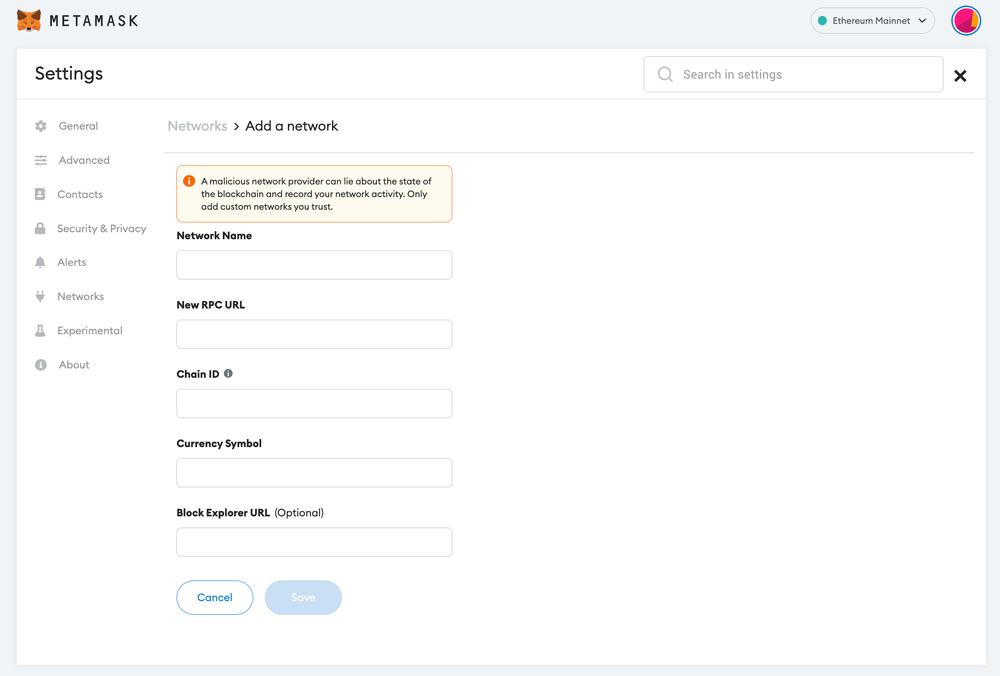
Now you should be able to provide all the required BOBA network details.
This includes the network name, new RPC URL, chain ID, currency symbol, and block explorer URL. Simply copy and paste the required chain info from below.
Boba network mainnet info:
Network Name: BOBA L2
New RPC URL: https://mainnet.boba.network
Chain ID: 288
Currency Symbol: ETH
Block Explorer URL: https://blockexplorer.boba.networkBoba network testnet info:
Network Name: Boba Network Rinkeby Testnet
New RPC URL: https://rinkeby.boba.network/
Chain ID: 28
Currency Symbol: ETH
Block Explorer URL: https://testnet.bobascan.com/After entering all the required details, simply select “Save”. You will be redirected to your wallet where you will see the BOBA network added.
Add more chain to MetaMask
- Add BSC to MetaMask Wallet
- Add RSK to MetaMask Wallet
- Add HECO to MetaMask Wallet
- How to add GLMR to MetaMask
- How to add Kava to MetaMask
Popular Tags : Boba to MetaMask, Boba Network, BOBA, Boba Token, Boba Network crypto, Boba DAO





