How to add Huobi ECO (HECO) to MetaMask
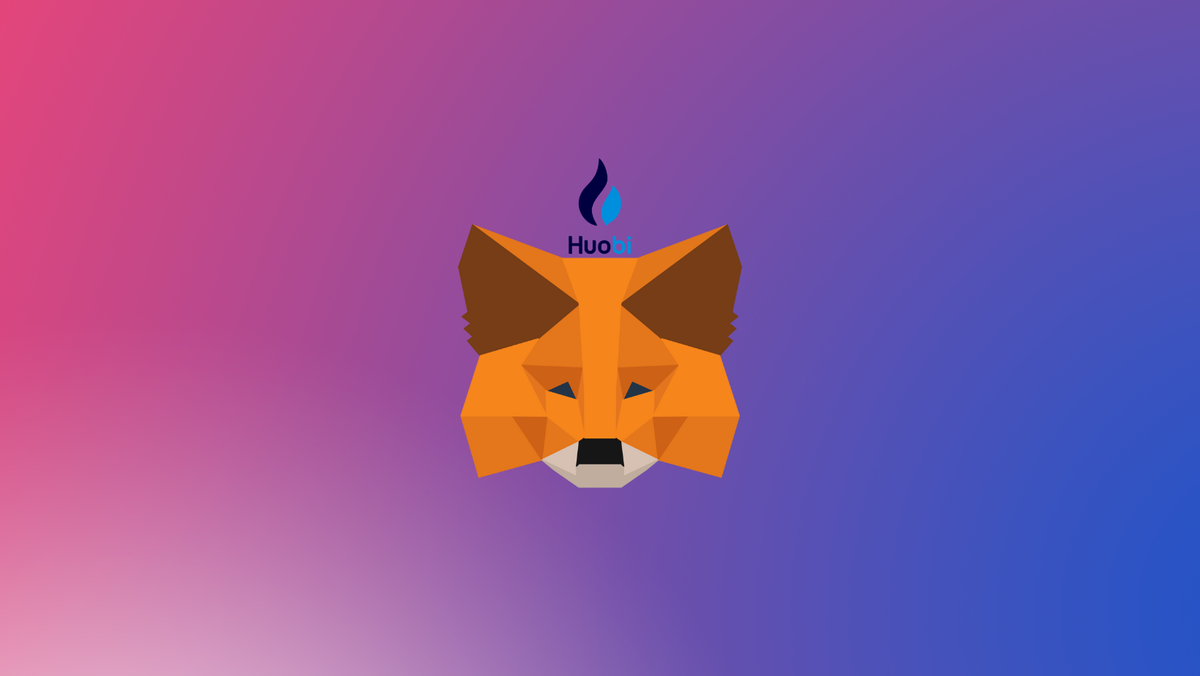
Huobi Eco (HECO) Chain is an EVM-based blockchain and its native currency is the Huobi token (HT). It uses POS consensus with a maximum of 21 Validators. Although the level of decentralization is not as high as Ethereum, HECO allows much faster and cheaper transactions.
In this guide, we walk you through the steps you need to add HECO chain to MetaMask Wallet.
What is HECO chain & MetaMask?
HECO is a decentralized, highly-efficient, and energy-saving public chain, and also the first product launched by the Huobi Open Platform. This decentralized platform is energy efficient and can help developers build all kinds of utilities using smart contracts and also to connect with other blockchain platforms. The platform charges low transaction fees with a high speed of execution. HECO provides financial, traffic, and marketing support for developers to help them make the best DeFi applications seamlessly.
MetaMask on the other hand is one of the most widely-used Wallets. You can send, receive, and manage tokens and cryptocurrencies from Ethereum, Binance Smart Chain, and other blockchains. With MetaMask, you can store NFTs, crypto art, and other crypto collectibles. Its browser extension is compatible with Chrome, Firefox, Edge, and Brave.
We've also written a guide for you on how to add Cronos to your MetaMask wallet!
Step 1: Install MetaMask Extension on Chrome
This step is only for those who don't have MetaMask installed in their browser. For the purpose of this guide, we are using Chrome browser as an example but the principle steps are same when installing MetaMask in other browsers.
You can install the MetaMask using the official website or go directly to google chrome web store
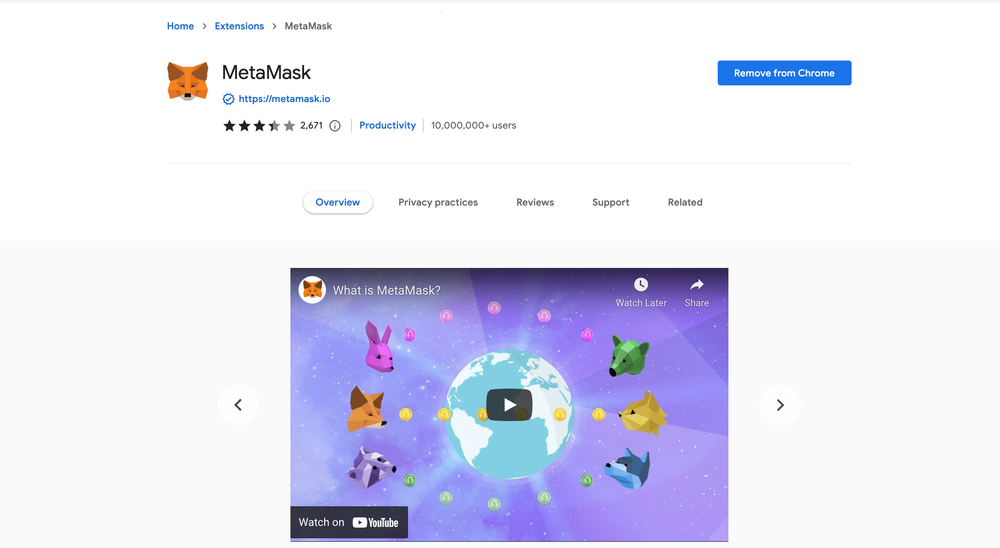
Check the number of downloads to make ensure the legitimate MetaMask is being installed as there are many fake MetaMask wallets.
Click the Add to Chrome button & you should have your wallet installed.
Once you’ve installed, MetaMask will appear as an extension and can easily be accessed through “Settings” on Google Chrome where you can pin the wallet extension for ease of access.
Step 2: Login to your MetaMask Wallet
If you are new to MetaMask, create a wallet after installing MetaMask which will require you to choose a password and store a recovery phrase (Make sure to store your recovery phrase in a safe place).
If you already have a wallet created then log in using your MetaMask password.
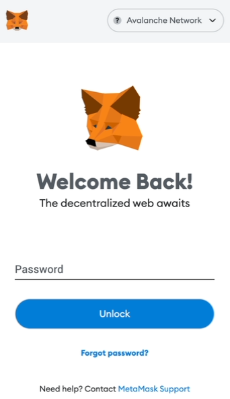
In order to log in, click on the MetaMask Chrome extension, enter your password, and click on “Unlock”.
Step 3: Add HECO chain to MetaMask
Our final step is to set up the HECO network on your MetaMask wallet after you're logged in. Open the MetaMask wallet on a new browser tab by simply clicking on the MetaMask logo on the top right extension area.
Click the three dots in the top-right and select the “Expand view”.
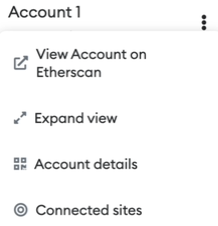
By clicking on “Expand view” you will be able to interact with your MetaMask wallet interface on a larger screen.
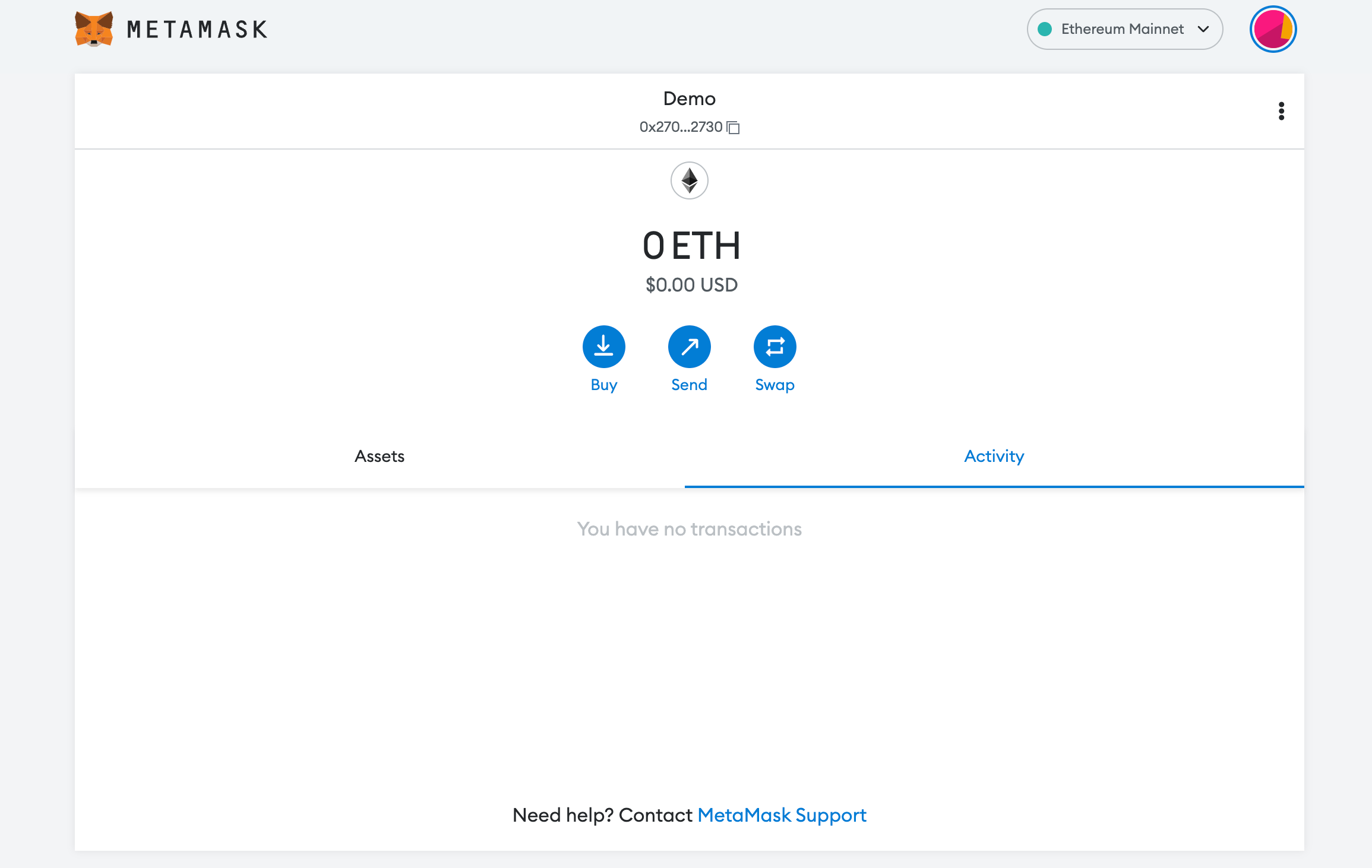
In order to add a new chain network or switch between different blockchain networks, you'll need to click on the network tab which by default will show "Ethereum Mainnet" on the top right-hand corner.
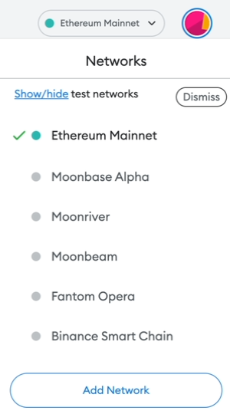
Click on Add Network in order to add HECO chain to MetaMask Wallet.
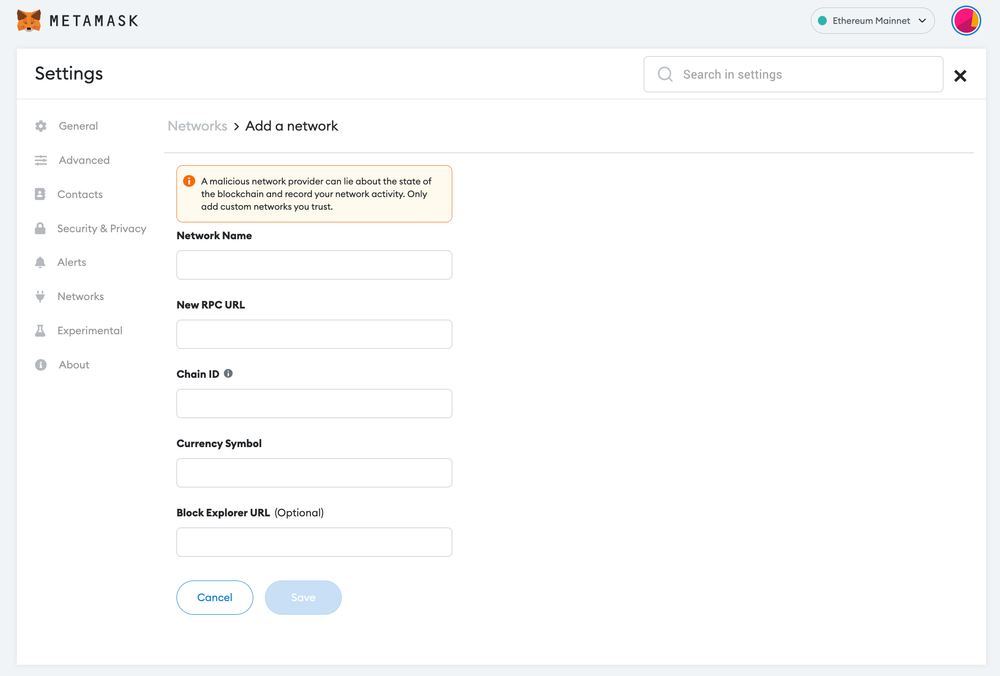
Now you should be able to provide all the required HECO chain details.
This includes the network name, new RPC URL, chain ID, currency symbol, and block explorer URL. Simply copy and paste the required chain info from below.
HECO mainnet info:
Network Name:HECO
RPC URL: https://http-mainnet.hecochain.com
ChainID: 128
Symbol: HT
Block Explorer: https://scan.hecochain.comHECO testnet info:
Network Name:HECO testnet
RPC URL: https://http-testnet.hecochain.com
ChainID: 256
Symbol: HT
Block Explorer: https://testnet.bscscan.comAfter entering all the required details, simply select “Save”. You will be redirected to your wallet where you will see the Huobi network added.
Add more chain to MetaMask
Popular Tags : Huobi ECO (HECO) to MetaMask, Huobi ECO, Huobi Eco Chain, HECO chain, HECO network, Huobi network, Huobi ECO chain wallet, Huobi Eco Chain metamask





