How to add Hoo Smart chain (HSC) to MetaMask Wallet
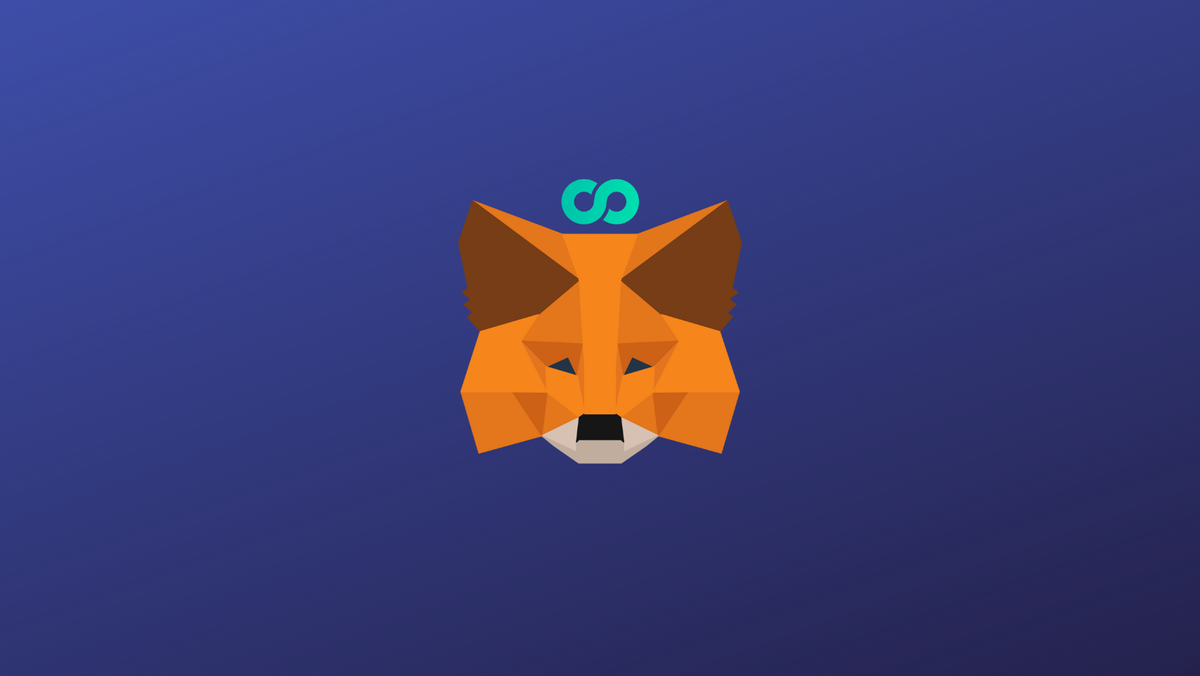
HSC connects users, assets, and decentralized applications efficiently, allowing developers and users to enjoy an efficient and low-cost on-chain experience. In this guide, we walk you through the steps you need to add Hoo Smart chain to MetaMask Wallet.
What is Hoo Smart Chain (HSC) & MetaMask?
HSC is a decentralized, energy-efficient public chain that provides developers with an efficient and cost-effective on-chain environment to run DApps and store digital assets. It provides an easy-to-scale and high-performance public chain that creates an open blockchain platform, lowering the barrier to access for decentralized applications.
MetaMask on the other hand is one of the most widely-used Wallets. You can send, receive, and manage tokens and cryptocurrencies from Ethereum, Binance Smart Chain, and other blockchains. With MetaMask, you can store NFTs, crypto art, and other crypto collectibles. Its browser extension is compatible with Chrome, Firefox, Edge, and Brave.
Step 1: Install MetaMask Extension on Chrome
This step is only for those who don't have MetaMask installed in your browser. For the purpose of this guide, we are using Chrome browser as an example but the principle steps are same when installing MetaMask in other browsers.
You can install the MetaMask using the official website or go directly to google chrome web store
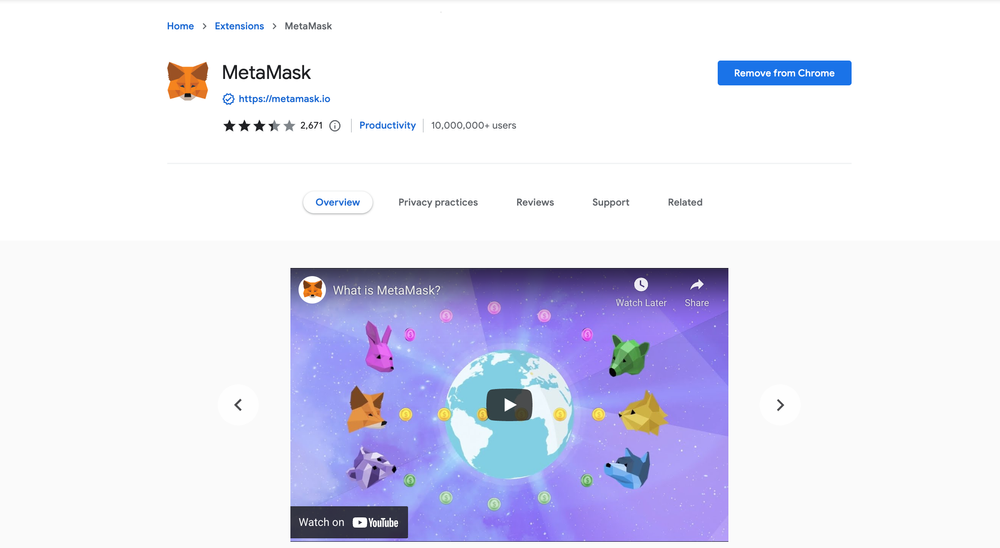
Check the number of downloads to make ensure the legitimate MetaMask is being installed as there are many fake MetaMask wallets.
Click the Add to Chrome button & you should have your wallet installed.
Once you’ve installed, MetaMask will appear as an extension and can easily be accessed through “Settings” on Google Chrome where you can pin the wallet extension for ease of access.
Step 2: Login to your MetaMask Wallet
If you are new to MetaMask, create a wallet after installing MetaMask which will require you to choose a password and store a recovery phrase (Make sure to store your recovery phrase in a safe place).
If you already have a wallet created then log in using your MetaMask password.
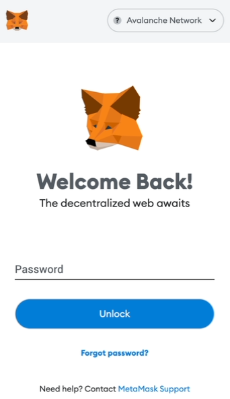
In order to log in, click on the MetaMask Chrome extension, enter your password, and click on “Unlock”.
Step 3: Set up HSC on MetaMask Wallet
Our final step is to set up the HSC on your MetaMask wallet after you're logged in. Open the MetaMask wallet on a new browser tab by simply clicking on the MetaMask logo on the top right extension area.
Click the three dots in the top-right and select the “Expand view”.
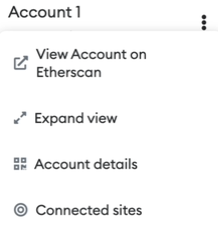
By clicking on “Expand view” you will be able to interact with your MetaMask wallet interface on a larger screen.
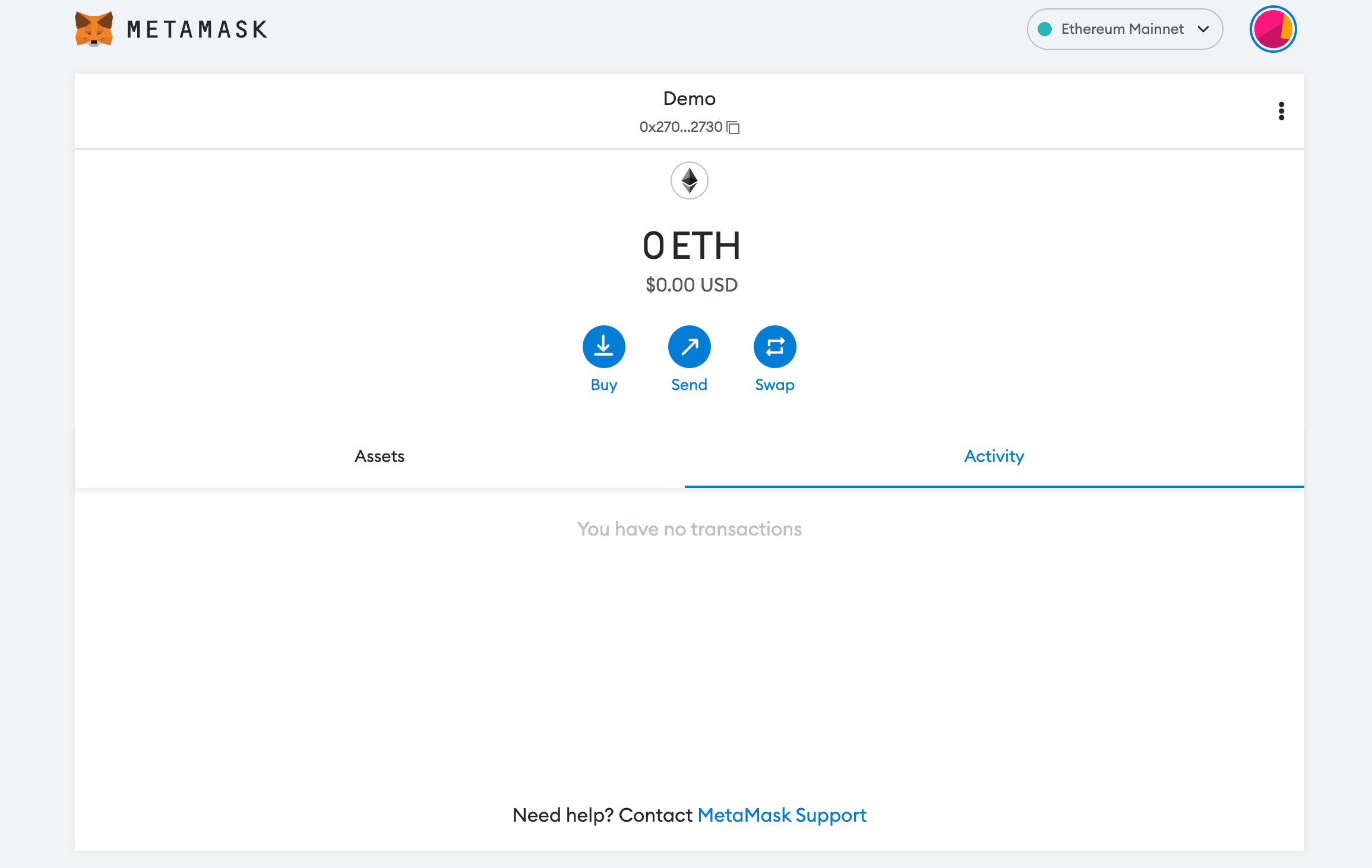
In order to add a new chain network or switch between different blockchain networks, you'll need to click on the network tab which by default will show "Ethereum Mainnet" on the top right-hand corner.
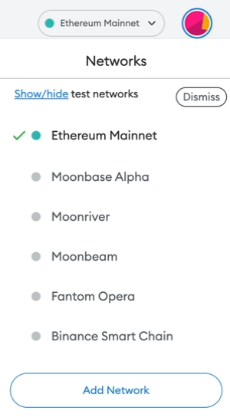
Click on Add Network in order to add HSC to your MetaMask Wallet.
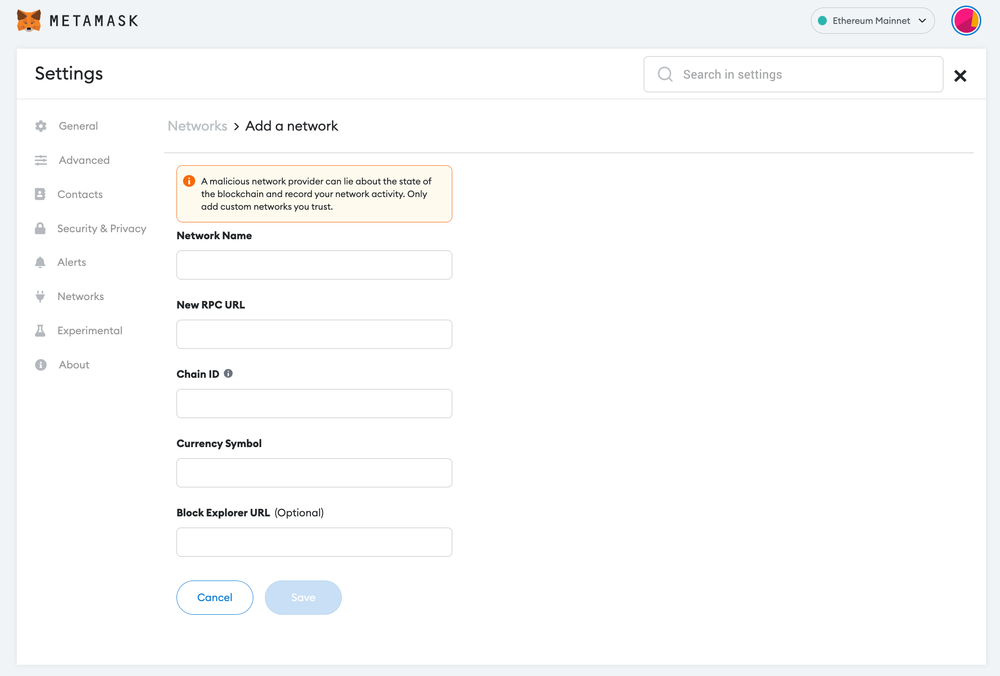
Now you should be able to provide all the required HSC details.
This includes the network name, new RPC URL, chain ID, currency symbol, and block explorer URL. Simply copy and paste the required chain info from below.
HSC mainnet info:
Network Name: Hoo Smart Chain Mainnet
New RPC URL: https://http-mainnet.hoosmartchain.com
ChainID: 70
Symbol: HOO
Block Explorer URL: https://hscscan.comHSC testnet info:
Network Name: Hoo Smart Chain testnet
New RPC URL: https://http-testnet.hoosmartchain.com
ChainID: 190
Symbol: HOO
Explorer: https://faucet-testnet.hscscan.com/Once you’ve added the information click on Save. You will be directly switched to HSC’s Mainnet in the network dropdown list.
Add more chain to MetaMask
- Add GLMR to MetaMask Wallet
- Add HECO to MetaMask Wallet
- Add AOA to MetaMask Wallet
- Add BSC to MetaMask Wallet
Popular Tags : Hoo Smart chain (HSC) to MetaMask Wallet, Hoo Smart chain, Hoo Smart chain to MetaMask Wallet, Hoo Smart Chain price





