How to add Aurora (AOA) to MetaMask Wallet
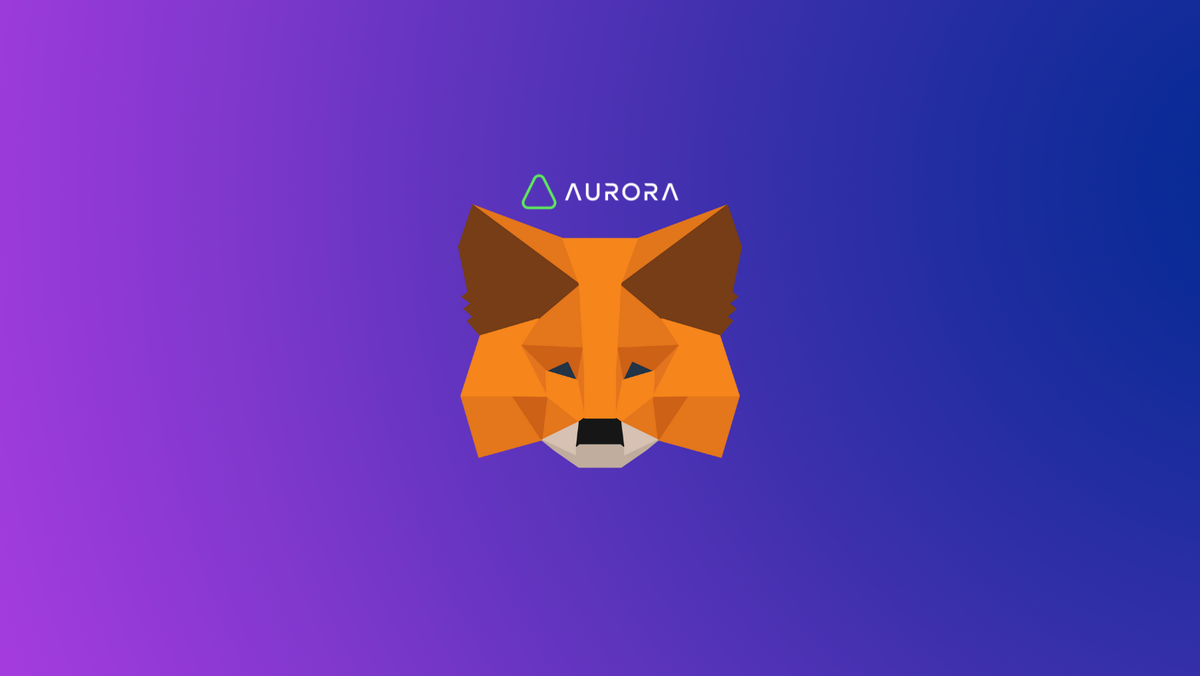
Aurora enables developers to operate their apps on an Ethereum-Compatible, high-throughput, and scalable platform at lower transaction costs for their users. As a bridge, it facilitates the trustless transfer of ETH and ERC20 tokens between Ethereum and Aurora.
In this guide, we'd show you how to add Aurora network to MetaMask Wallet.
What is Aurora MetaMask?
Aurora is a smart contract blockchain platform that encompasses both the Aurora chain and its native token (AOA) and is designed to solve the challenges relating to scaling, speed, and security peculiar to most blockchains. It consists of the Aurora Engine, a high-performance EVM (Ethereum Virtual Machine), and the Aurora Bridge, facilitating the trustless transfer of ETH and ERC-20 tokens between Ethereum and Aurora.
Aurora is operated as an independent, self-funded initiative, but will continue to leverage the evolving technology of the NEAR Protocol. As a governance token, a portion is allocated to the Community Treasury which is used to fund existing projects.
MetaMask on the other hand is one of the most widely-used Wallets. You can send, receive, and manage tokens and cryptocurrencies from Ethereum, Binance Smart Chain, and other blockchains. With MetaMask, you can store NFTs, crypto art, and other crypto collectibles. Its browser extension is compatible with Chrome, Firefox, Edge, and Brave.
We've also written a guide for you on how to add Pegglecoin to your MetaMask wallet!
Step 1: Install MetaMask Extension on Chrome
This step is only for those who don't have MetaMask installed in their browser. For the purpose of this guide, we are using Chrome browser as an example but the principle steps are the same when installing MetaMask in other browsers.
You can install the MetaMask using the official website or go directly to google chrome web store
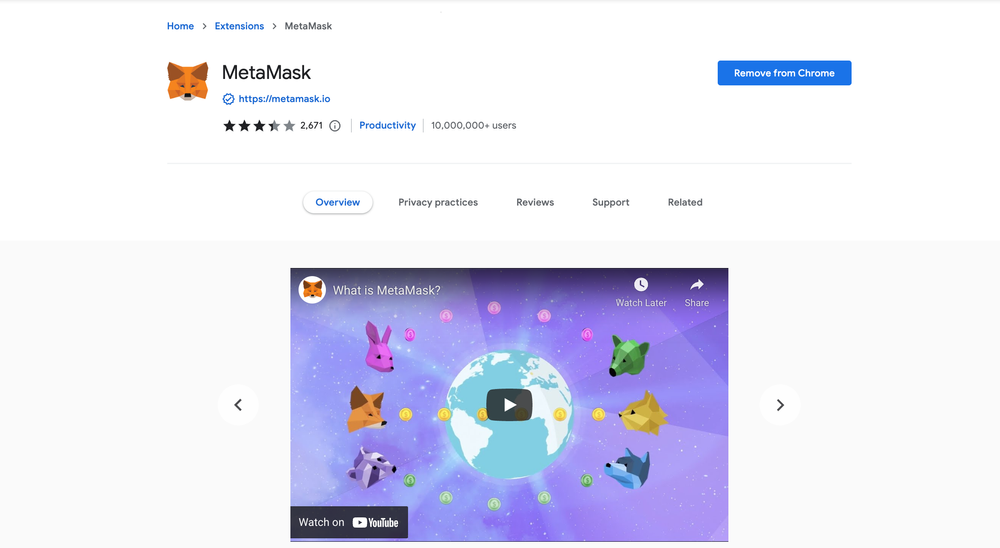
Check the number of downloads to ensure the legitimate MetaMask is being installed, as there are plenty of fake MetaMask wallets.
Click the Add to Chrome button & you should have your wallet installed.
Once you’ve installed, MetaMask will appear as an extension and can easily be accessed through “Settings” on Google Chrome where you can pin the wallet extension for ease of access.
Step 2: Login to MetaMask Wallet
If you are new to MetaMask, create a wallet after installing MetaMask, which will require you to choose a password and store a recovery phrase (Make sure to store your recovery phrase in a safe place).
If you already have a wallet created, then log in using your MetaMask password.
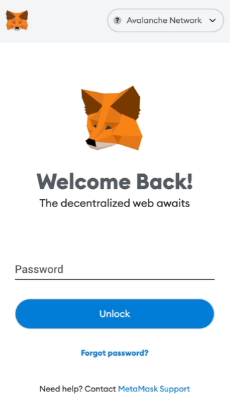
In order to log in, click on the MetaMask Chrome extension, enter your password, and click on “Unlock”.
Step 3: Add Aurora network on MetaMask Wallet
Our final step is to add the Aurora network on MetaMask wallet after you have logged in. Open the MetaMask wallet on a new browser tab by simply clicking on the MetaMask logo on the top right extension area.
Click the three dots (...) in the top-right and select the “Expand view”.
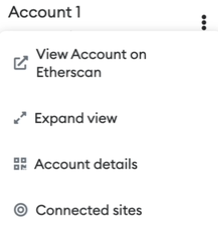
By clicking on “Expand view” you will be able to interact with your MetaMask wallet interface on a larger screen.
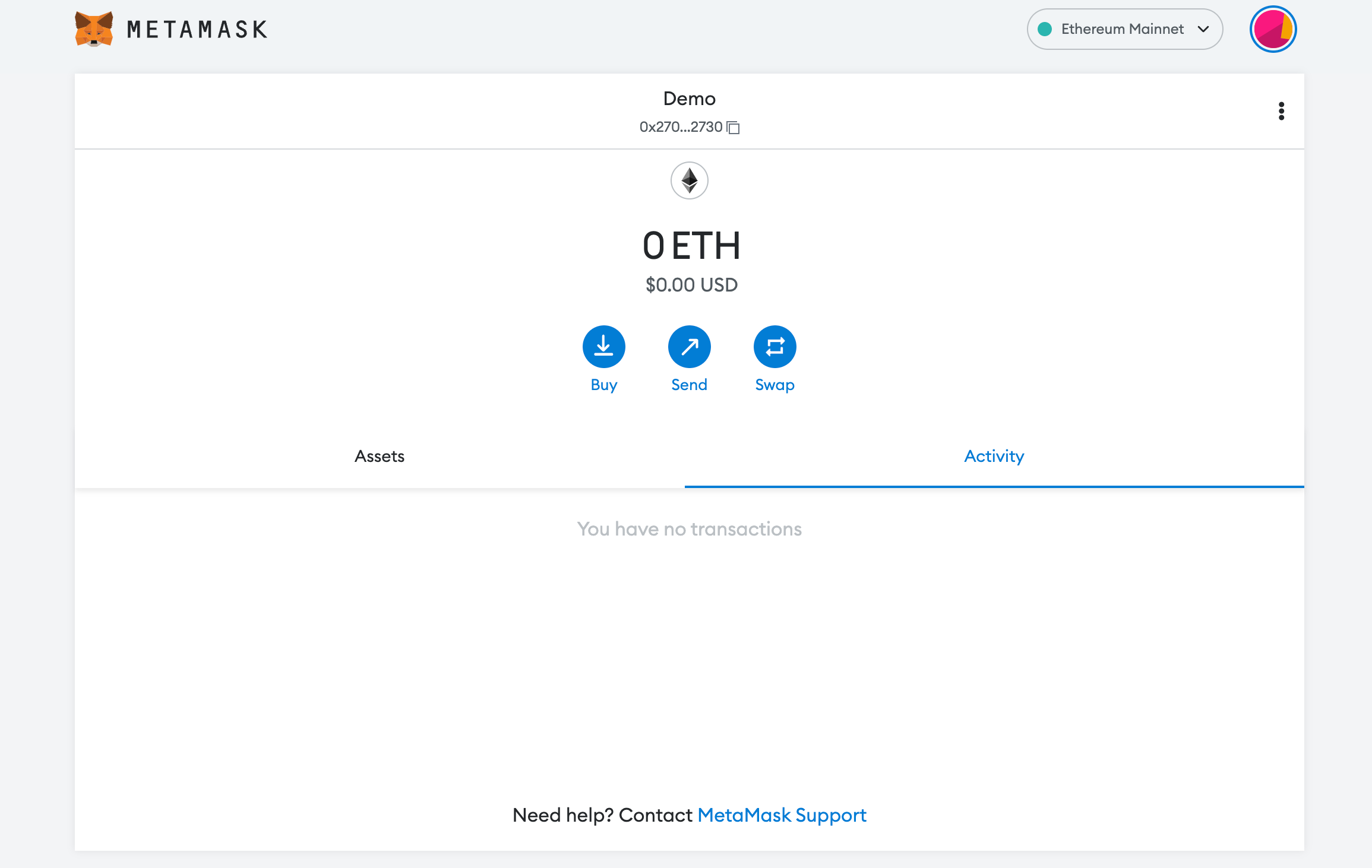
In order to add a new chain network or switch between different blockchain networks, you will need to click on the network tab which by default will show "Ethereum Mainnet" on the top right-hand corner.
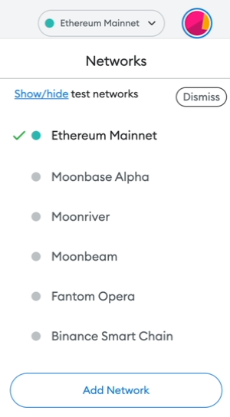
Click on Add Network in order to add Aurora network to MetaMask Wallet.
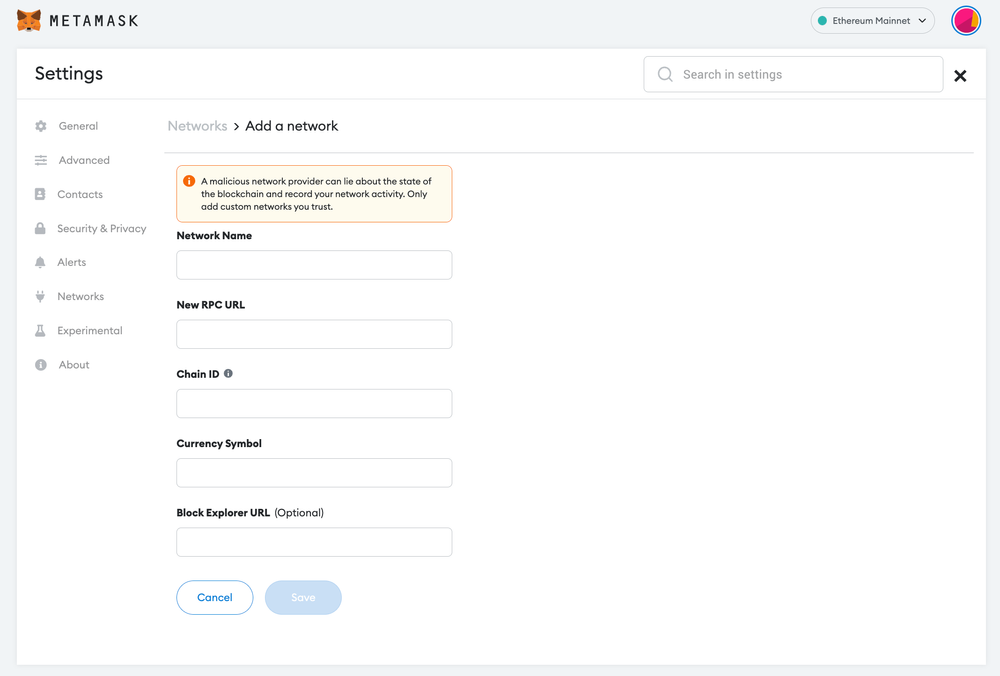
Now you should be able to provide all the required Aurora network details.
This includes the network name, new RPC URL, chain ID, currency symbol, and block explorer URL. Simply copy and paste the required chain info from below:
Aurora mainnet info:
Network Name: Aurora
RPC URL: https://mainnet.aurora.dev
Chain ID: 1313161554
Currency Symbol: ETH
Block Explorer URL: https://aurorascan.dev/Aurora testnet info:
Network Name:Aurora testnet
RPC URL: https://testnet.aurora.dev
Chain ID: 1313161555
Currency Symbol: ETH
Block Explorer URL: https://testnet.aurorascan.dev/After entering all the required details, simply select “Save”. You will be redirected to your wallet where you will see the Aurora network added.
Hope you found our Aurora MetaMask guide helpful :)





