How to add Metis Andromeda (METIS) to MetaMask
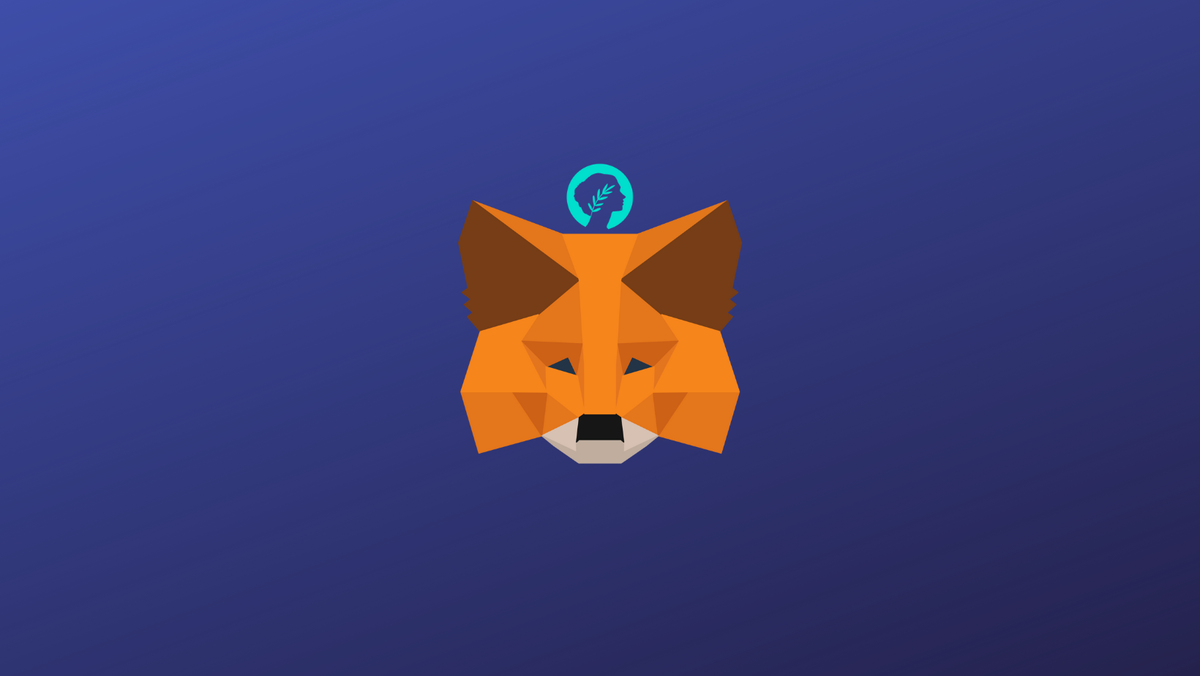
METIS is an Ethereum layer 2 roll-up platform designed to solve Ethereum’s unique challenges which include; speed, storage, scalability, and security.
This guide walks you through the steps you need to add METIS to MetaMask Wallet.
What is METIS & MetaMask?
Metis is designed to improve the scalability of Ethereum with its Layer-2 network, which bundles Ethereum transactions and processes them off-chain before returning them to Ethereum for recording. The Metis protocol also offers an NFT bridge between its Andromeda network and Ethereum, NFT storage, a framework for its DAOs, DAC, and middleware developers utilize to manage their smart contracts. The Metis token (METIS) is used for staking and transaction fees.
MetaMask on the other hand is one of the most widely-used Wallets. You can send, receive, and manage tokens and cryptocurrencies from Ethereum, Binance Smart Chain, and other blockchains. With MetaMask, you can store NFTs, crypto art, and other crypto collectibles. Its browser extension is compatible with Chrome, Firefox, Edge, and Brave.
Step 1: Install MetaMask Extension on Chrome
This step is only for those who don't have MetaMask installed in their browser. For the purpose of this guide, we are using Chrome browser as an example but the principle steps are same when installing MetaMask in other browsers.
You can install the MetaMask using the official website or go directly to google chrome web store
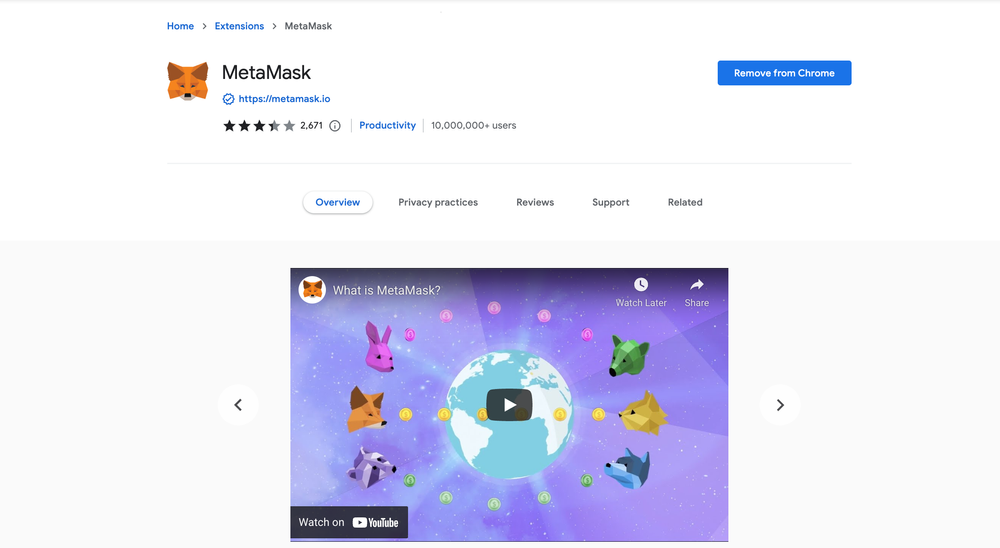
Check the number of downloads to make ensure the legitimate MetaMask is being installed as there are many fake MetaMask wallets.
Click the Add to Chrome button & you should have your wallet installed.
Once you’ve installed, MetaMask will appear as an extension and can easily be accessed through “Settings” on Google Chrome where you can pin the wallet extension for ease of access.
Step 2: Login to MetaMask Wallet
If you are new to MetaMask, create a wallet after installing MetaMask which will require you to choose a password and store a recovery phrase (Make sure to store your recovery phrase in a safe place).
If you already have a wallet created then log in using your MetaMask password.
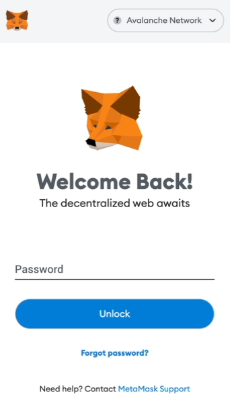
In order to log in, click on the MetaMask Chrome extension, enter your password, and click on “Unlock”.
Step 3: Add METIS network on MetaMask Wallet
Our final step is to add METIS network on MetaMask wallet after you're logged in. Open the MetaMask wallet on a new browser tab by simply clicking on the MetaMask logo on the top right extension area.
Click the three dots in the top-right and select the “Expand view”.
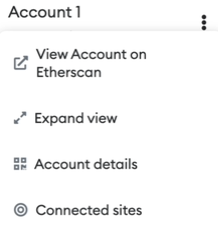
By clicking on “Expand view” you will be able to interact with your MetaMask wallet interface on a larger screen.
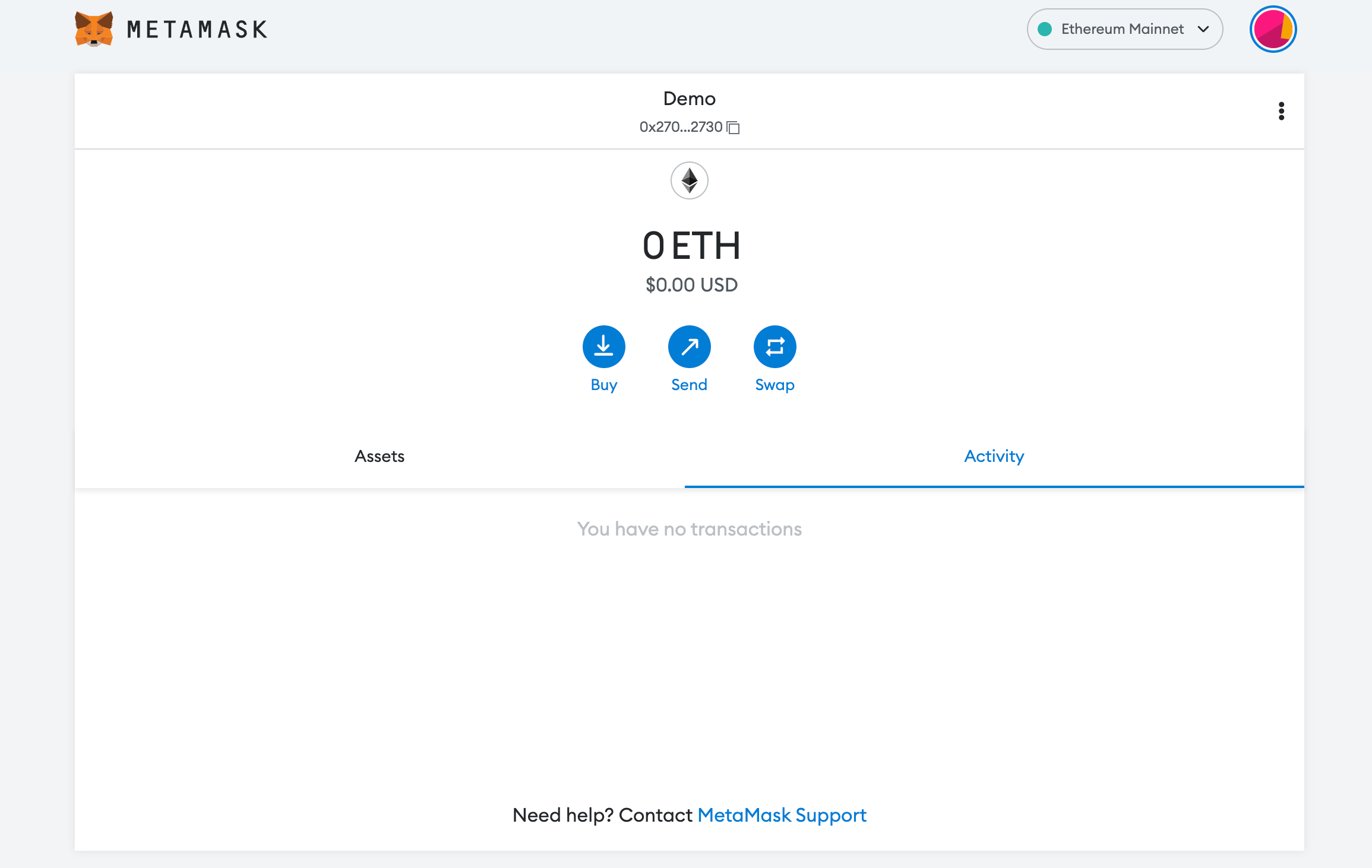
In order to add a new chain network or switch between different blockchain networks, you'll need to click on the network tab which by default will show "Ethereum Mainnet" on the top right-hand corner.
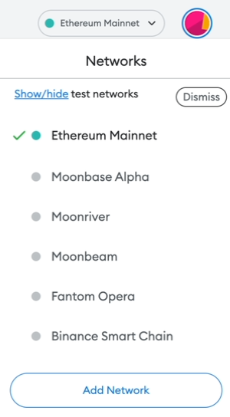
Click on Add Network in order to add METIS network to MetaMask Wallet.
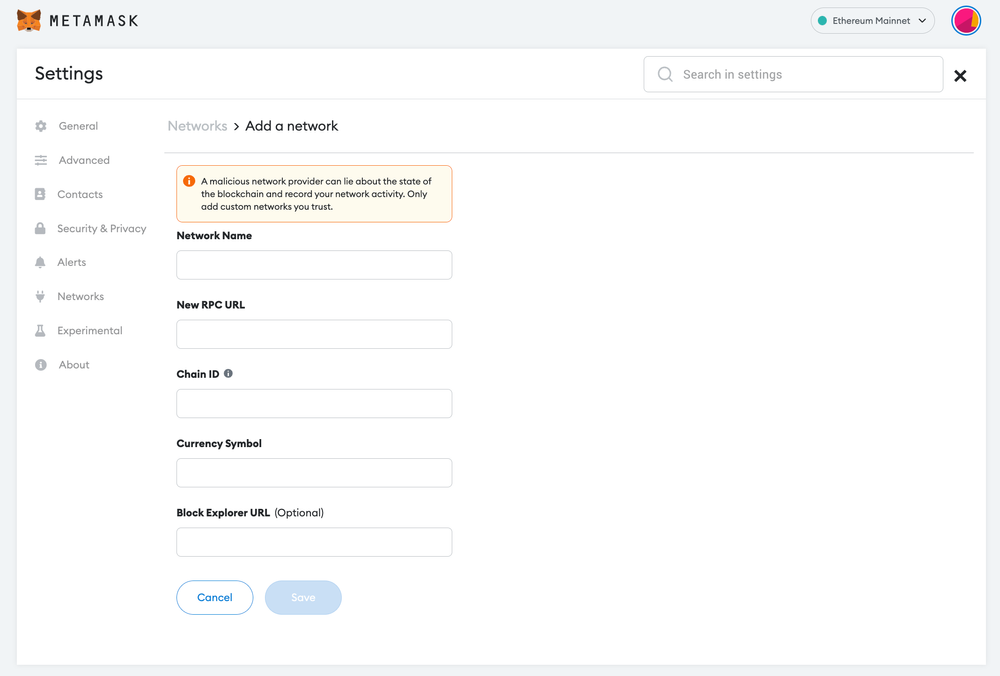
Now you should be able to provide all the required METIS network details.
This includes the network name, new RPC URL, chain ID, currency symbol, and block explorer URL. Simply copy and paste the required chain info from below.
METIS mainnet info:
Network Name: Metis Andromeda Mainnet
Network URL:https://andromeda.metis.io/?owner=1088
Chain ID: 1088
Currency Symbol: METIS
Block Explorer URL: https://andromeda-explorer.metis.ioMETIS testnet info:
Network Name: Metis Stardust testnet
Network URL: https://stardust.metis.io/?owner=588
Chain ID: 588
Currency Symbol: METIS
Block Explorer URL: https://stardust-explorer.metis.ioAfter entering all the required details, simply select “Save”. You will be redirected to your wallet where you will see METIS network added.
Add more chain to MetaMask
Popular Tags : Metis Andromeda (METIS) to MetaMask, Metis Andromeda, METIS, Metis Andromeda to MetaMask, Metis token, METIS network on MetaMask wallet, METIS network





