How to add Acala (ACA) to MetaMask
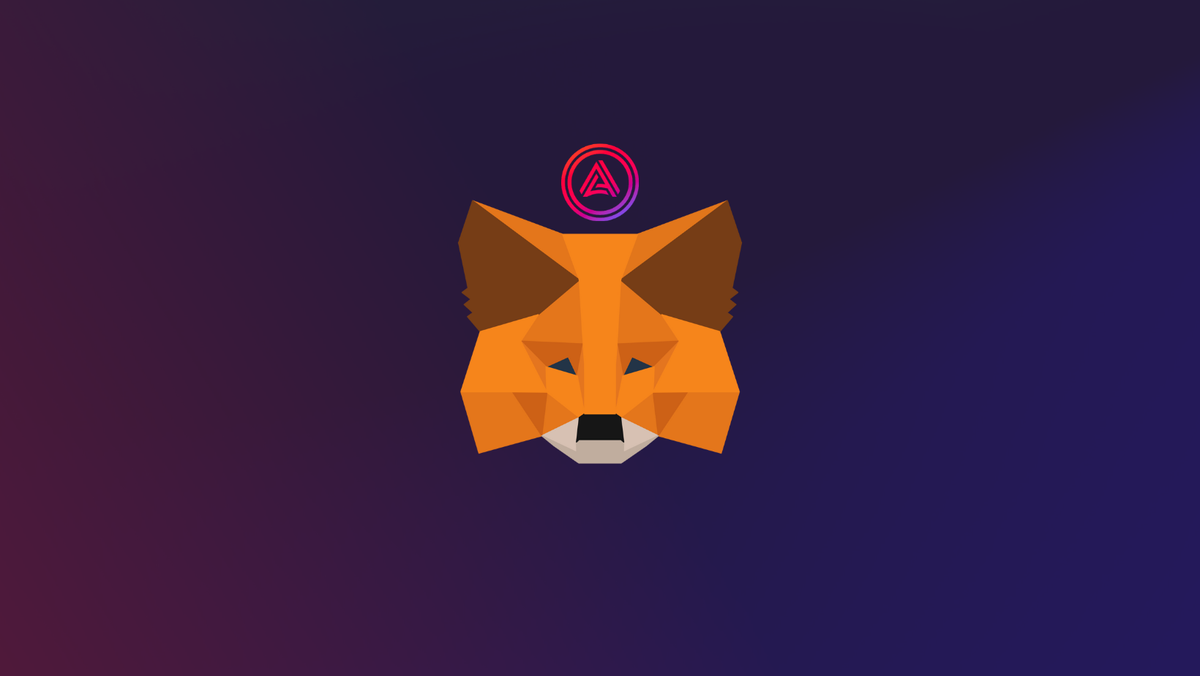
Acala is an Ethereum-compatible, smart contract platform consisting of a DeFi network and liquidity hub for Polkadot (DOT). It has an infrastructure that incorporates a stablecoin network and a liquidity staking platform.
In this guide, we walk you through the steps you need to add the Acala network to your MetaMask Wallet.
What is Acala & MetaMask?
Acala is a decentralized finance network offering a blockchain platform secured by Polkadot. It allows users to Swap Acala, issue self-serviced loans with the Acala Dollar stablecoin (aUSD), become a liquidity provider, and access staking derivatives with Liquid DOT staking (LDOT). The network is scalable, Ethereum-compatible, optimized for DeFi, and is bridged to Ethereum, Bitcoin, and other networks such as Compound Gateway. The native utility token for Acala is ACA, and it powers smart contract execution, and also allows holders to vote on network development.
MetaMask on the other hand is one of the most widely-used Wallets. You can send, receive, and manage tokens and cryptocurrencies from Ethereum, Binance Smart Chain, Acala network, and other blockchains. With MetaMask, you can store NFTs, crypto art, and other crypto collectibles. Its browser extension is compatible with Chrome, Firefox, Edge, and Brave.
Step 1: Install MetaMask Extension on Chrome
This step is only for those who don't have MetaMask installed in their browser. For the purpose of this guide, we are using Chrome browser as an example but the principle steps are same when installing MetaMask in other browsers.
You can install the MetaMask using the official website or go directly to google chrome web store
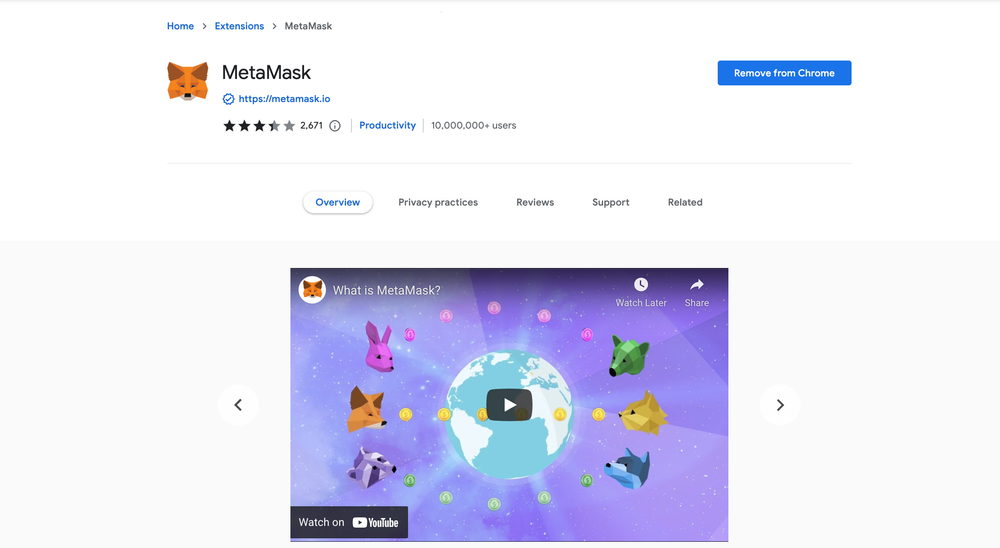
Check the number of downloads to make ensure the legitimate MetaMask is being installed as there are many fake MetaMask wallets.
Click the Add to Chrome button & you should have your wallet installed.
Once you’ve installed, MetaMask will appear as an extension and can easily be accessed through “Settings” on Google Chrome where you can pin the wallet extension for ease of access.
Step 2: Login to your MetaMask Wallet
If you are new to MetaMask, create a wallet after installing MetaMask which will require you to choose a password and store a recovery phrase (Make sure to store your recovery phrase in a safe place).
If you already have a wallet created then log in using your MetaMask password.
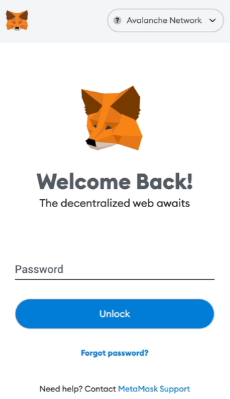
In order to log in, click on the MetaMask Chrome extension, enter your password, and click on “Unlock”.
Step 3: Add Acala network on MetaMask Wallet
Our final step is to add Acala network on your MetaMask wallet after you're logged in. Open the MetaMask wallet on a new browser tab by simply clicking on the MetaMask logo on the top right extension area.
Click the three dots in the top-right and select the “Expand view”.
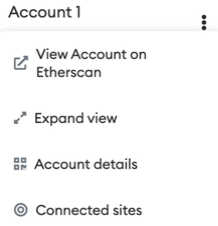
By clicking on “Expand view” you will be able to interact with your MetaMask wallet interface on a larger screen.
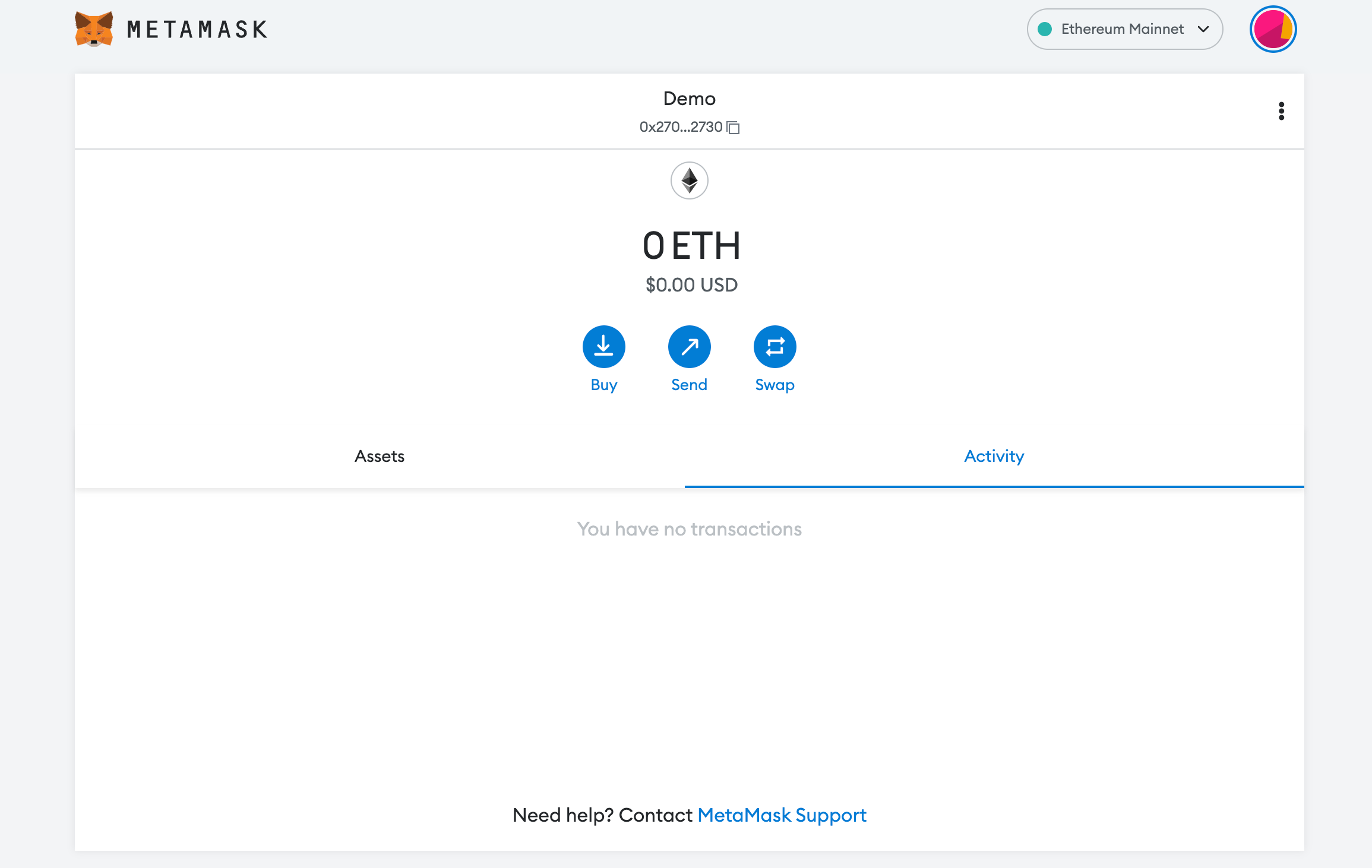
In order to add a new chain network or switch between different blockchain networks, you'll need to click on the network tab which by default will show "Ethereum Mainnet" on the top right-hand corner.
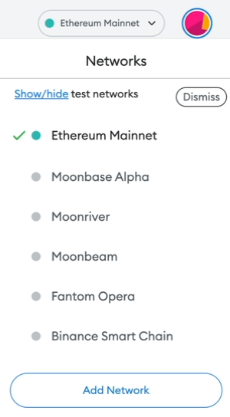
Click on Add Network in order to add Acala network to your MetaMask Wallet.
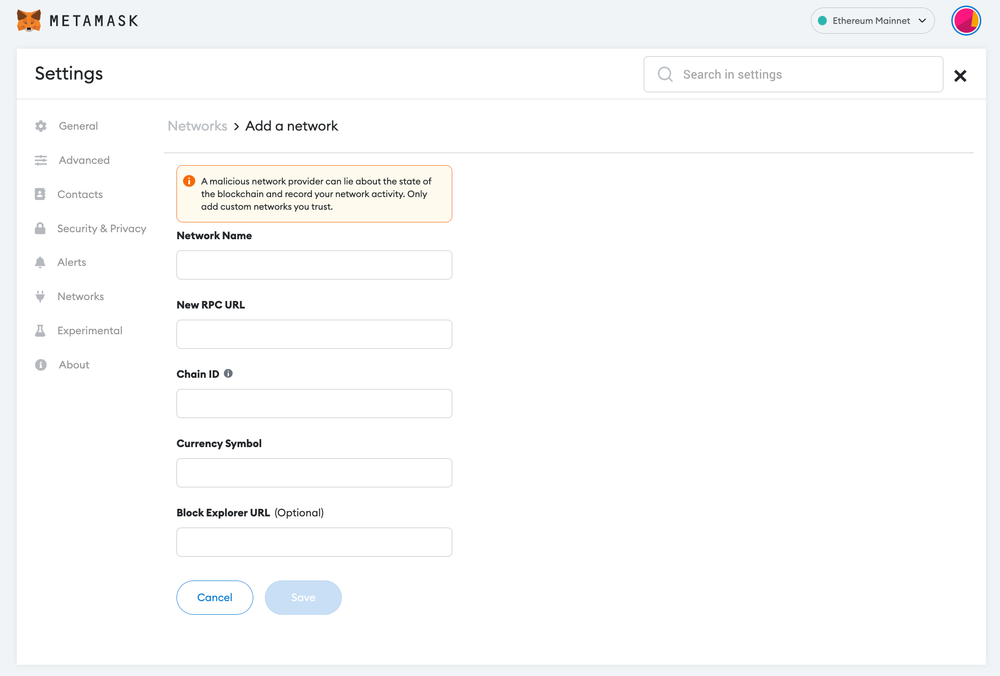
Now you should be able to provide all the required Acala network details.
This includes the network name, new RPC URL, chain ID, currency symbol, and block explorer URL. Simply copy and paste the required chain info from below.
Acala mainnet info:
Network Name: Mandala TC7
New RPC URL: https://tc7-eth.aca-dev.network
Chain ID: 595
Currency Symbol: ACA
Block Explorer URL: /Acala Mandela testnet info:
Network Name: Acala mandela testnet
New RPC URL: https://acala-mandala-adapter.api.onfinality.io/public
Chain ID: 595
Currency Symbol: mACA
Block Explorer URL: https://acala-testnet.subscan.io/After entering all the required details, simply select “Save”. You will be redirected to your wallet where you will see the Acala network added.
Add more chain to MetaMask
- Add AOA to MetaMask Wallet
- Add Klay to MetaMask Wallet
- Add Kava to MetaMask Wallet
- Add GNO to MetaMask Wallet
- Add AVAX to MetaMask Wallet
Popular Tags : Acala (ACA) to MetaMask, Acala, ACA, Acala to MetaMask, Acala network





