How to add Kucoin Community Chain (KCC) mainnet to MetaMask

KCC is a decentralized public chain designed to solve problems such as low performance and high cost of public chain, and to provide community users with a faster, more convenient, and low-cost experience.
In this guide, we walk you through the steps you need to add KCC to MetaMask Wallet.
What is KCC & MetaMask?
KuCoin Community Chain (KCC) is a public blockchain developed by the KuCoin community to reduce friction in the crypto space with its high speed, low fees, and direct compatibility with Ethereum and ERC-20 smart contracts. The community also owns a DAO, known as the “GoDAO”. It allows holders of the KuCoin Shares (KCS) token to participate in on-chain governance, helping to shape the development of the KCC ecosystem by raising and voting on governance proposals.
MetaMask on the other hand is one of the most widely-used Wallets. You can send, receive, and manage tokens and cryptocurrencies from Ethereum, Binance Smart Chain, and other blockchains. With MetaMask, you can store NFTs, crypto art, and other crypto collectibles. Its browser extension is compatible with Chrome, Firefox, Edge, and Brave.
You can also add other cryptocurrencies like Evmos to your MetaWallet. We will show you how!
Step 1: Install MetaMask Extension on Chrome
This step is only for those who don't have MetaMask installed in their browser. For the purpose of this guide, we are using Chrome browser as an example but the principle steps are same when installing MetaMask in other browsers.
You can install the MetaMask using the official website or go directly to google chrome web store
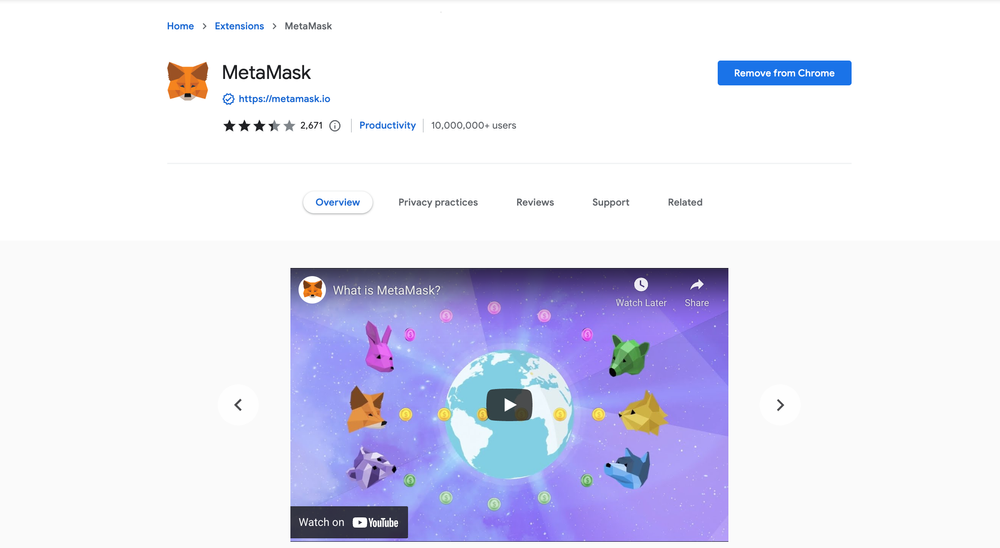
Check the number of downloads to make ensure the legitimate MetaMask is being installed as there are many fake MetaMask wallets.
Click the Add to Chrome button & you should have your wallet installed.
Once you’ve installed, MetaMask will appear as an extension and can easily be accessed through “Settings” on Google Chrome where you can pin the wallet extension for ease of access.
We've also written a guide for you on how to add Celo to your MetaMask wallet!
Step 2: Login to MetaMask Wallet
If you are new to MetaMask, create a wallet after installing MetaMask which will require you to choose a password and store a recovery phrase (Make sure to store your recovery phrase in a safe place).
If you already have a wallet created then log in using your MetaMask password.
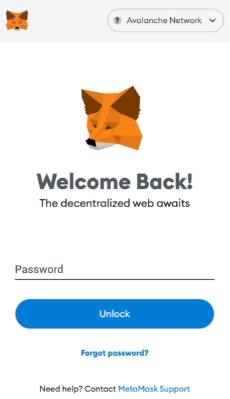
In order to log in, click on the MetaMask Chrome extension, enter your password, and click on “Unlock”.
Step 3: Add KCC on MetaMask Wallet
Our final step is to add the KCC network on MetaMask wallet after you're logged in. Open the MetaMask wallet on a new browser tab by simply clicking on the MetaMask logo on the top right extension area.
Click the three dots in the top-right and select the “Expand view”.

By clicking on “Expand view” you will be able to interact with your MetaMask wallet interface on a larger screen.
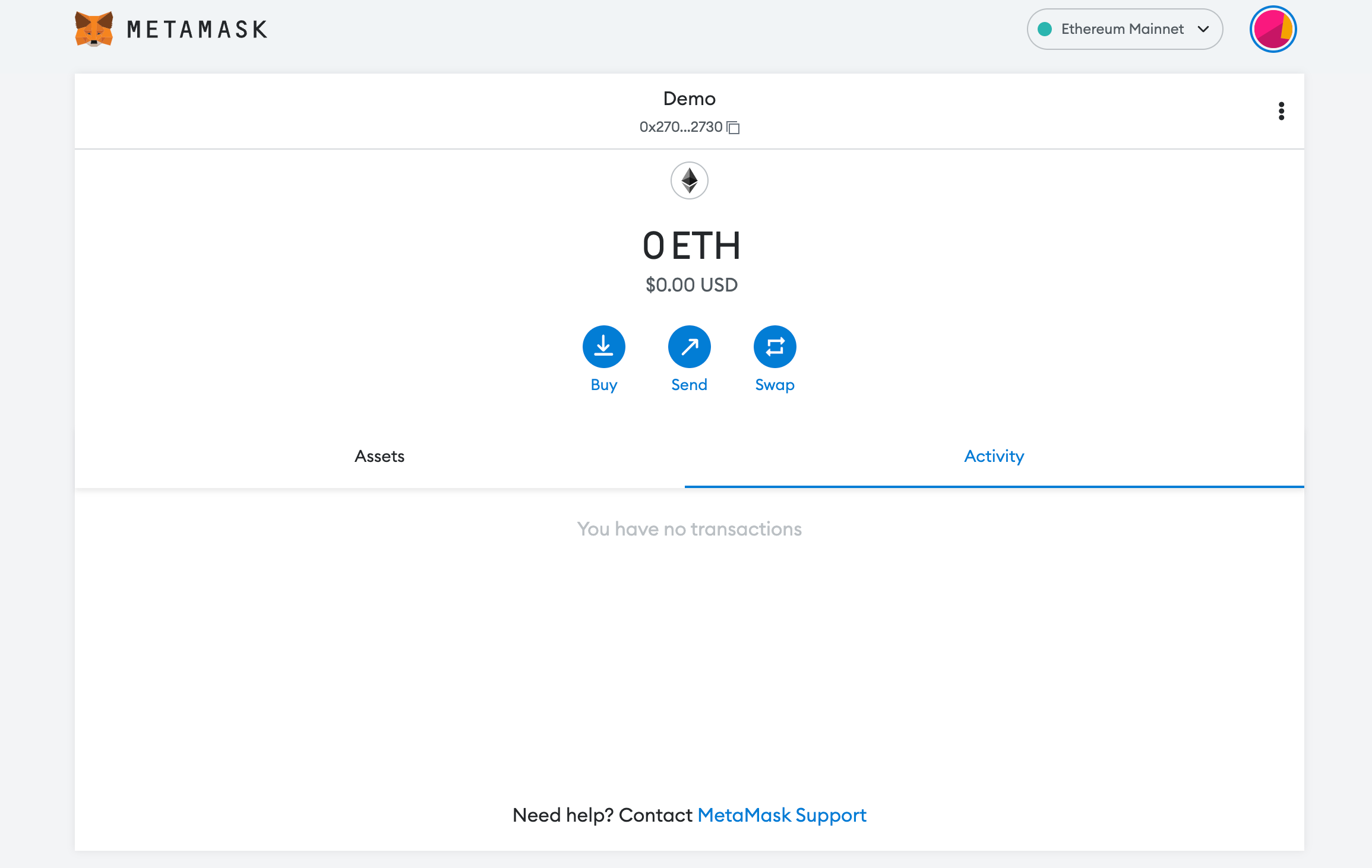
In order to add a new chain network or switch between different blockchain networks, you'll need to click on the network tab which by default will show "Ethereum Mainnet" on the top right-hand corner.
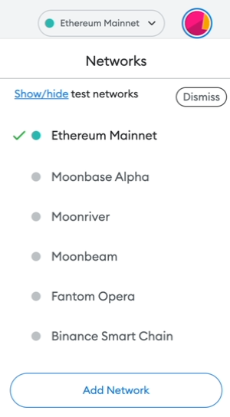
Click on Add Network in order to add KCC to MetaMask Wallet.
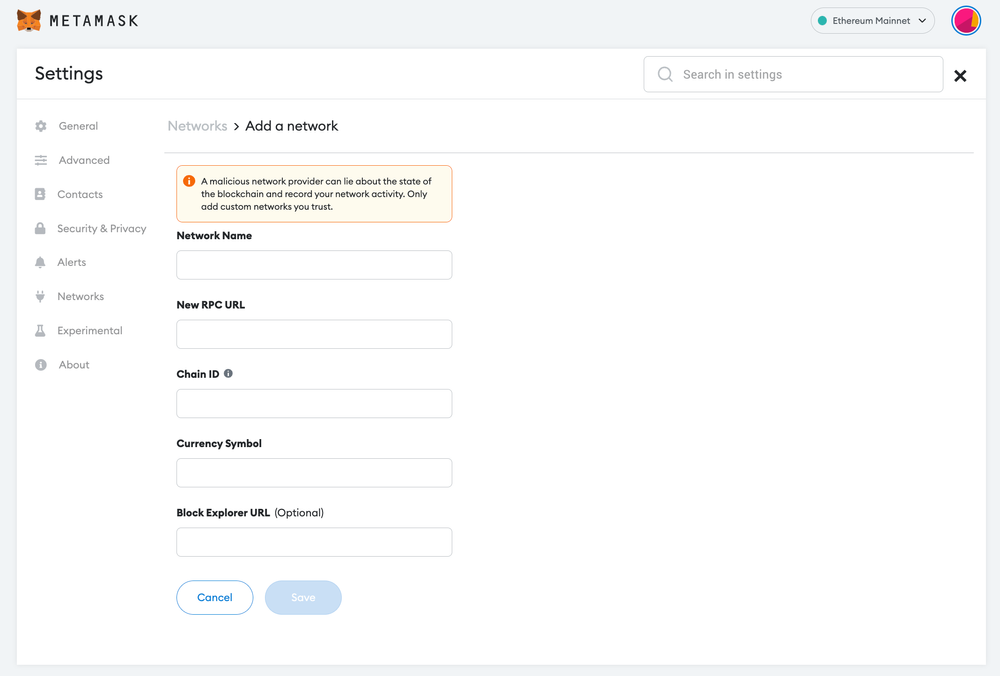
Now you should be able to provide all the required KCC mainnet details.
This includes the network name, new RPC URL, chain ID, currency symbol, and block explorer URL. Simply copy and paste the required chain info from below.
We've also written a guide for you on how to add Andromeda to your MetaMask wallet!
KCC mainnet chain info:
Chain Name: KCC-MAINNET
Chain ID: 321
Symbol: KCS
RPC URL: https://rpc-mainnet.kcc.network
Explorer URL: https://explorer.kcc.io/enAfter entering all the required details, simply select “Save”. You will be redirected to your wallet where you will see the KCC network added.
Add more chain to MetaMask
Popular Tags : Kucoin Community Chain (KCC) mainnet to MetaMask, Kucoin Community Chain, KCC, KuCoin community, KuCoin Shares (KCS) token, KCC ecosystem, KCC network, KCC to MetaMask Wallet





