How to add Fantom (FTM) to MetaMask Wallet
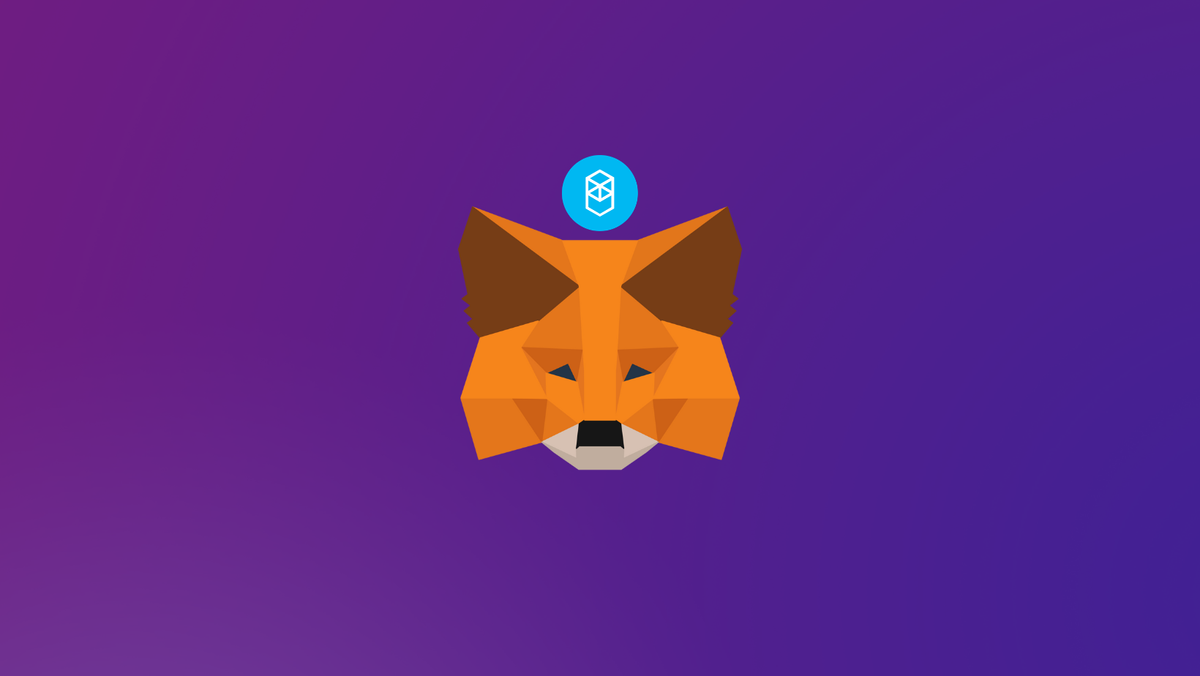
Fantom is a decentralized, open-source smart contract platform powered by its native FTM token. The network architecture is built to provide a steady balance of scalability, security, and decentralization. Fantom network is a smart contract and DApps supporting blockchain.
The purpose of this guide is to help you connect your MetaMask Wallet to Fantom network via a custom RPC endpoint.
Overview of Fantom Network
Fantom (FTM) is a cryptocurrency and a native utility token that supports the Fantom Blockchain. As a mainnet coin, it supports both the Ethereum ecosystem (as an ERC-20 token) and the Binance ecosystem (as a Bep-20 token). FTM token can be used for staking and On-Chain Governance, and for charging platform fees in the Fantom network.
Fantom is EVM compatible and can process thousands of transactions per second and scale to thousands of nodes. A unique element of the Fantom crypto platform is that users can create and deploy their own independent networks instead of relying solely on Fantom’s main consensus layer. Each application built on Fantom operates on its own unique blockchain.
Briefly on MetaMask
MetaMask on the other hand is a popular crypto wallet that can get you connected to different blockchains and decentralized platforms.
Using MetaMask to gain entry to various blockchain networks, provides you with quick transactions and lower fees through its decentralized applications (dapps) and its decentralized finance (DeFi) platform.
In this guide, we will show you how to setup MetaMask to connect to Fantom network.
Step 1. Install MetaMask Extension on Chrome
MetaMask Wallets are available on both IOS and Android devices, as well as browser extensions compatible with all four major browsers. (Chrome, Firefox, Brave, Edge).
For the purpose of this guide, we'll walk you through how you can install MetaMask Chrome Extension on your desktop devices.
You can install MetaMask extension using the official website or you can go directly to Google chrome web store.
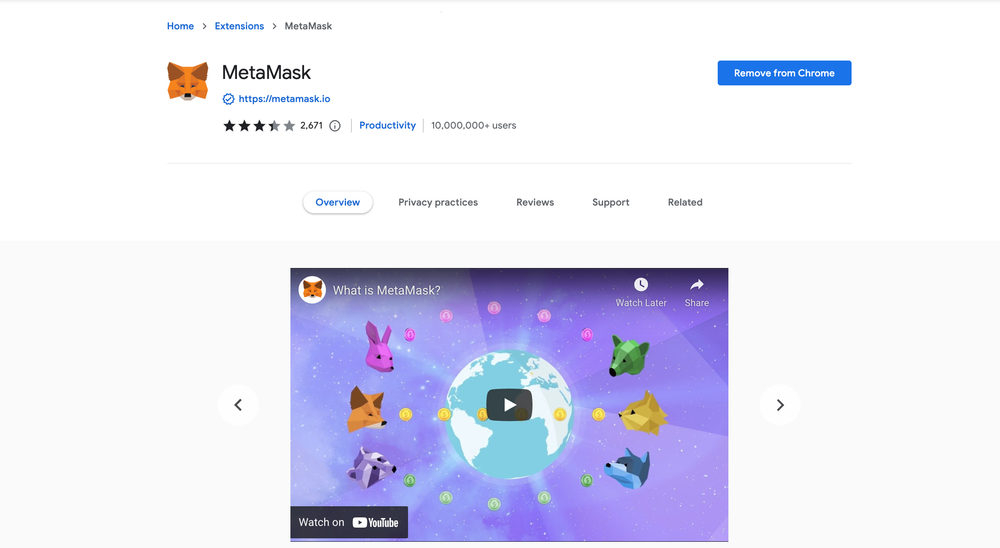
Click the [Add to Chrome] button & you should have your wallet installed.
Once you’ve installed MetaMask, it will appear as an extension and can be easily accessed through “Settings” on Google Chrome where you can pin the wallet extension for ease of access.
Step 2. Login to your MetaMask Wallet.
In order to log in, click on the MetaMask Chrome extension, enter your password, and click on [Unlock].
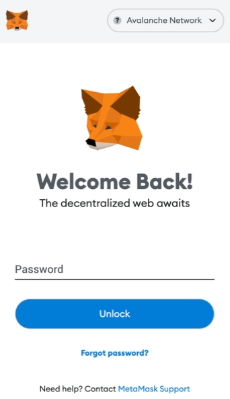
Step 3: Set up Fantom network on MetaMask
The next step is to set up Fantom network on your MetaMask wallet after you're logged in. Open the MetaMask wallet on a new browser tab by simply clicking on the MetaMask logo on the top right extension area.
Click the three dots (...) in the top-right and select the “Expand view”.
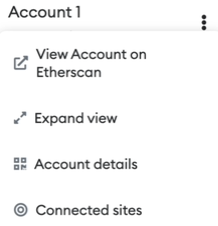
By clicking on “Expand view” you will be able to interact with your MetaMask wallet interface on a larger screen.
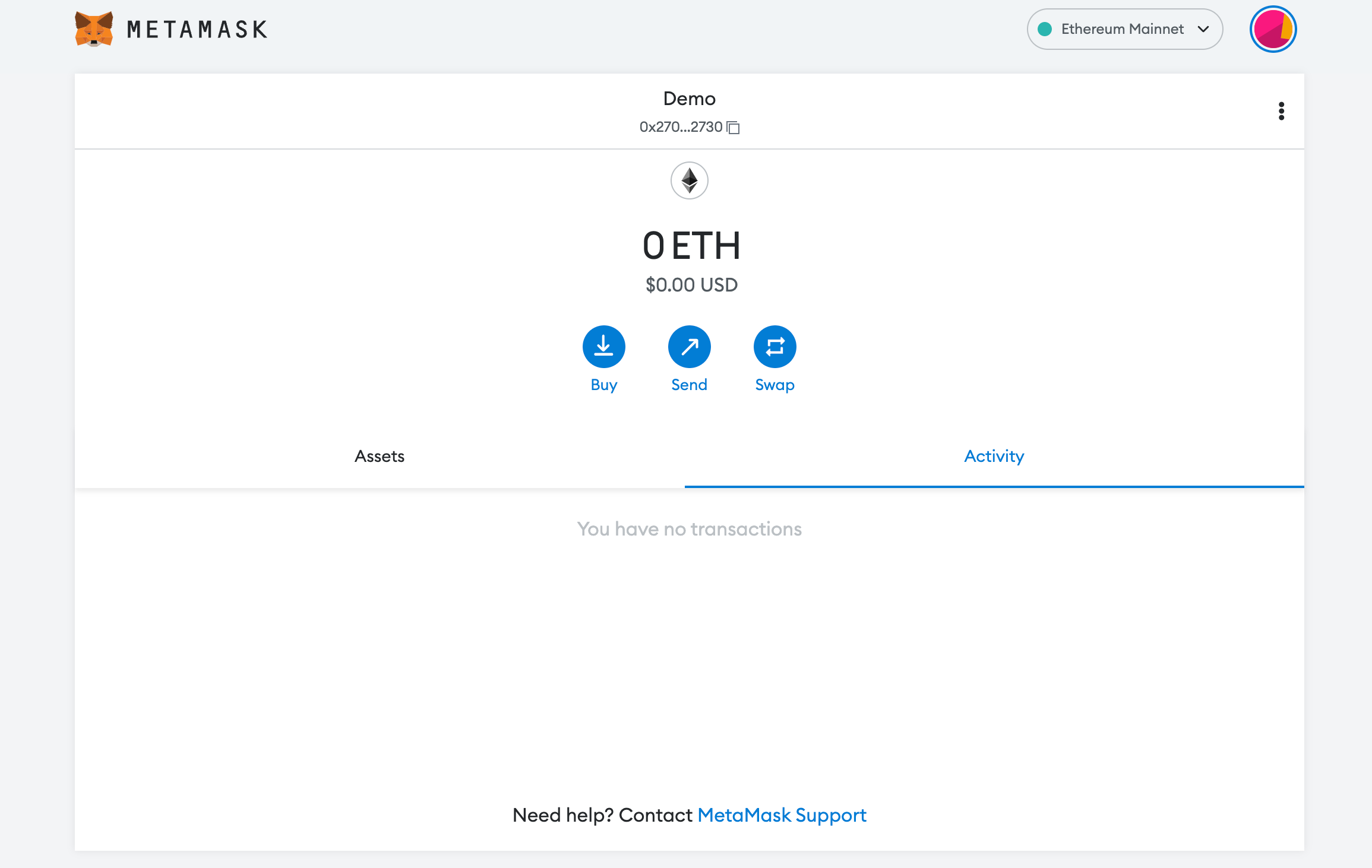
In order to add a new chain network or switch between different blockchain networks, you will need to click on the network tab which by default will show "Ethereum Mainnet" on the top right-hand corner.
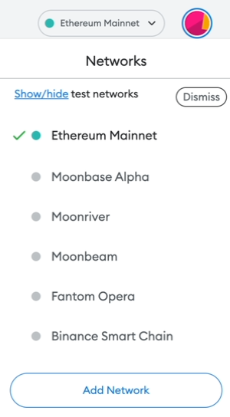
Click on Add Network in order to add Fantom network to your MetaMask Wallet.
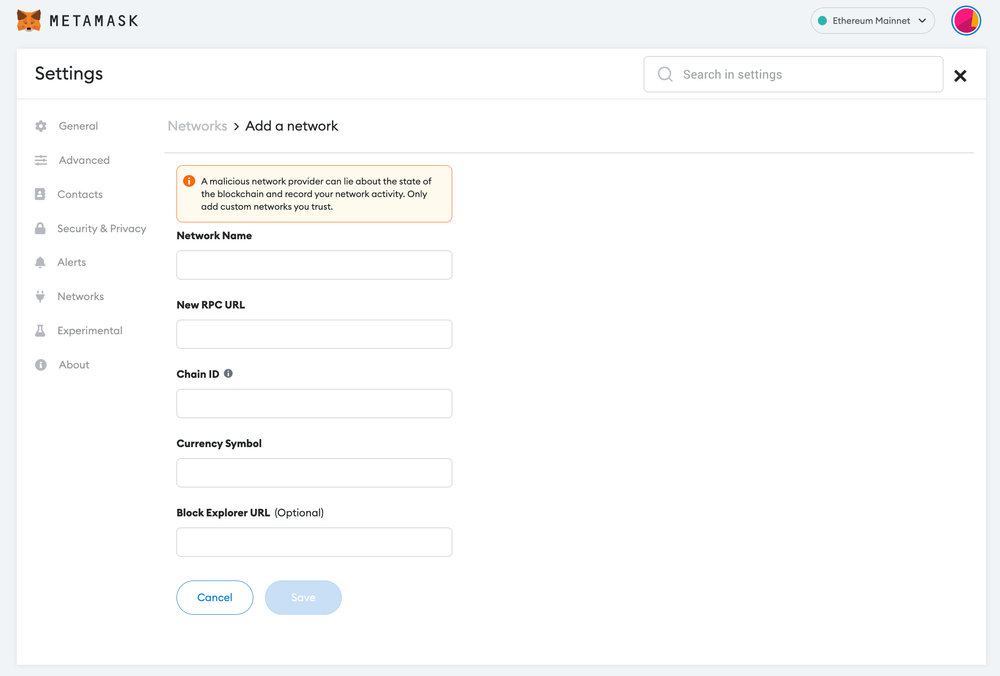
Now you should be able to provide all the required Fantom network details.
This includes the network name, New RPC URL, Chain ID, Currency Symbol, and block explorer URL. Simply copy and paste the required chain info from the information below.
Fantom mainnet info: Used for Fantom mainnet RPC calls
Network Name: Fantom Opera
RPC Url: https://rpc.ankr.com/fantom/
ChainID: 250
Symbol: FTM
Block Explorer URL: https://ftmscan.com/Fantom testnet info: Used for Fantom testnet RPC calls
Network Name: Fantom Testnet
RPC Url: https://fantom-testnet.public.blastapi.io/
ChainID: 4002
Symbol: FTM
Block Explorer URL : https://testnet.ftmscan.com/After entering all the required details, simply select “Save”. You will be redirected to your wallet where you will see Fantom network added.
Add more chain to MetaMask
Popular Tags : Fantom (FTM) to MetaMask Wallet, Fantom, FTM token, Fantom cryptocurrency, Fantom Blockchain, Fantom network, Fantom crypto platform





