How to add Shiden (SDN) to MetaMask
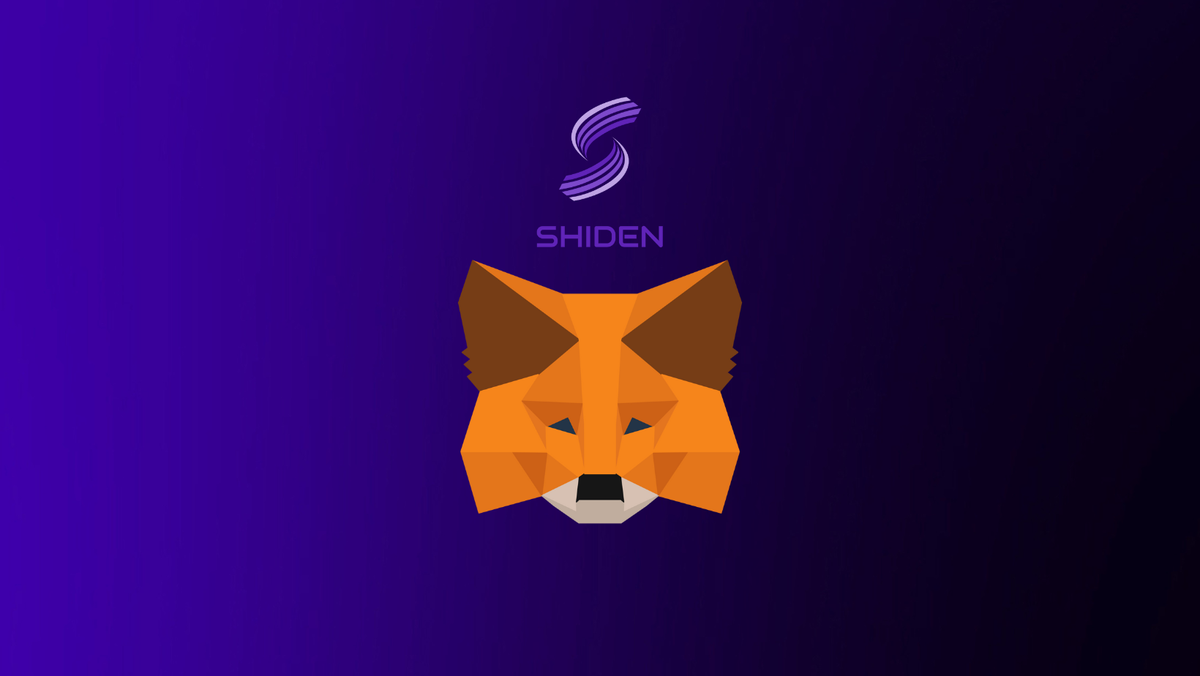
Shiden is a smart contract platform for decentralized applications built on the Kusama network. The network is built to support layer 2 solutions and is intended to operate on Kusama as a parachain.
In this guide, we walk you through the steps needed to add Shiden network to your MetaMask Wallet.
What is Shiden & MetaMask?
Shiden Network is a multi-chain decentralized application layer on the Kusama Network. It provides a smart contract layer on the Kusama Relaychain and supports Ethereum Virtual Machine, WebAssembly, and Layer2 solutions and also various applications like DeFi and NFTs. It is important to note that Shiden works as a test network for Astar, and the goal is to provide a scalable and decentralized application development platform that makes Web 3.0 a reality.
MetaMask on the other hand is one of the most widely-used Wallets. You can send, receive, and manage tokens and cryptocurrencies from Ethereum, Binance Smart Chain, and other blockchains. With MetaMask, you can store NFTs, crypto art, and other crypto collectibles. Its browser extension is compatible with Chrome, Firefox, Edge, and Brave.
Step 1: Install MetaMask Extension on Chrome
This step is only for those who don't have MetaMask installed in their browser. For the purpose of this guide, we are using Chrome browser as an example but the principle steps are the same when installing MetaMask in other browsers.
You can install the MetaMask using the official website or go directly to google chrome web store
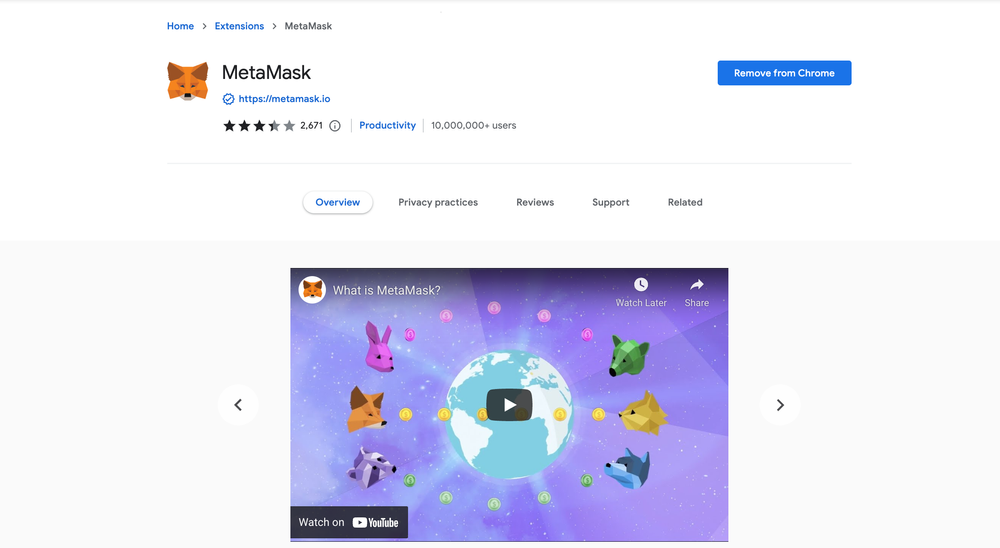
Check the number of downloads to make ensure the legitimate MetaMask is being installed as there are many fake MetaMask wallets.
Click the Add to Chrome button & you should have your wallet installed.
Once you’ve installed, MetaMask will appear as an extension and can easily be accessed through “Settings” on Google Chrome where you can pin the wallet extension for ease of access.
Step 2: Login to your MetaMask Wallet
If you are new to MetaMask, create a wallet after installing MetaMask which will require you to choose a password and store a recovery phrase (Make sure to store your recovery phrase in a safe place).
If you already have a wallet created then log in using your MetaMask password.
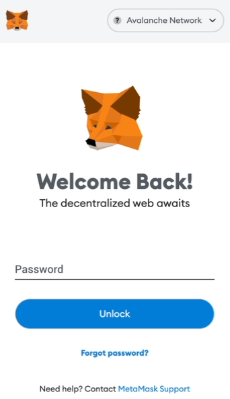
In order to log in, click on the MetaMask Chrome extension, enter your password, and click on “Unlock”.
Step 3: Add Shiden network on MetaMask Wallet
Our final step is to add the Shiden network on your MetaMask wallet after you're logged in. Open the MetaMask wallet on a new browser tab by simply clicking on the MetaMask logo on the top right extension area.
Click the three dots in the top-right and select the “Expand view”.
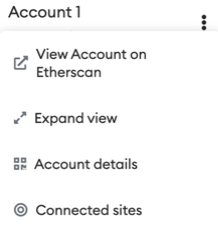
By clicking on “Expand view” you will be able to interact with your MetaMask wallet interface on a larger screen.
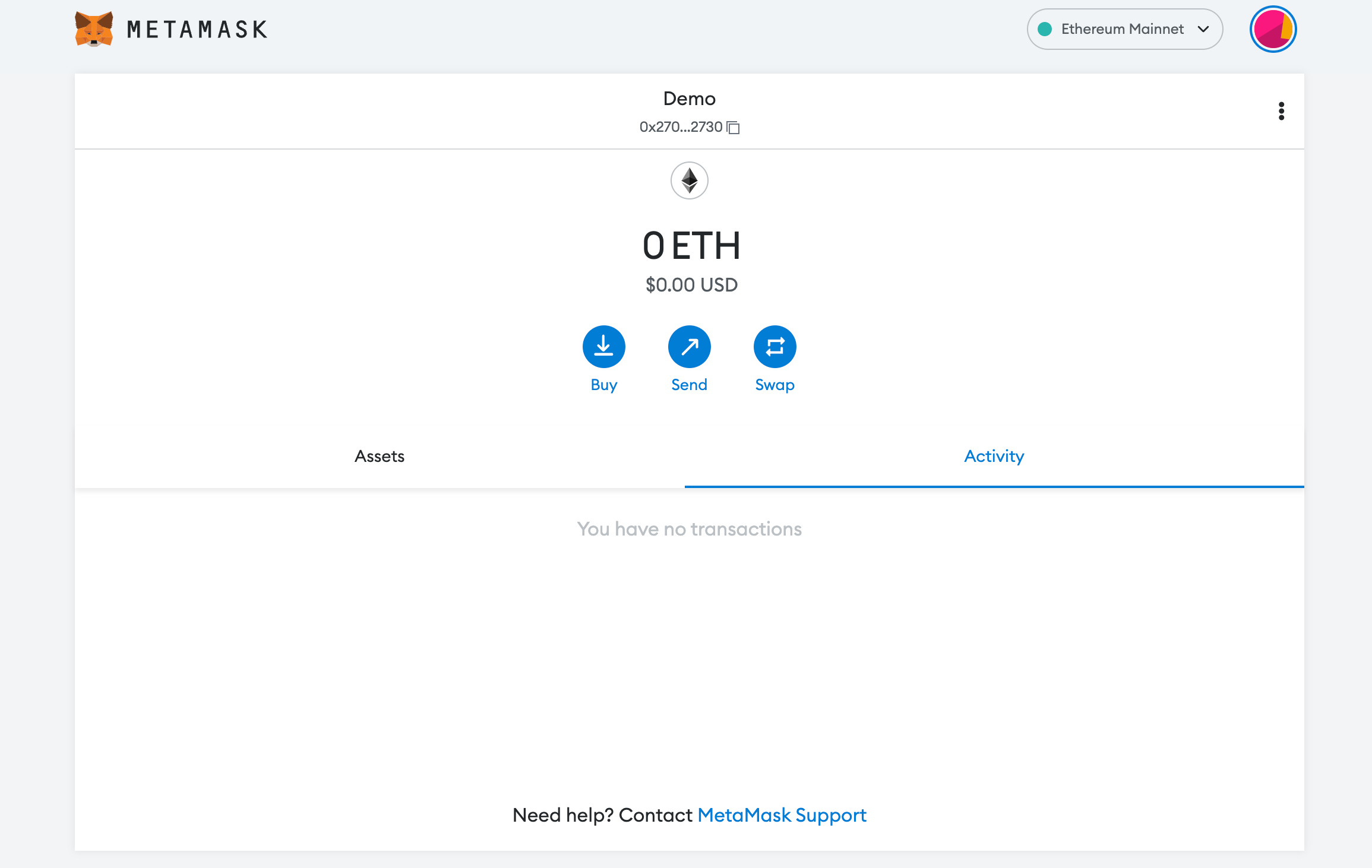
In order to add a new chain network or switch between different blockchain networks, you'll need to click on the network tab which by default will show "Ethereum Mainnet" on the top right-hand corner.
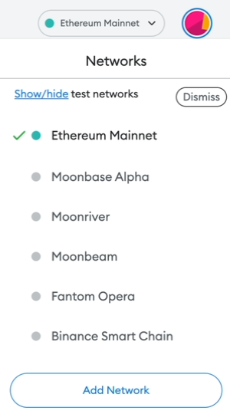
Click on Add Network in order to add Shiden network to your MetaMask Wallet.
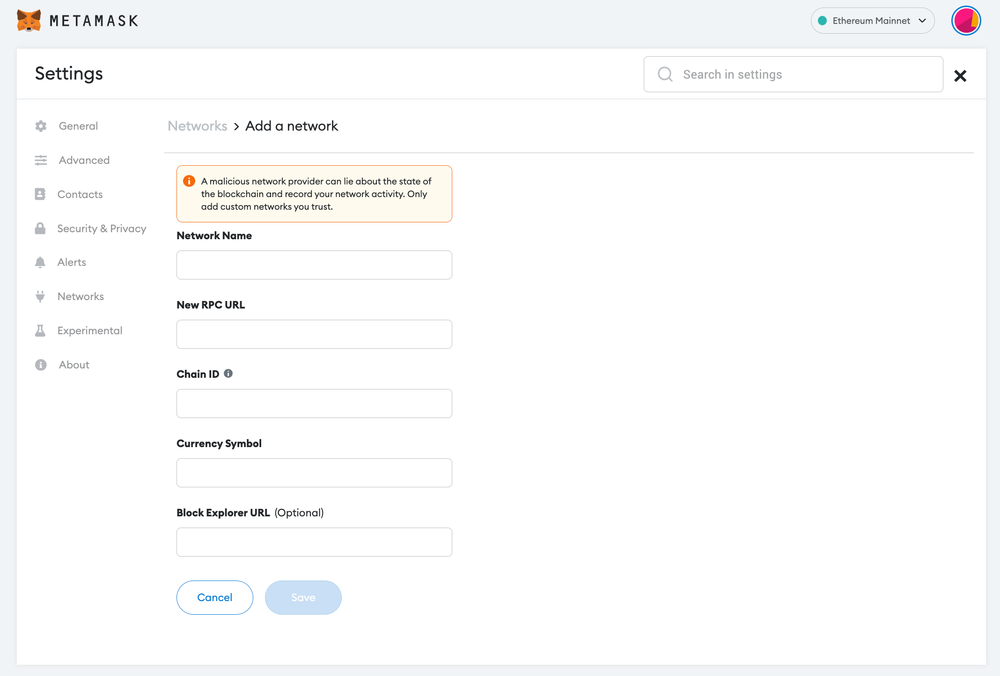
Now you should be able to provide all the required Shiden network details.
This includes the network name, new RPC URL, chain ID, currency symbol, and block explorer URL. Simply copy and paste the required chain info from below.
Shiden mainnet info:
Network Name: Shiden
New RPC URL:https://rpc.shiden.astar.network:8545
Chain ID: 336
Currency Symbol: SDN
Block Explorer URL: https://shiden.subscan.ioShiden testnet info:
Network Name: Shiden Shibuya testnet
New RPC URL:https://evm.shibuya.astar.network
Chain ID: 81
Currency Symbol: SDN
Block Explorer URL: https://blockscout.com/shibuyaAfter entering all the required details, simply select “Save”. You will be redirected to your wallet where you will see the Shiden network added.
Add more chain to MetaMask
- Add BSC to MetaMask Wallet
- Add MATIC to MetaMask Wallet
- Add RSK to MetaMask Wallet
- Add GLMR to MetaMask Wallet
- Add AOA to MetaMask Wallet
Popular Tags : Shiden (SDN), Shiden network, Shiden network on meta mask, Shiden, Shiden to MetaMask, SDN





