How to add Syscoin (SYS) to MetaMask
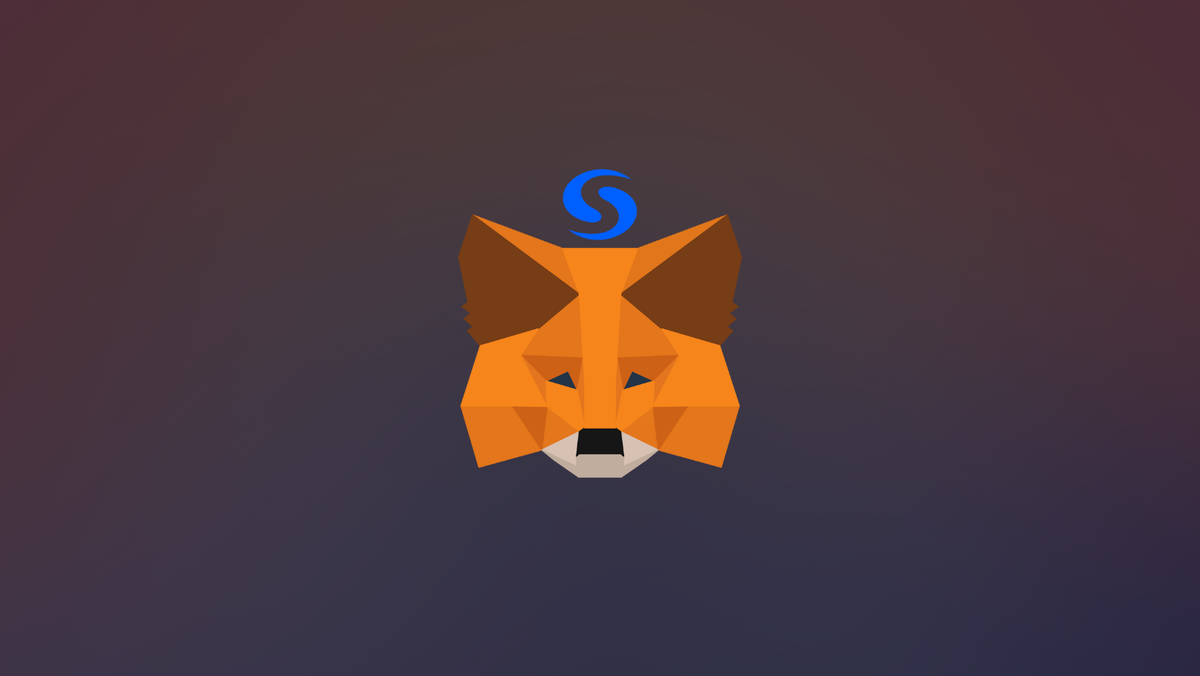
Syscoin is built to support innovative blockchain applications in a single network. It has a dual-layer architecture made of its main blockchain and an Ethereum Virtual Machine (EVM) layer.
In this guide, we walk you through the steps needed to add Syscoin network to MetaMask Wallet.
What is Syscoin & MetaMask?
Syscoin aims to combine the best of Bitcoin and Ethereum into a single powerful and secure blockchain development platform. It is a dual-chain architecture with a rollup-centric design that consists of an Ethereum-based EVM, which is 100% compatible with any smart contracts or Rollups built for Ethereum, and, a Bitcoin-based blockchain called Syscoin Core or Syscoin Main which is an asset layer supporting both Fungible and Non-Fungible tokens. SYS is the native coin of the Syscoin platform and it serves Syscoin's utility-oriented economy. SYS is used to pay network fees on either of Syscoin's layer-1 blockchains within its coordinated platform.
MetaMask on the other hand is one of the most widely-used Wallets. You can send, receive, and manage tokens and cryptocurrencies from Ethereum, Binance Smart Chain, and other blockchains. With MetaMask, you can store NFTs, crypto art, and other crypto collectibles. Its browser extension is compatible with Chrome, Firefox, Edge, and Brave.
Step 1: Install MetaMask Extension on Chrome
This step is only for those who don't have MetaMask installed in their browser. For the purpose of this guide, we are using Chrome browser as an example but the principle steps are same when installing MetaMask in other browsers.
You can install the MetaMask using the official website or go directly to google chrome web store
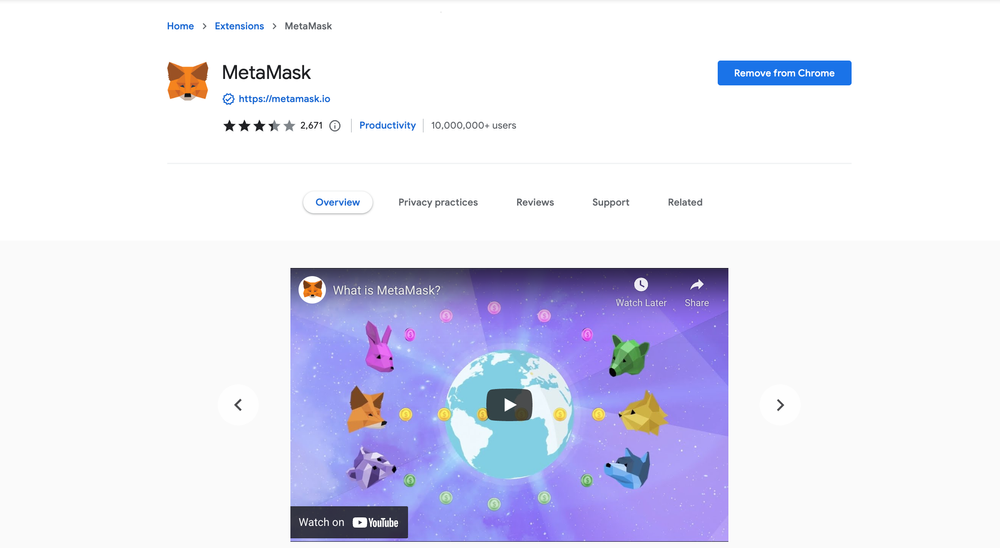
Check the number of downloads to make ensure the legitimate MetaMask is being installed as there are many fake MetaMask wallets.
Click the Add to Chrome button & you should have your wallet installed.
Once you’ve installed, MetaMask will appear as an extension and can easily be accessed through “Settings” on Google Chrome where you can pin the wallet extension for ease of access.
Step 2: Login to MetaMask Wallet
If you are new to MetaMask, create a wallet after installing MetaMask which will require you to choose a password and store a recovery phrase (Make sure to store your recovery phrase in a safe place).
If you already have a wallet created then log in using your MetaMask password.
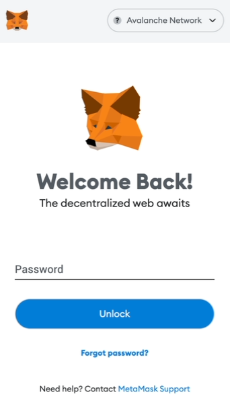
In order to log in, click on the MetaMask Chrome extension, enter your password, and click on “Unlock”.
Step 3: Add Syscoin network on MetaMask Wallet
Our final step is to add the Syscoin network on MetaMask wallet after you're logged in. Open the MetaMask wallet on a new browser tab by simply clicking on the MetaMask logo on the top right extension area.
Click the three dots in the top-right and select the “Expand view”.
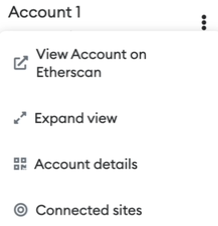
By clicking on “Expand view” you will be able to interact with your MetaMask wallet interface on a larger screen.
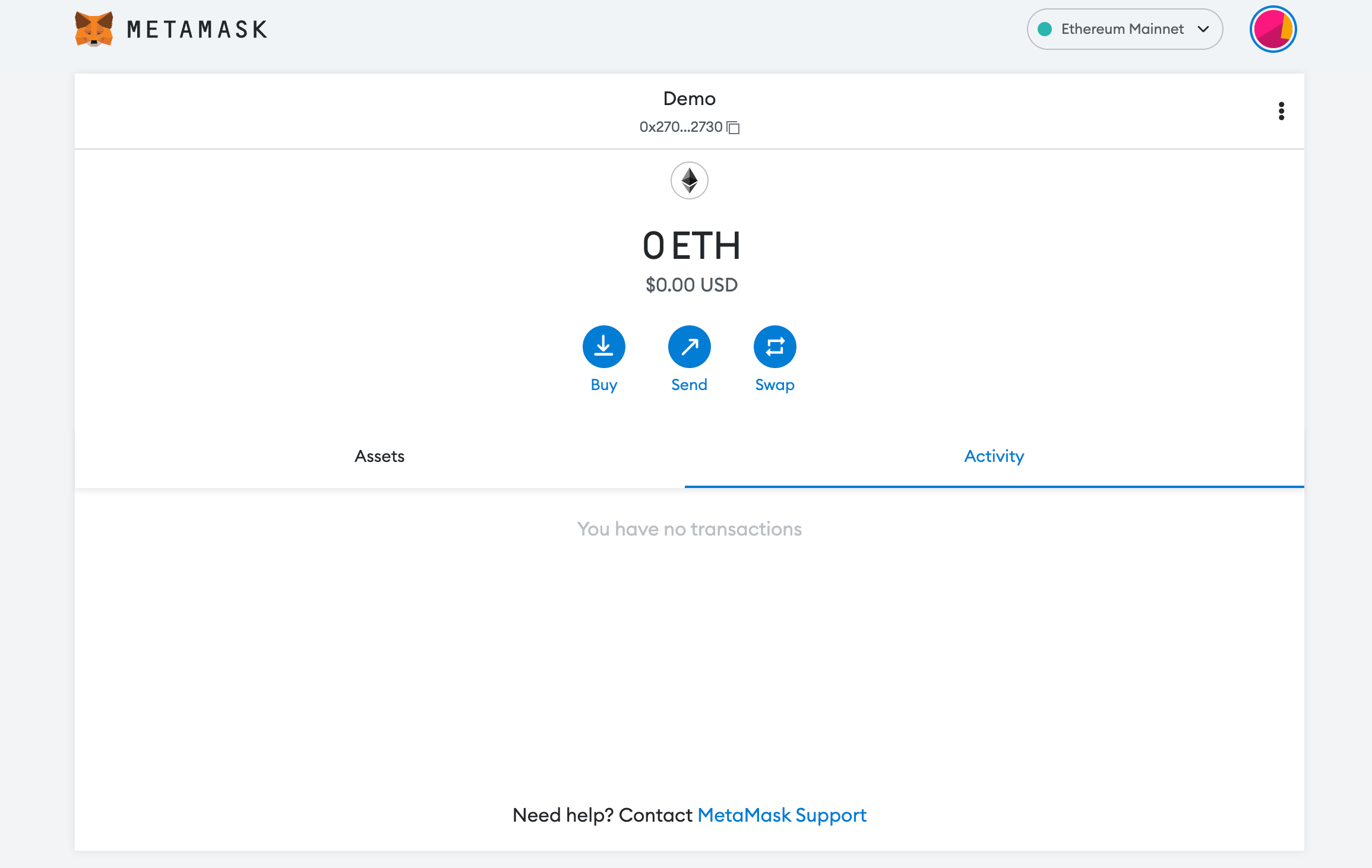
In order to add a new chain network or switch between different blockchain networks, you'll need to click on the network tab which by default will show "Ethereum Mainnet" on the top right-hand corner.
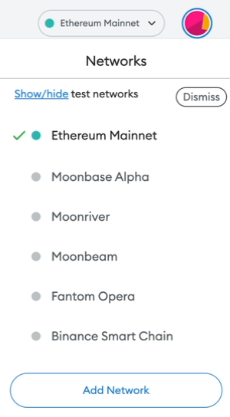
Click on Add Network in order to add Syscoin network to MetaMask Wallet.
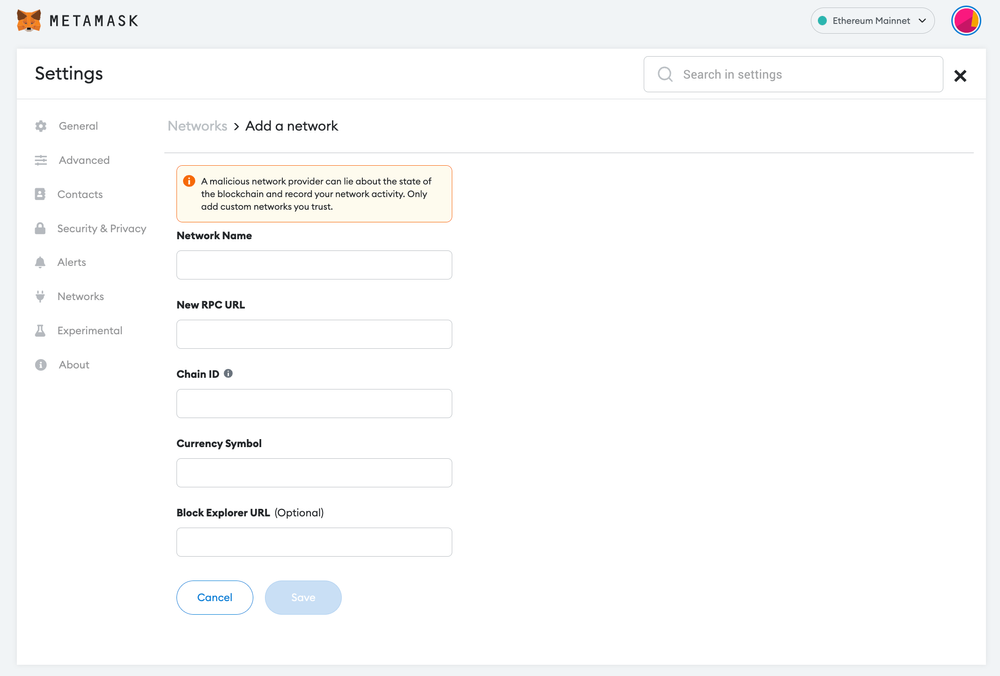
Now you should be able to provide all the required Syscoin network details.
This includes the network name, new RPC URL, chain ID, currency symbol, and block explorer URL. Simply copy and paste the required chain info below.
Syscoin Mainnet info:
Network Name: Syscoin Mainnet
New RPC URL: https://rpc.syscoin.org
Chain ID: 57
Currency Symbol: SYS
Block Explorer URL: https://explorer.syscoin.org/Syscoin testnet info:
Network Name: Syscoin Tanenbaum Testnet
New RPC URL: https://rpc.tanenbaum.io
ChainID: 5700
Symbol: tSYS
Block Explorer URL: https://tanenbaum.ioAfter entering all the required details, simply select “Save”. You will be redirected to your wallet where you will see the Syscoin network added.
Add more chain to MetaMask
- Add GLMR to MetaMask Wallet
- Add HECO to MetaMask Wallet
- Add AOA to MetaMask Wallet
- Add Klay to MetaMask Wallet
- Add BSC to MetaMask Wallet
- Add Fusion to MetaMask Wallet
Popular Tags : Syscoin (SYS) to MetaMask, Syscoin, Syscoin Core, Syscoin Main, Syscoin network, Syscoin Mainnet, Syscoin Wallet





