How to add Telos (TLOS) to MetaMask Wallet
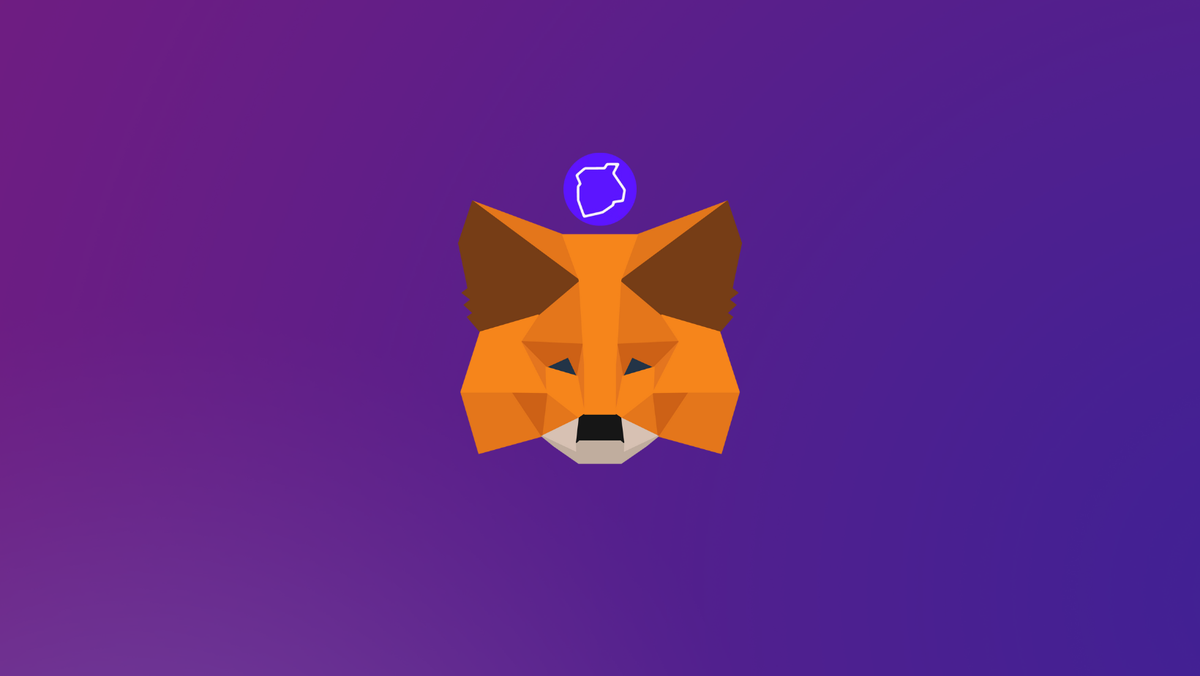
Telos is a decentralized computing network powered by its scalable smart contract blockchain and the TLOS cryptocurrency. It aims to build fast and scalable distributed applications with no-cost transactions.
This guide walks you through the steps needed to add TLOS network to MetaMask Wallet.
What is Telos network & MetaMask?
Telos is a high performance L1 blockchain and home to the fastest EVM built for speed and scalability. Telos based Tokens, NFTs, and Smart Contracts are already used for DeFi, Gaming, and many more use cases. It is home to over 100 dApps and these applications enjoy the network's speed and scalability. The network also offers robust on-chain services for voting, sentiment, decentralized file storage, location, and many more.
MetaMask on the other hand is one of the most widely-used Wallets. You can send, receive, and manage tokens and cryptocurrencies from Ethereum, Binance Smart Chain, and other blockchains. With MetaMask, you can store NFTs, crypto art, and other crypto collectibles. Its browser extension is compatible with Chrome, Firefox, Edge, and Brave.
We've also written a guide for you on how to add Syscoin to your MetaMask wallet!
Step 1: Install MetaMask Extension on Chrome
This step is only for those who don't have MetaMask installed in their browser. For the purpose of this guide, we are using Chrome browser as an example but the principle steps are same when installing MetaMask in other browsers.
You can install the MetaMask using the official website or go directly to google chrome web store
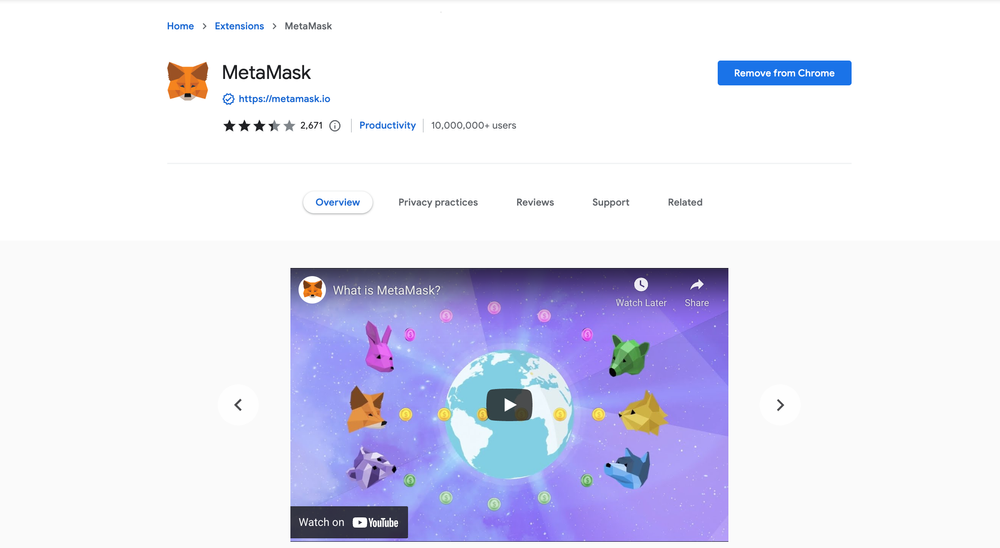
Check the number of downloads to make ensure the legitimate MetaMask is being installed as there are many fake MetaMask wallets.
Click the Add to Chrome button & you should have your wallet installed.
Once you’ve installed, MetaMask will appear as an extension and can easily be accessed through “Settings” on Google Chrome where you can pin the wallet extension for ease of access.
Step 2: Login to MetaMask Wallet
If you are new to MetaMask, create a wallet after installing MetaMask which will require you to choose a password and store a recovery phrase (Make sure to store your recovery phrase in a safe place).
If you already have a wallet created then log in using your MetaMask password.
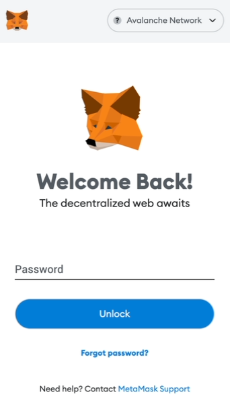
In order to log in, click on the MetaMask Chrome extension, enter your password, and click on “Unlock”.
Step 3: Add TLOS network on MetaMask Wallet
Our final step is to add TLOS network on MetaMask wallet after you're logged in. Open the MetaMask wallet on a new browser tab by simply clicking on the MetaMask logo on the top right extension area.
Click the three dots in the top-right and select the “Expand view”.
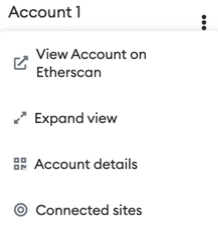
By clicking on “Expand view” you will be able to interact with your MetaMask wallet interface on a larger screen.
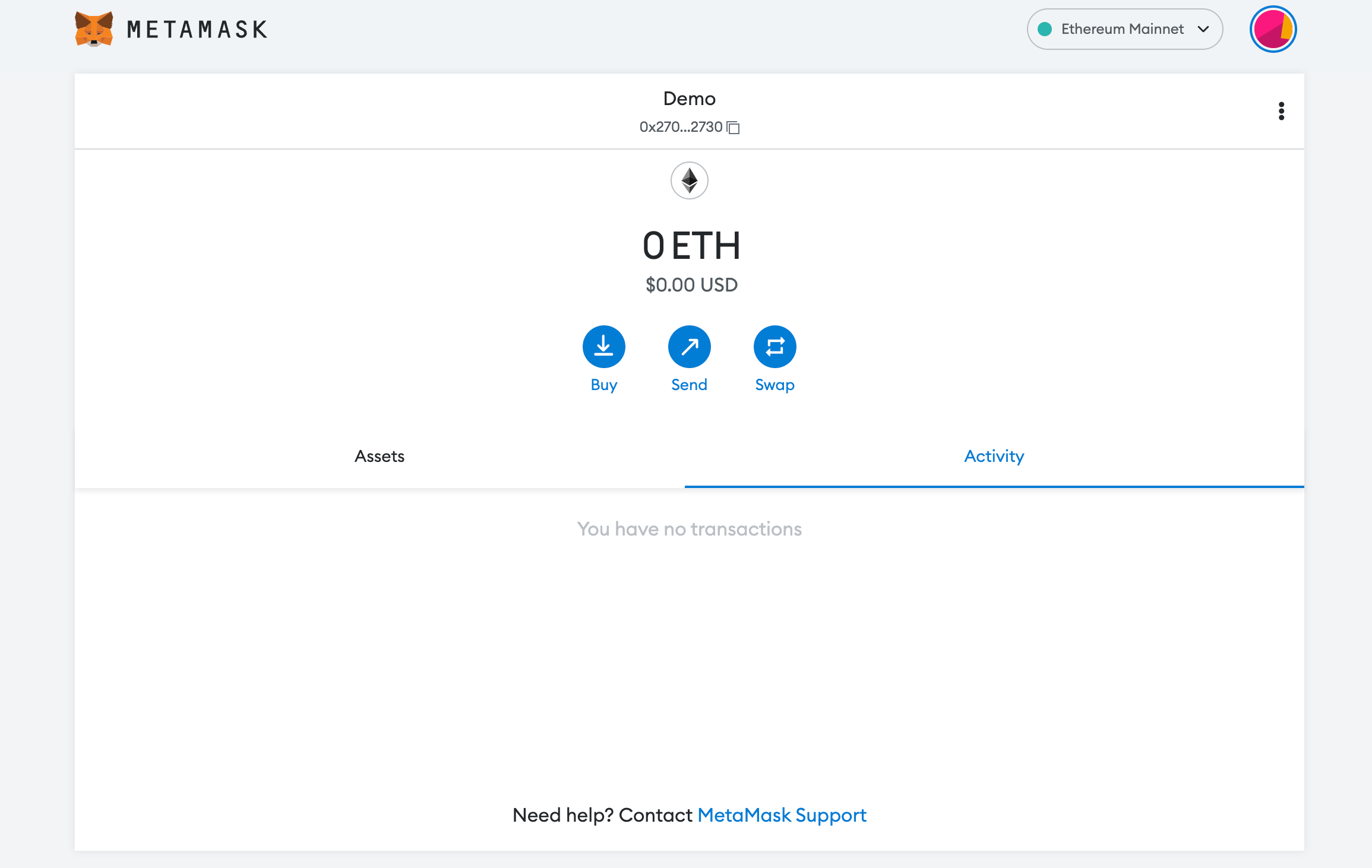
In order to add a new chain network or switch between different blockchain networks, you'll need to click on the network tab which by default will show "Ethereum Mainnet" on the top right-hand corner.
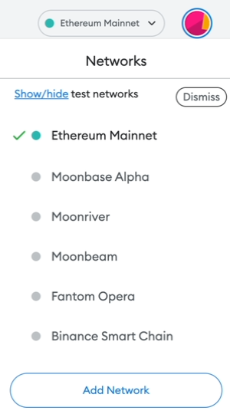
Click on Add Network in order to add TLOS network to MetaMask Wallet.
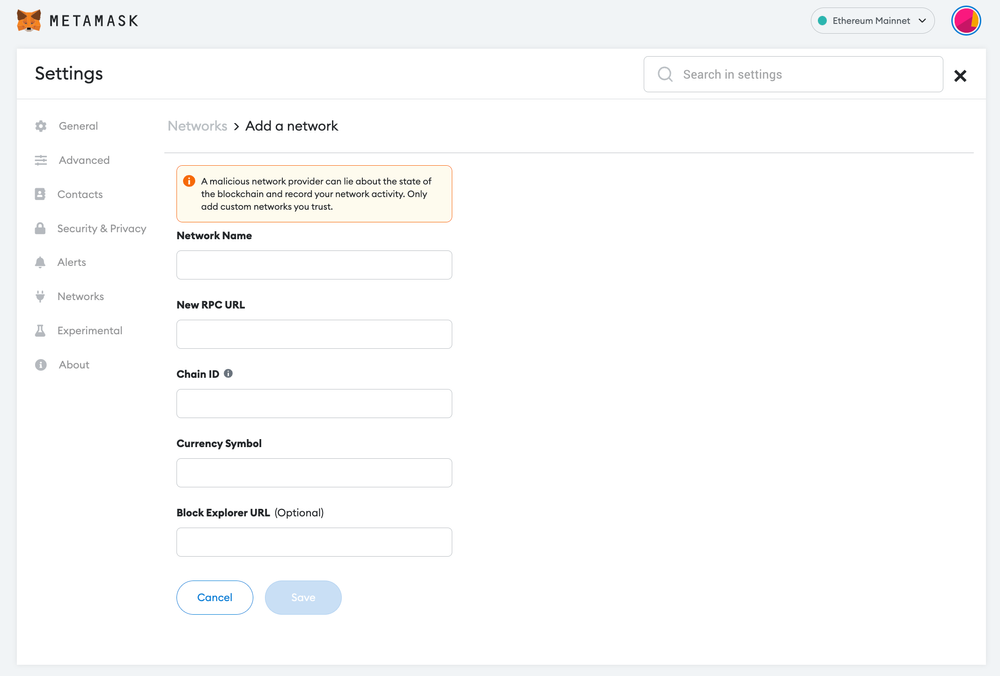
Now you should be able to provide all the required TLOS network details.
This includes the network name, new RPC URL, chain ID, currency symbol, and block explorer URL. Simply copy and paste the required chain info from below.
TLOS mainnet info:
Network Name: Telos EVM Mainnet
Network URL:https://mainnet.telos.net/evm
Chain ID: 40
Currency Symbol: TLOS
Block Explorer URL: https://teloscan.ioTLOS testnet info:
Network Name: Telos EVM testnet
Network URL:https://testnet.telos.net/evm
Chain ID: 41
Currency Symbol: TLOS
Block Explorer URL: https://testnet.telos.net/v2/explore/After entering all the required details, simply select “Save”. You will be redirected to your wallet where you will see the TLOS network added.
Add more chain to MetaMask
- Add RSK to MetaMask Wallet
- Add Klaytn to MetaMask Wallet
- Add AVAX to MetaMask Wallet
- Add GLMR to MetaMask
- Add Kava to MetaMask
- Add BSC to MetaMask Wallet
Popular Tags : Telos (TLOS) to MetaMask Wallet, Telos, TLOS, TLOS cryptocurrency, TLOS network, Telos network, Telos network metamask, Telos network price





