How to add Ubiq (UBQ) mainnet to MetaMask
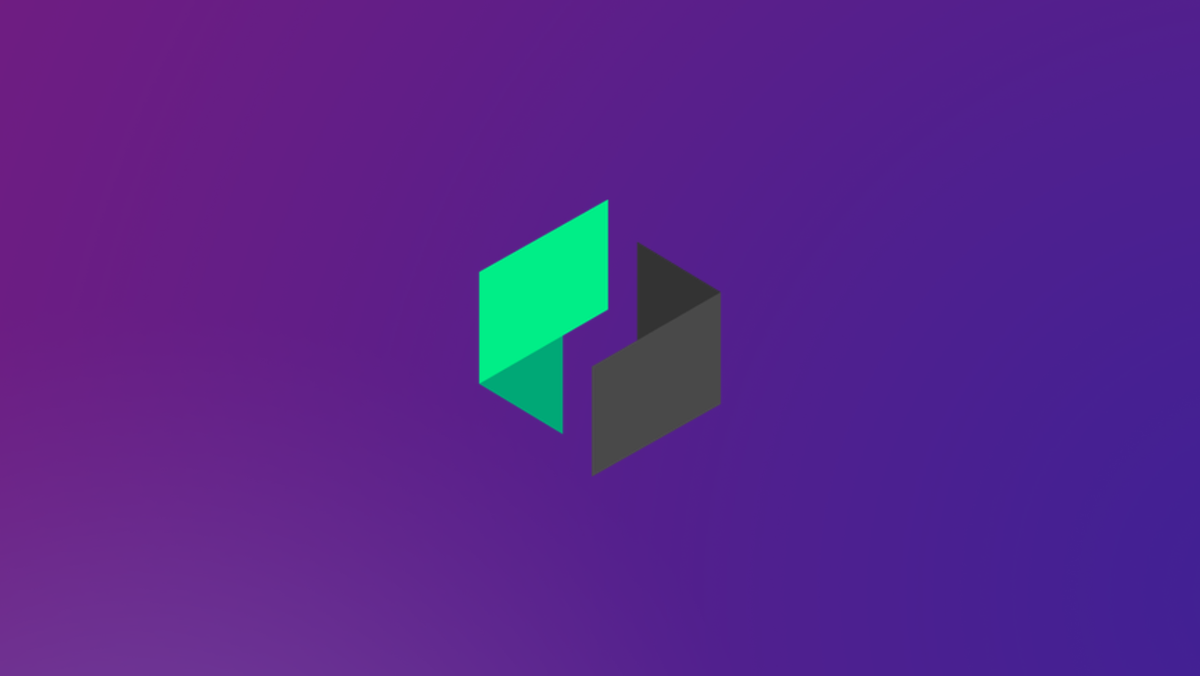
Ubiq is a decentralized platform that allows the creation and implementation of smart contracts and decentralized applications. Being built on an improved Ethereum codebase, it acts as a global distributed ledger allowing developers to create decentralized and automated solutions for multiple blockchain-based tasks.
In this guide, we walk you through how you can add UBQ mainnet to your MetaMask Wallet.
What is UBQ & MetaMask?
The Ubiq network is an EVM-compatible Proof of Work blockchain that supports tokens, DApps, and smart contracts. It was launched as a permissionless, non-ICO network maintained by its global community of developers and community. Ubiq also features a distinct monetary policy, on-chain governance via the Escher system, and its PoW hashing algorithm called Ubqhash. UBQ is the native token of the network and acts as gas to facilitate token transfers and contract execution.
MetaMask on the other hand is one of the most widely-used Wallets. You can send, receive, and manage tokens and cryptocurrencies from Ethereum, Binance Smart Chain, Ubiq network, and other blockchains. With MetaMask, you can store NFTs, crypto art, and other crypto collectibles. Its browser extension is compatible with Chrome, Firefox, Edge, and Brave.
You can also add Acala to your MetaMask wallet, learn how here!
Step 1: Install MetaMask Extension on Chrome
This step is only for those who don't have MetaMask installed in their browser. For the purpose of this guide, we are using Chrome browser as an example but the principle steps are same when installing MetaMask in other browsers.
You can install the MetaMask using the official website or go directly to google chrome web store
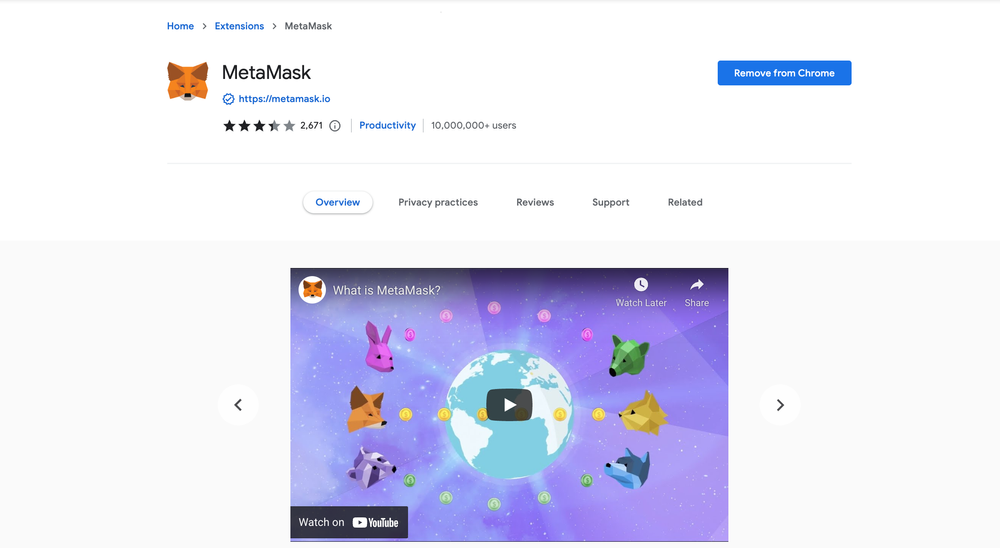
Check the number of downloads to make ensure the legitimate MetaMask is being installed as there are many fake MetaMask wallets.
Click the Add to Chrome button & you should have your wallet installed.
Once you’ve installed, MetaMask will appear as an extension and can easily be accessed through “Settings” on Google Chrome where you can pin the wallet extension for ease of access.
Step 2: Login to your MetaMask Wallet
If you are new to MetaMask, create a wallet after installing MetaMask which will require you to choose a password and store a recovery phrase (Make sure to store your recovery phrase in a safe place).
If you already have a wallet created then log in using your MetaMask password.
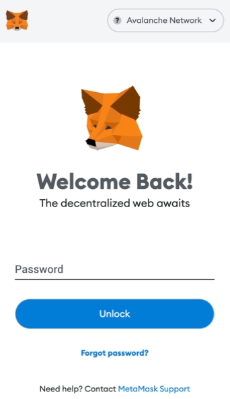
In order to log in, click on the MetaMask Chrome extension, enter your password, and click on “Unlock”.
Step 3: Add Ubiq network on MetaMask Wallet
Our final step is to add the Ubiq network on your MetaMask wallet after you're logged in. Open the MetaMask wallet on a new browser tab by simply clicking on the MetaMask logo on the top right extension area.
Click the three dots in the top-right and select the “Expand view”.
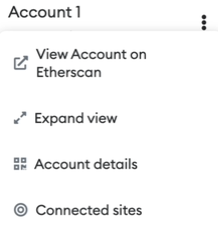
By clicking on “Expand view” you will be able to interact with your MetaMask wallet interface on a larger screen.
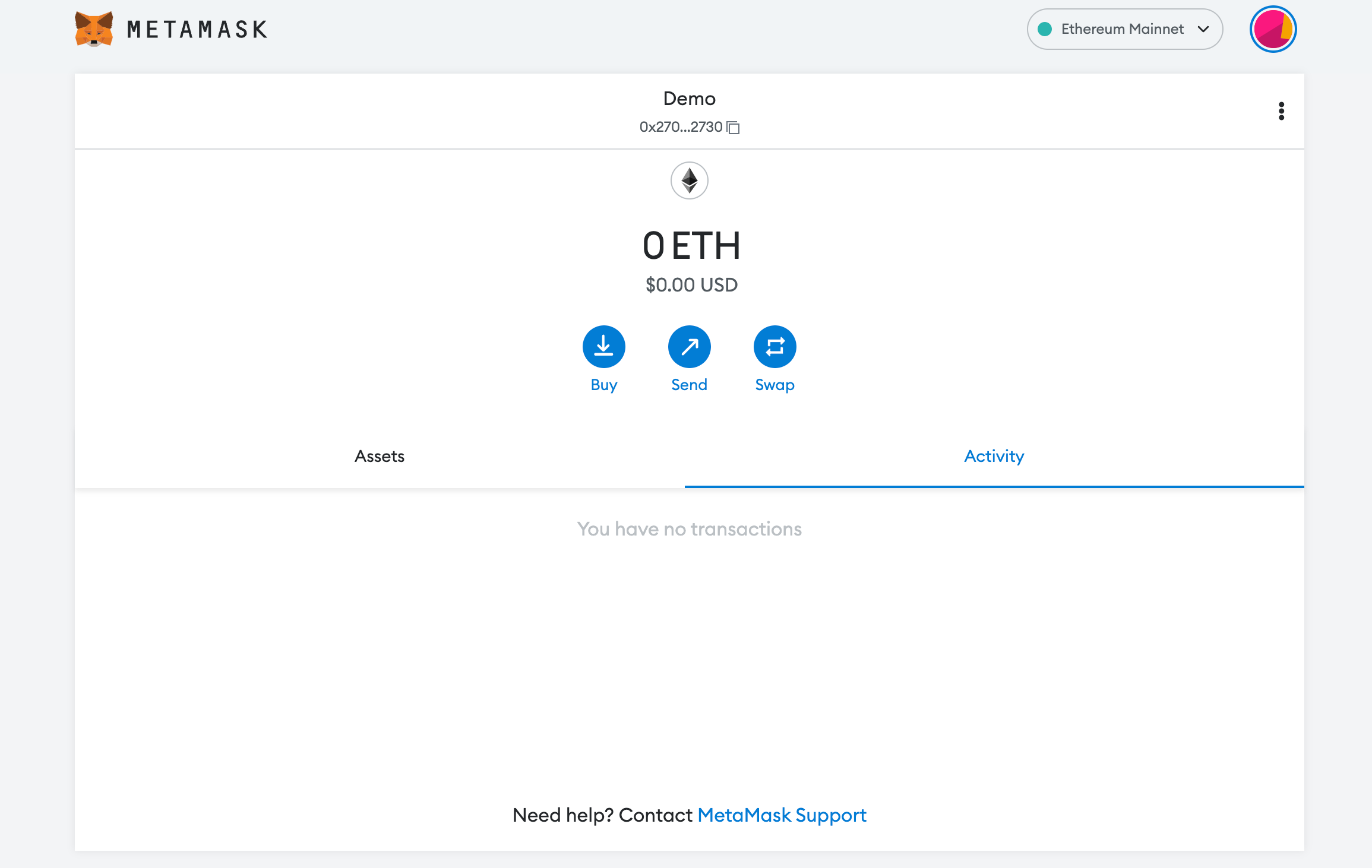
In order to add a new chain network or switch between different blockchain networks, you'll need to click on the network tab which by default will show "Ethereum Mainnet" on the top right-hand corner.
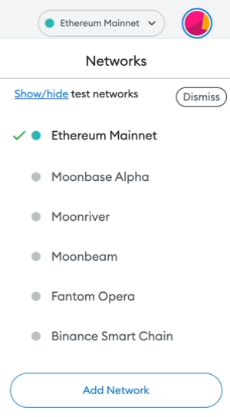
Click on Add Network in order to add Ubiq network to your MetaMask Wallet.
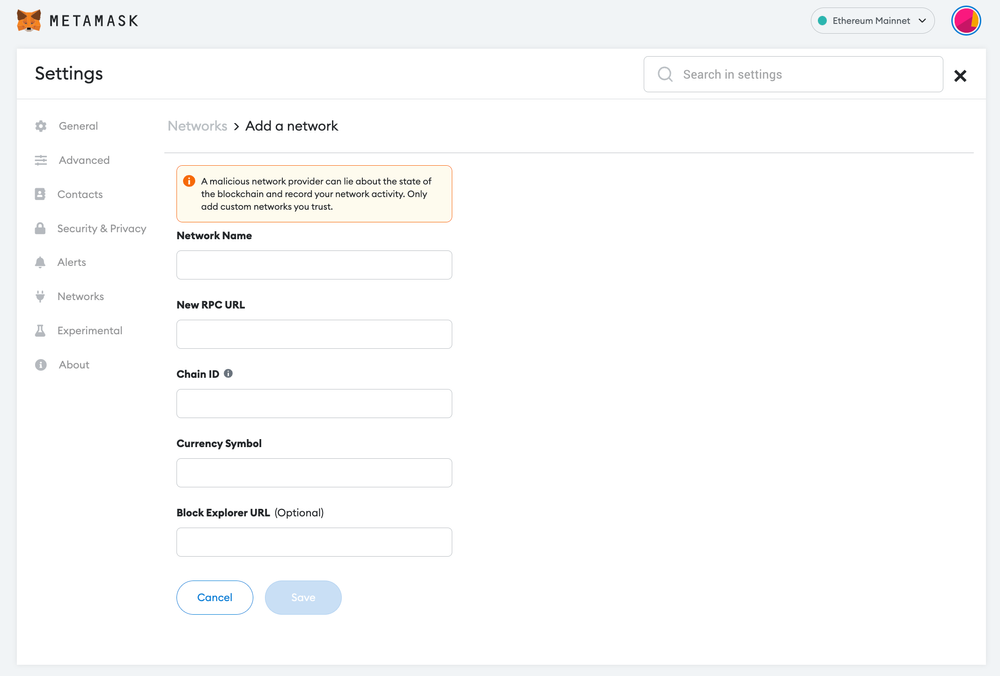
Now you should be able to provide all the required Ubiq mainnet details.
This includes the network name, new RPC URL, chain ID, currency symbol, and block explorer URL. Simply copy and paste the required chain info below.
Network Name: Ubiq
New Rpc URL: https://rpc.octano.dev
ChainID: 8
Symbol: UBQ
Block Explorer: https://ubiqscan.io/After entering all the required details, simply select “Save”. You will be redirected to your wallet where you will see the Ubiq network added.
Add more chain to MetaMask
- Add BSC to MetaMask Wallet
- Add KAR to MetaMask Wallet
- Add AOA to MetaMask Wallet
- Add Klay to MetaMask Wallet
- Add MATIC to MetaMask Wallet
Popular Tags : Ubiq (UBQ) mainnet, Ubiq , Ubiq mainnet, UBQ, Ubiq network, UBQ to MetaMask





